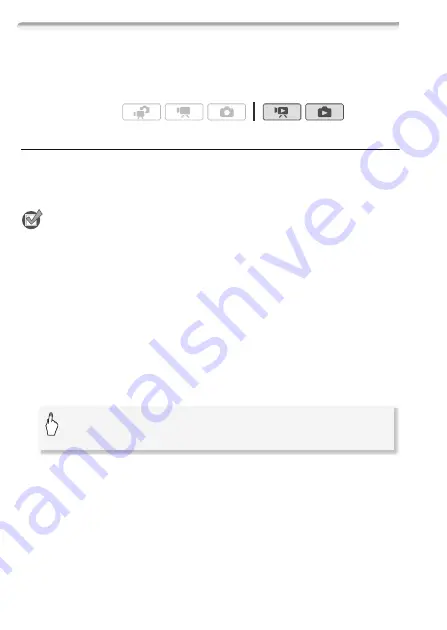
86
Video
Playing Back Scenes Set to Background Music
You can play back video snapshot scenes, scenes in the playlist and
photo slideshows set to background music (instead of the original
sound) using one of the supplied music tracks.
Using the Supplied Music Tracks as Background Music
The supplied Camcorder Supplemental Disc contains 3 music tracks
you can use as background music.
b
:
The music files comes pre-
installed in the built-in memory.
POINTS TO CHECK
• To play back scenes or a slideshow of photos recorded on a memory
card, you will need to transfer, in advance, the music tracks to the mem-
ory card when it is connected to a computer.
Windows users: For details, refer to the ‘ImageMixer 3 SE Software
Guide’ (PDF file). Mac OS users: Use Finder to transfer music files from
the [MUSIC] folder on the supplied Camcorder Supplemental Disc.
Refer to
About the music files
(
0
189) for the folder structure on the
memory card.
1 Open the [Playlist], [Video Snapshot]
[Original]/[Playlist] or
[Photos] index screen.
2 Open the music track selection screen.
* Touch [
B
Off] to play back the scenes with the sound recorded originally or
to play back the photo slideshow without any music.
Operating modes:
[MENU]
8
y
/
z
8
[Select Music]
8
[
A
On]
8
[
Z
] or [
O
] to select the desired music track*
8
[
a
]
Summary of Contents for LEGRIA HF M300
Page 1: ...PUB DIE 0399 000 HD Camcorder Instruction Manual ...
Page 7: ...7 ...






























