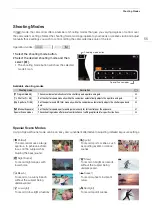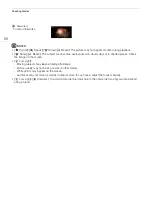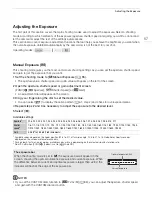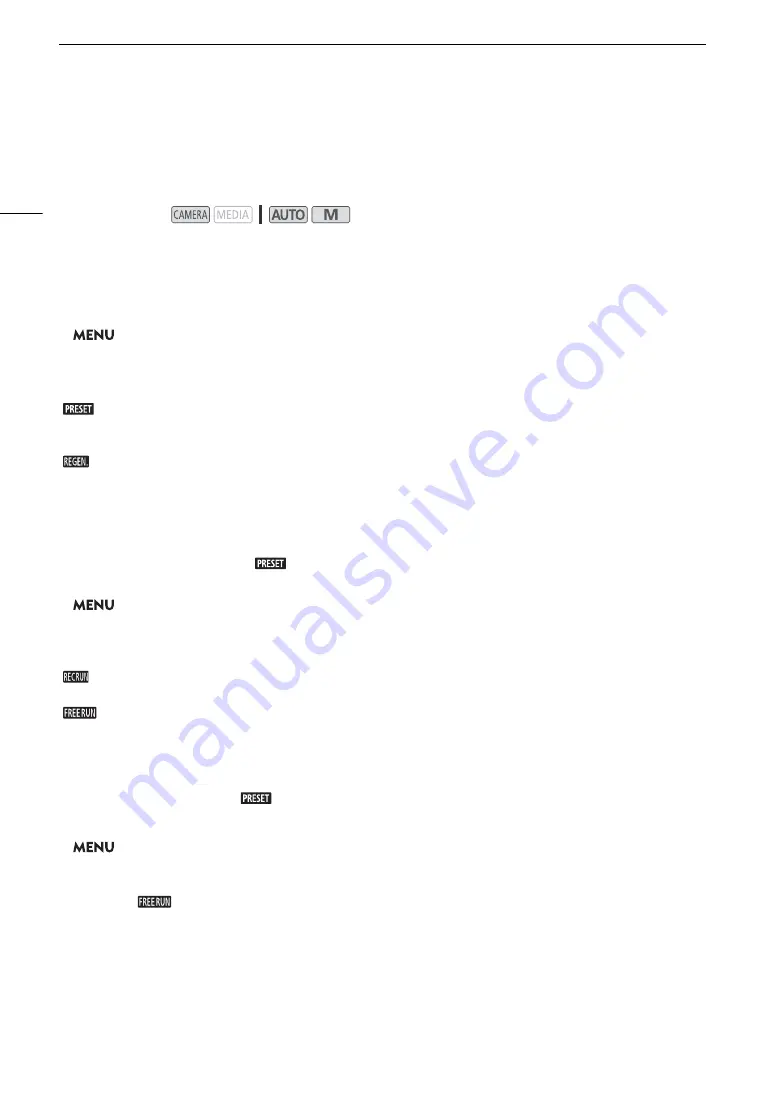
S
etting the Time Code
66
Setting the Time Code
The camcorder generates a time code signal and records it with the recorded clips. Using the menu (
A
time code signal can be output from the HDMI OUT terminal.
Selecting the Time Code Mode
1
S
elect [Time Code Mode].
>
[
3
"
Recording Setup]
>
[Time Code Mode]
2
S
elect the de
s
ired option and then
s
elect [
X
].
Options
Setting the Time Code Running Mode
If you set the time code mode to [
Preset], you can select the time code running mode.
1 Select [Time Code Running Mode].
>
[
3
"
Recording Setup]
>
[Time Code Running Mode]
2 Select the desired option and then select [
X
].
Options
Setting the Time Code’s Initial Value
If you set the running mode to [
Preset], you can set the initial value of the time code.
1 Select [Initial Time Code].
>
[
3
"
Recording Setup]
>
[Initial Time Code]
• The time code setting screen appears with an orange selection frame indicating the hours.
• Select [Reset] to reset the time code to [00:00:00:00] and return to the previous screen. If the running mode
is set to [
Free Run], the time code will be reset the moment you select the button and keep running
continuously from 00:00:00:00.
2 Select [
Í
] or [
Î
] to set the value for the hours and then select the minutes field.
• Change the rest of the fields (minutes, seconds, frame) in the same way.
Operating modes:
[
Preset]:
The time code starts from an initial value you can select in advance. The default initial time
code is 00:00:00:00. See the following procedures to select the time code running mode and
set the initial time code.
[
Regen.]:
The camcorder will read the selected SD card and the time code will continue from the last
time code recorded on the card. The time code runs only while recording so clips recorded
consecutively on the same card will have continuous time codes.
[
Rec Run]: The time code runs only while recording so clips recorded consecutively on the same card will
have continuous time codes.
[
Free Run]:The time code starts running the moment you confirm the selection and keeps running
regardless of the camcorder’s operation.
Summary of Contents for LEGRIA HF G60
Page 1: ...4K Camcorder PUB DIE 0536 000 Instruction Manual PAL ...
Page 4: ...4 ...
Page 16: ...Names of Parts 16 ...
Page 82: ...Using the Optional GP E2 GPS Receiver 82 ...
Page 94: ...Clip and Photo Operations 94 ...