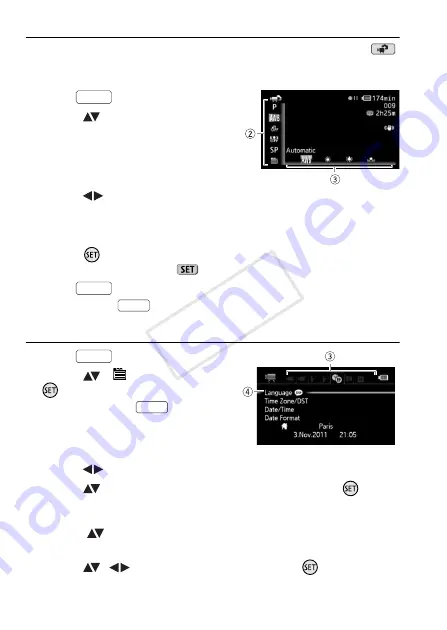
24
Preparations
Selecting an Option from the FUNC. Menu
The following is an example of selecting a FUNC. menu option in
mode. In playback modes, the operation varies depending on the
function selected so refer to the relevant chapter as necessary.
1 Press .
2 Select (
) the icon of the function
you want to change from the left
side column.
Menu items not available will appear
grayed out.
3 Select (
) the desired setting from the available options at the
bottom bar.
• The selected option will be highlighted in orange.
• With some settings you will need to make further selections and/or
press
. Follow the additional operation guides that will appear on
the screen (such as the
icon, small arrows, etc.).
4 Press
to save the settings and close the menu.
You can press
to close the menu at any time.
Selecting an Option from the Setup Menus
1 Press .
2 Select (
) [
Menu] and press
to open the setup menus.
You can also hold
pressed
down for more than 1 second to
open directly the setup menus
screen.
3 Select (
) the tab of the desired menu.
4 Select (
) the setting you want to change and press
.
• The orange selection bar indicates the menu setting currently
selected. Menu items not available appear grayed out.
• Move (
) the orange selection bar to the tabs at the top of the
screen to select a different menu (step 3).
5 Select (
,
) the desired option and press
to save the
setting.
FUNC.
FUNC.
FUNC.
FUNC.
FUNC.
COP
Y
















































