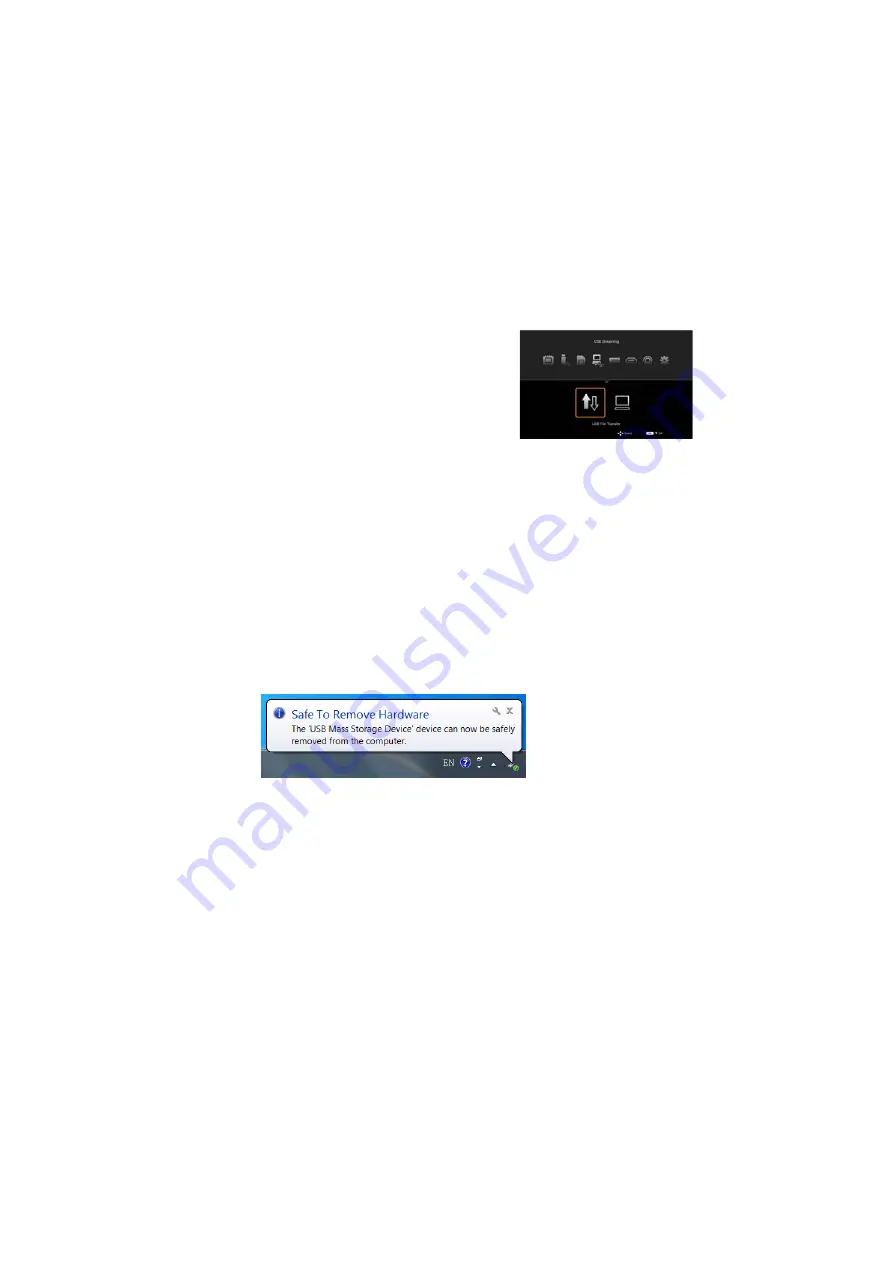
Menu function settings
56
USB File Transfer
You can transfer files from the computer to the projector's internal memory. You can
then display the transferred file in the projector's file browser (
1.
Connect the projector to a computer using a USB cable.
2.
Press the
HOME
button to display the home
screen. From the home screen, select USB
Streaming > USB File Transfer, and then
press the
OK
button. The USB File Transfer
screen is displayed, and after a few moments
the computer recognizes the projector.
3.
Transferring files
For Windows:
From the start menu, open Computer (My Computer for Windows XP).
Open the projector's drive icon, and then copy and paste or drag and drop your
files.
For Mac:
Open the projector's drive icon on the desktop, and then copy and paste or drag
and drop your files.
4.
Disconnecting
When you have finished transferring files, follow the steps below to disconnect
the computer from the projector.
For Windows:
Click the Safely remove hardware icon on the Windows taskbar, and check that
the message "This device can now be safely removed from the computer." is
displayed.
Press the
BACK
or
HOME
button on the remote control to leave the USB File
Transfer screen.
Summary of Contents for LE-5W
Page 1: ...User s Manual MULTIMEDIA PROJECTOR ...
Page 17: ...17 Introduction Introduction ...
Page 25: ...25 Projecting Projecting ...
Page 44: ...Menu function settings 44 Menu function settings ...
Page 87: ...87 Appendix Appendix ...






























