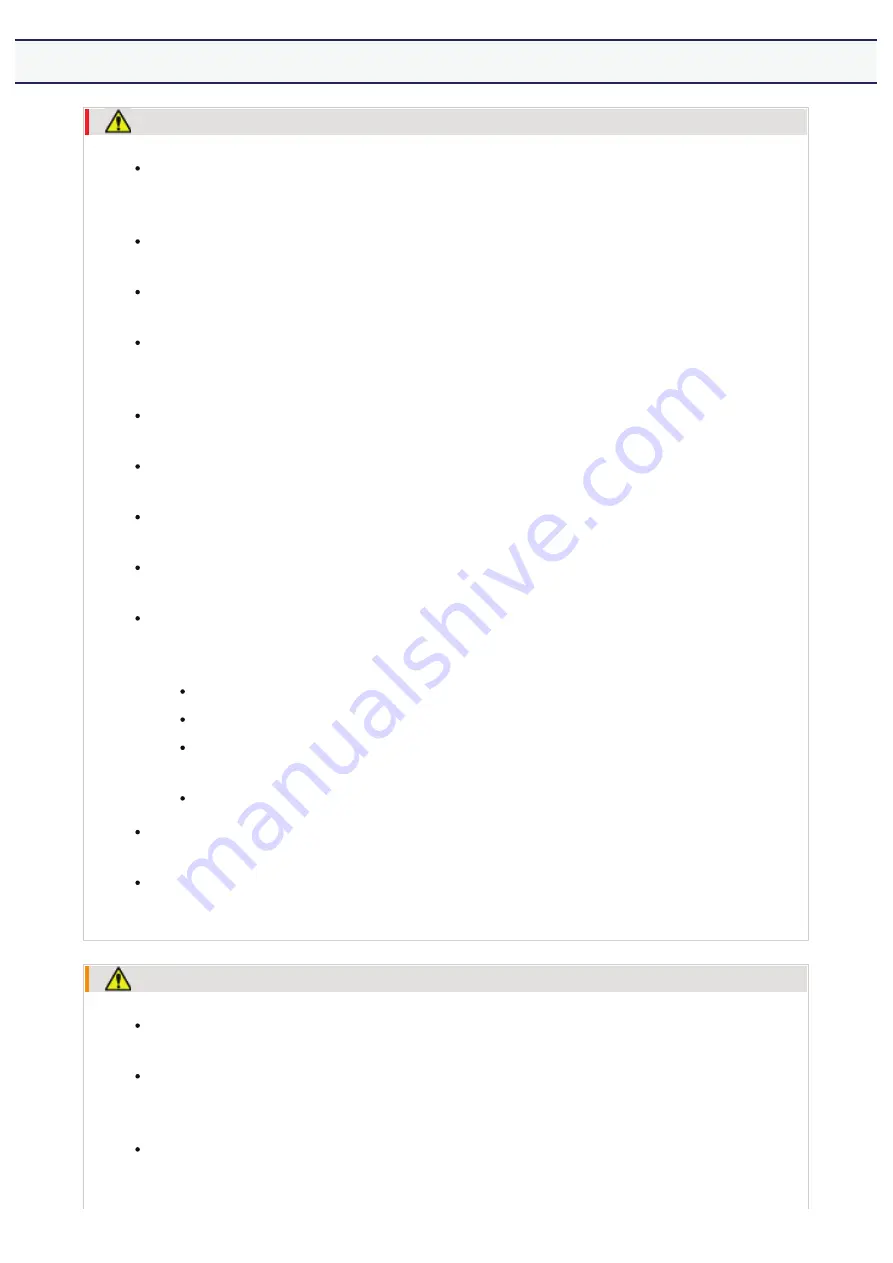
[A-02] Power Supply
WARNING
Do not damage or modify the power cord. Also, do not place heavy objects on the
power cord or pull on or excessively bend it, as this can cause electrical damage,
resulting in fire or electrical shock.
Keep the power cord away from all heat sources. Failure to do so can cause the
power cord insulation to melt, resulting in a fire or electrical shock.
The power cord should not be taut, as this may lead to a loose connection and
cause overheating, which could result in a fire.
The power cord may become damaged if it is stepped on, fixed with staples, or if
heavy objects are placed on it. Continued use of a damaged power cord can lead to
an accident, such as a fire or electrical shock.
Do not plug or unplug the power plug with wet hands, as this can result in
electrical shock.
Do not plug the power cord into a multiplug power strip, as this can result in a fire
or electrical shock.
Do not bundle up or tie up the power cord in a knot, as this can result in a fire or
electrical shock.
Insert the power plug completely into the AC power outlet. Failure to do so can
result in a fire or electrical shock.
If excessive stress is applied to the connection part of the power cord, it may
damage the power cord or the wires inside the machine may disconnect. This could
result in a fire. Avoid the following situations:
Connecting and disconnecting the power cord frequently.
Tripping over the power cord.
The power cord is bent near the connection part, and continuous
stress is being applied to the power outlet or the connection part.
Applying a shock to the power connector.
Do not use power cords other than the one provided, as this can result in a fire or
electrical shock.
As a general rule, do not use extension cords. Using an extension cord may result
in a fire or electrical shock.
CAUTION
Do not use a power supply voltage other than that listed herein, as this may result
in a fire or electrical shock.
Always grasp the power plug when unplugging the power plug. Do not pull on the
power cord, as this may expose the core wire of the power cord or damage the cord
insulation, causing electricity to leak, resulting in a fire or electrical shock.
Leave sufficient space around the power plug so that it can be unplugged easily. If
objects are placed around the power plug, you may be unable to unplug it in an
emergency.
㻥㻌㻛㻌㻣㻜㻡
Summary of Contents for LBP7210Cdn
Page 1: ...㻝㻌㻛㻌㻣㻜㻡 ...
Page 10: ...㻝㻜㻌㻛㻌㻣㻜㻡 ...
Page 23: ... C Using the e Manual 㻞㻟㻌㻛㻌㻣㻜㻡 ...
Page 42: ...Click Exit Click Back Click Exit NOTE 㻠㻞㻌㻛㻌㻣㻜㻡 ...
Page 44: ... D Specifications and Parts 㻠㻠㻌㻛㻌㻣㻜㻡 ...
Page 59: ... E Printer Installation and Software Installation 㻡㻥㻌㻛㻌㻣㻜㻡 ...
Page 125: ... Installation on Clients 㻝㻞㻡㻌㻛㻌㻣㻜㻡 ...
Page 138: ...If the User Account Control dialog box appears click Continue 㻝㻟㻤㻌㻛㻌㻣㻜㻡 ...
Page 171: ... F Printing 㻝㻣㻝㻌㻛㻌㻣㻜㻡 ...
Page 198: ...NOTE For details on the settings See Help How to Use Help 㻝㻥㻤㻌㻛㻌㻣㻜㻡 ...
Page 212: ...㻞㻝㻞㻌㻛㻌㻣㻜㻡 ...
Page 225: ...See Loading Envelopes 㻞㻞㻡㻌㻛㻌㻣㻜㻡 ...
Page 284: ...ĺ The printer starts printing 㻞㻤㻠㻌㻛㻌㻣㻜㻡 ...
Page 304: ...Click OK or Print ĺ The printer starts printing 㻟㻜㻠㻌㻛㻌㻣㻜㻡 ...
Page 361: ... G Maintenance 㻟㻢㻝㻌㻛㻌㻣㻜㻡 ...
Page 363: ... G 03 Checking by the Remote UI Checking by the Remote UI 㻟㻢㻟㻌㻛㻌㻣㻜㻡 ...
Page 380: ... G 09 Loading Index Cards Loading Index Cards 㻟㻤㻜㻌㻛㻌㻣㻜㻡 ...
Page 381: ... G 10 Loading Envelopes Loading Envelopes 㻟㻤㻝㻌㻛㻌㻣㻜㻡 ...
Page 384: ... G 13 Correcting Rough Textured Images Correcting Rough Textured Images 㻟㻤㻠㻌㻛㻌㻣㻜㻡 ...
Page 385: ... G 14 Adjusting the Toner Density Adjusting the Toner Density 㻟㻤㻡㻌㻛㻌㻣㻜㻡 ...
Page 387: ... G 16 Adjusting the Color Adjusting the Color 㻟㻤㻣㻌㻛㻌㻣㻜㻡 ...
Page 388: ... G 17 Matching the Color on the Display Matching the Color on the Display 㻟㻤㻤㻌㻛㻌㻣㻜㻡 ...
Page 389: ... G 18 Calibrating the Printer Calibrating the Printer 㻟㻤㻥㻌㻛㻌㻣㻜㻡 ...
Page 390: ... G 19 Correcting Out of Register Colors Correcting Out of Register Colors 㻟㻥㻜㻌㻛㻌㻣㻜㻡 ...
Page 401: ... G 23 Paper Feeder Paper Feeder 㻠㻜㻝㻌㻛㻌㻣㻜㻡 ...
Page 403: ...㻠㻜㻟㻌㻛㻌㻣㻜㻡 ...
Page 404: ... G 25 Location of the Serial Number Location of the Serial Number 㻠㻜㻠㻌㻛㻌㻣㻜㻡 ...
Page 405: ... H Troubleshooting 㻠㻜㻡㻌㻛㻌㻣㻜㻡 ...
Page 431: ...If you changed the setting Restart the computer and printer 㻠㻟㻝㻌㻛㻌㻣㻜㻡 ...
Page 437: ...IP address 192 168 0 10 㻠㻟㻣㻌㻛㻌㻣㻜㻡 ...
Page 451: ... 2 Click OK 㻠㻡㻝㻌㻛㻌㻣㻜㻡 ...
Page 485: ...Correcting Out of Register Colors 㻠㻤㻡㻌㻛㻌㻣㻜㻡 ...
Page 487: ...If the Printer Status Window is not displayed Printer Status Window 㻠㻤㻣㻌㻛㻌㻣㻜㻡 ...
Page 502: ...Also check if the paper drawer is inserted into the printer firmly 㻡㻜㻞㻌㻛㻌㻣㻜㻡 ...
Page 514: ...Click OK 㻡㻝㻠㻌㻛㻌㻣㻜㻡 ...
Page 516: ...Click OK 㻡㻝㻢㻌㻛㻌㻣㻜㻡 ...
Page 518: ...㻡㻝㻤㻌㻛㻌㻣㻜㻡 ...
Page 562: ...Click Close Click Apply Click OK 㻡㻢㻞㻌㻛㻌㻣㻜㻡 ...
Page 586: ...About the DNS settings See Configuring the Protocol Settings 㻡㻤㻢㻌㻛㻌㻣㻜㻡 ...
Page 598: ...NOTE About the Remote UI See Remote UI 㻡㻥㻤㻌㻛㻌㻣㻜㻡 ...
Page 600: ... I 14 Configuring the Print Server Configuring the Print Server 㻢㻜㻜㻌㻛㻌㻣㻜㻡 ...
Page 601: ... I 15 Installation on Clients Installation on Clients 㻢㻜㻝㻌㻛㻌㻣㻜㻡 ...
Page 602: ... J Managing and Configuring the Printer 㻢㻜㻞㻌㻛㻌㻣㻜㻡 ...
Page 614: ...Select Display Language Click OK 㻢㻝㻠㻌㻛㻌㻣㻜㻡 ...
Page 641: ...Click Change under Security Enter the password currently being used 㻢㻠㻝㻌㻛㻌㻣㻜㻡 ...
Page 649: ...㻢㻠㻥㻌㻛㻌㻣㻜㻡 ...
Page 673: ...Click OK 㻢㻣㻟㻌㻛㻌㻣㻜㻡 ...
Page 680: ...Click OK 㻢㻤㻜㻌㻛㻌㻣㻜㻡 ...
Page 683: ...Click Change under Security Select the Restrict Multicast Discovery check box 㻢㻤㻟㻌㻛㻌㻣㻜㻡 ...
Page 686: ...㻢㻤㻢㻌㻛㻌㻣㻜㻡 ...
Page 689: ...Click Change under Security Select the Restrict MAC Address Access check box 㻢㻤㻥㻌㻛㻌㻣㻜㻡 ...
Page 692: ...㻢㻥㻞㻌㻛㻌㻣㻜㻡 ...
Page 696: ...㻢㻥㻢㻌㻛㻌㻣㻜㻡 ...
























