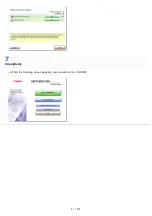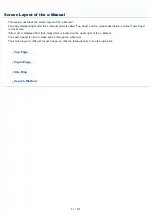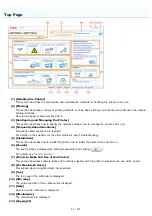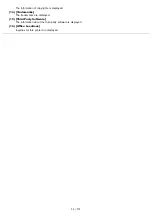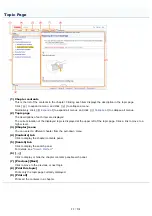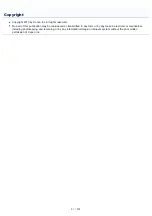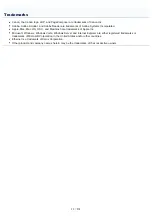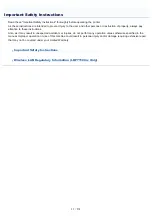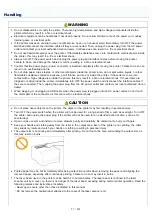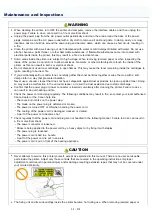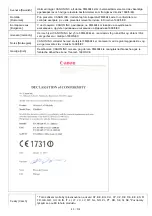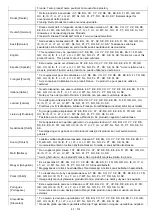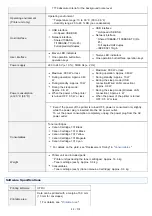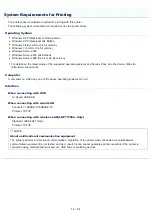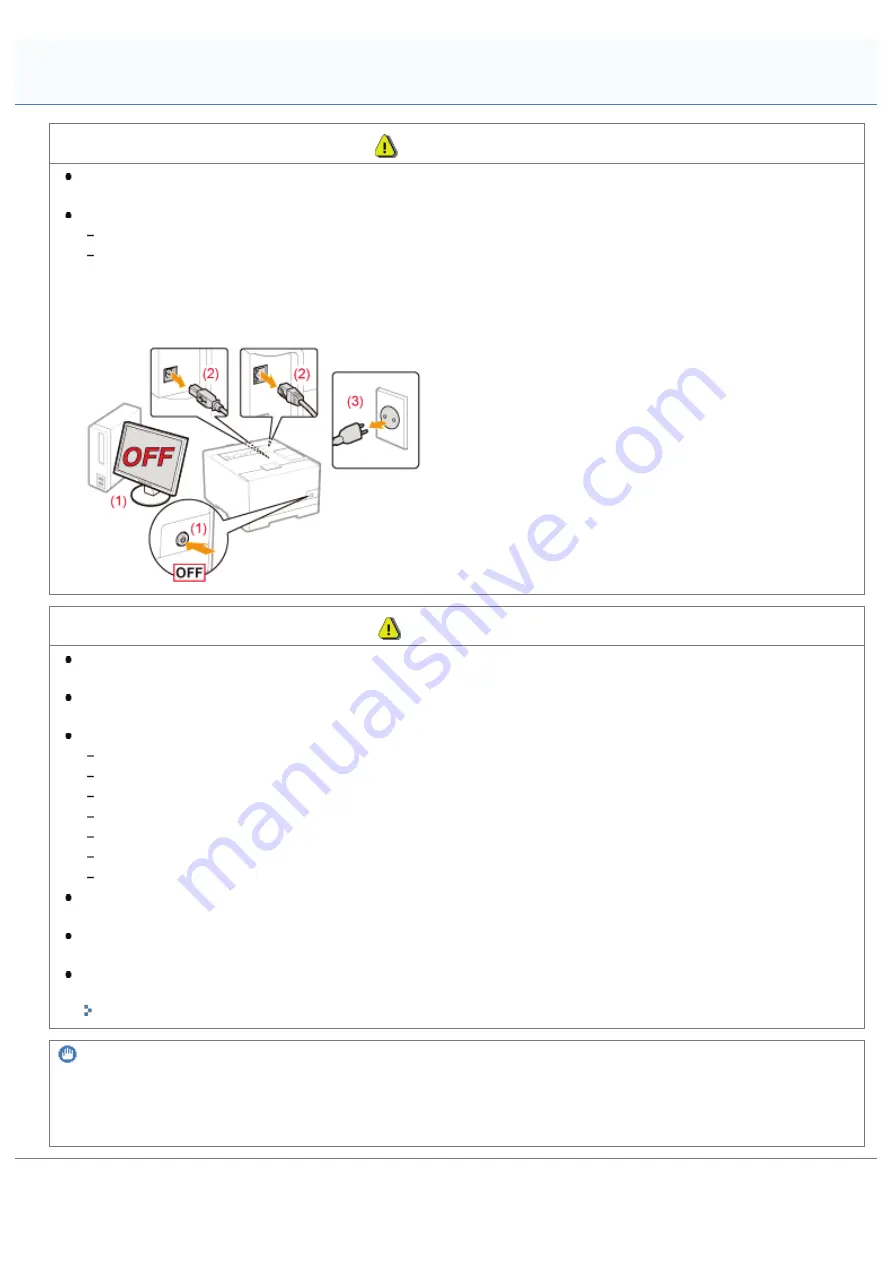
0F40-00S
WARNING
Do not install the printer in a location near alcohol, paint thinner, or other flammable substances. If flammable
substances come into contact with electrical parts inside the printer, this may result in a fire or electrical shock.
Do not place the following items on the printer.
Necklaces and other metal objects
Cups, vases, flowerpots, and other containers filled with water or liquids
If these items come into contact with a high-voltage area inside the printer, this may result in a fire or electrical shock.
If these items are dropped or spilled inside the printer, immediately turn OFF the power switch (1) and disconnect the
interface cables if they are connected (2). Then, unplug the power plug from the AC power outlet (3) and contact your
local authorized Canon dealer.
CAUTION
Do not install the printer in unstable locations, such as on unsteady platforms or inclined floors, or in locations
subject to excessive vibrations, as this may cause the printer to fall or tip over, resulting in personal injury.
The ventilation slots are provided for proper ventilation of working parts inside the printer. Never place the printer on
a soft surface, such as a bed, sofa, or rug. Blocking the slots can cause the printer to overheat, resulting in a fire.
Do not install the printer in the following locations, as this may result in a fire or electrical shock.
A damp or dusty location
A location exposed to smoke and steam, such as near a cookery or humidifier
A location exposed to rain or snow
A location near a water faucet or water
A location exposed to direct sunlight
A location subject to high temperatures
A location near open flames
When installing the printer, gently lower the printer to the installation site so as not to catch your hands between the
printer and the floor or between the printer and other equipment, as this may result in personal injury.
When connecting the interface cable, connect it properly by following the instructions in the e-Manual. If not
connected properly, this may result in malfunction or electrical shock.
When moving the printer, follow the instructions in the e-Manual to hold it correctly. Failure to do so may cause you
to drop the printer, resulting in personal injury.
"
IMPORTANT
At high altitudes of about 3,000 meters above sea level, or higher
Machines with a hard disk may not operate properly when used at high altitudes of about 3,000 meters above sea level,
or higher.
Installation
㻟㻡㻌㻛㻌㻡㻝㻠
Summary of Contents for LBP7100Cn
Page 1: ......
Page 7: ...For Windows 8 Server 2012 Users 512 For Macintosh Users 513 Office Locations 514...
Page 21: ...7 Click Exit When the following screen appears you can remove the CD ROM...
Page 38: ...If the laser beam should escape and enter your eyes exposure may cause damage to your eyes...
Page 81: ......
Page 83: ...It takes approximately 60 seconds...
Page 88: ......
Page 105: ...0F40 02E Installing the Printer Driver Uninstalling the Printer Driver Driver Installation...
Page 119: ......
Page 121: ...2 Click Next Proceed to the Printer Information Screen...
Page 124: ......
Page 132: ...17 Click Exit When the following screen appears you can remove the CD ROM...
Page 153: ......
Page 174: ...3 Click OK For details on the basic printing procedure see Basic Printing Procedure...
Page 178: ...For details on the basic printing procedure see Basic Printing Procedure...
Page 180: ...Click OK For details on the basic printing procedure see Basic Printing Procedure...
Page 183: ...3 Click OK Then the Page Setup sheet reappears...
Page 187: ...Color 3 Click OK For details on the basic printing procedure see Basic Printing Procedure...
Page 196: ...3 Click OK For details on the basic printing procedure see Basic Printing Procedure...
Page 198: ...4 Click OK For details on the basic printing procedure see Basic Printing Procedure...
Page 204: ...Low...
Page 214: ...changed 4 Confirm the settings then click OK The printer folder reappears...
Page 249: ......
Page 255: ......
Page 277: ...WPA WPA2 PSK Settings Displays the WPA WPA2 PSK setting WEP Settings Displays the WEP setting...
Page 282: ...6 Click Close 7 Click Apply 8 Click OK NOTE...
Page 286: ......
Page 303: ...9 Click Finish...
Page 317: ...2 Click OK...
Page 319: ...4 Change the display language 1 Select a display language 2 Click OK...
Page 323: ......
Page 353: ......
Page 355: ...4 Click Edit 5 Configure the SNMPv1 protocol...
Page 362: ...4 Click Generate Key 5 Specify a key to be created...
Page 366: ...4 Click Register Key and Certificate 5 Click Install...
Page 372: ...8 Click Register...
Page 378: ......
Page 384: ...4 Click Initialize 5 Click OK to initialize the key and certificate CA certificate...
Page 389: ......
Page 392: ...2 Click IEEE 802 1X Settings 4 Click Edit 5 Select the Use IEEE 802 1X check box...
Page 393: ...6 Enter a login name 7 Select the Use TLS check box...
Page 397: ...4 Click Edit 5 Select the Use IEEE 802 1X check box...
Page 401: ......
Page 429: ...3 Click Next 4 Manually specify the port using Port Printer Information Screen...
Page 436: ...7 Disconnect the USB cable from the computer then restart Windows...