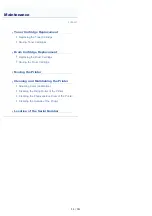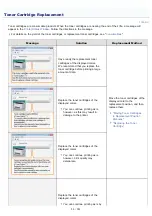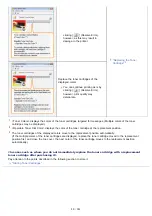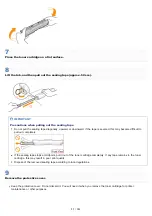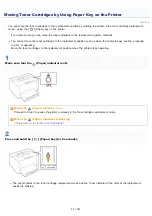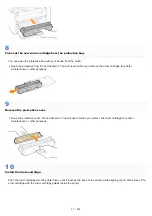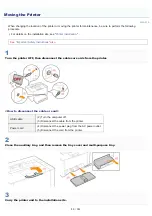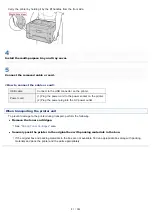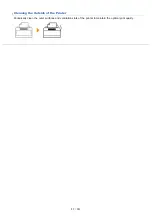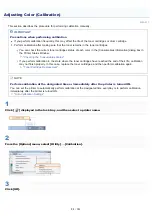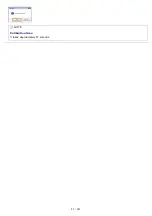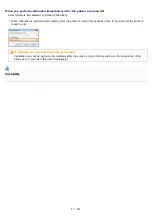019A-077
Drum cartridges are consumable products. When a drum cartridge is nearing the end of its life, a message will appear in
the
. Follow the directions in the message.
For details on the lifetime of the drum cartridge or a replacement drum cartridge, see "
Message
Solution
Replacement Method
Have ready a replacement drum cartridge.
We recommend that you replace the drum
cartridge before printing a large amount of data.
Replace the drum cartridge.
You can continue printing as is, however,
print quality may deteriorate.
Replace the drum cartridge.
You can continue printing as is by clicking
[
] (Resolve Error), however, print
quality may deteriorate.
<Such as when you do not immediately replace the drum cartridge with a replacement drum
cartridge after purchasing it>
Pay attention to the points described in the following section to store it.
Drum Cartridge Replacement
㻣㻞㻌㻛㻌㻟㻠㻟
Summary of Contents for LBP7018C
Page 1: ......
Page 19: ...7 Click Exit When the following screen appears you can remove the CD ROM...
Page 35: ...If the laser beam should escape and enter your eyes exposure may cause damage to your eyes...
Page 85: ...NOTE Calibration time It takes approximately 57 seconds...
Page 92: ......
Page 106: ...Close the covers after you finish checking Next install the printer Installing the Printer...
Page 111: ...019A 027 Installing the Printer Driver Uninstalling the Printer Driver Driver Installation...
Page 135: ...17 Click Exit When the following screen appears you can remove the CD ROM...
Page 137: ...If the User Account Control dialog box appears Click Yes or Continue...
Page 156: ......
Page 177: ...3 Click OK For details on the basic printing procedure see Basic Printing Procedure...
Page 181: ...For details on the basic printing procedure see Basic Printing Procedure...
Page 183: ...3 Click OK For details on the basic printing procedure see Basic Printing Procedure...
Page 186: ...3 Click OK Then the Page Setup sheet reappears...
Page 197: ...4 Click OK For details on the basic printing procedure see Basic Printing Procedure...
Page 201: ...3 Click OK For details on the basic printing procedure see Basic Printing Procedure...
Page 203: ...4 Click OK For details on the basic printing procedure see Basic Printing Procedure...
Page 207: ...4 Click OK For details on the basic printing procedure see Basic Printing Procedure...
Page 211: ...Low...
Page 221: ...4 Confirm the settings then click OK The printer folder reappears...
Page 273: ...4 Click OK...
Page 282: ...For details on the procedure for loading paper see Loading Paper...
Page 316: ...If you specify Special Settings C4 printing speed drops...
Page 341: ......