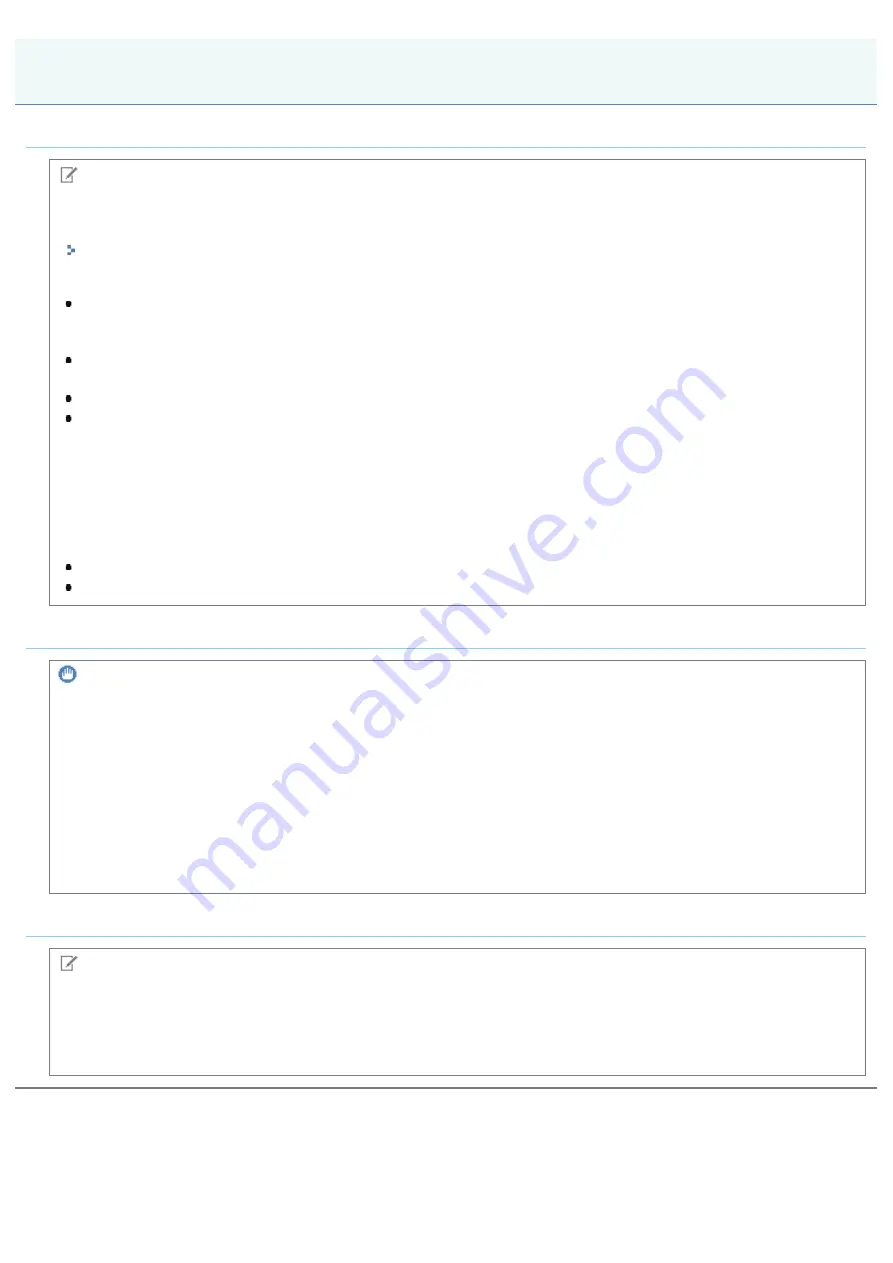
07K5-058
When setting the IP address
NOTE
If you changed the IP address after installing the printer driver
Specify the port to be used again in the printer driver.
"When Changing the IP Address (Changing the Port)"
When using DHCP, BOOTP, or RARP
When restarting or resetting the printer, whether the options for which [On] is selected are available is checked, and
the IP address is assigned by the method that is determined to be available the soonest.
(If the values are specified manually in advance, they overwrite the obtained ones.)
Because it takes one to two minutes to check whether DHCP, BOOTP, and RARP are available, we recommend
that you set the unused protocols to [Off].
Each server or daemon (the DHCP server, BOOTP daemon, or RARP daemon) must be running on the network.
Even if you are using DHCP, BOOTP, or RARP, specify the settings for [IP Address], [Subnet Mask], and [Gateway
Address] manually. If you cannot obtain information from the servers of DHCP, BOOTP, and RARP, the values
specified manually are used.
When using DHCP
If you cycle the power of the printer, you may not be able to print. This is because a different IP address from the one
that was used is assigned.
When using DHCP, consult your network administrator and perform either of the following settings.
Specifying the DNS Dynamic Update function
Specifying the settings so that the same IP address is always assigned when the printer starts
When configuring the DNS Settings
IMPORTANT
DNS Dynamic Update
DNS Dynamic Update is a function that adds the IP address of the device and the names specified as the host name
and domain name to the DNS server automatically.
This function can be used in the environment in which a Dynamic DNS server is being used.
When using the DNS Dynamic Update function
You need to set the IP address, host name, and domain name of the DNS server.
For details on the procedure for setting a port when using DNS
See "
" or ask your network administrator.
When configuring the Multicast Discovery Settings
NOTE
Multicast discovery
This is a function that searches for certain devices using Service Location Protocol (SLP).
By using the multicast discovery function, you can search for only the devices whose values in [Scope Name] are
verified, using the service location protocol (SLP) from utility software, such as NetSpot Device Installer.
Attention (Protocol Settings)
㻞㻢㻠㻌㻛㻌㻠㻡㻞
Summary of Contents for LBP6310dn
Page 1: ...㻝㻌㻛㻌㻠㻡㻞 ...
Page 20: ...7 Click Exit When the following screen appears you can remove the CD ROM 㻞㻜㻌㻛㻌㻠㻡㻞 ...
Page 45: ...This printer supports Raw only It does not support LPR 㻠㻡㻌㻛㻌㻠㻡㻞 ...
Page 50: ...Paper Feeder Unit PF 44 㻡㻜㻌㻛㻌㻠㻡㻞 ...
Page 122: ...See You Cannot Install the Printer Driver and install the printer driver again 㻝㻞㻞㻌㻛㻌㻠㻡㻞 ...
Page 131: ...㻝㻟㻝㻌㻛㻌㻠㻡㻞 ...
Page 146: ... Registering a Custom Paper Size 㻝㻠㻢㻌㻛㻌㻠㻡㻞 ...
Page 157: ...㻝㻡㻣㻌㻛㻌㻠㻡㻞 ...
Page 185: ...3 Click OK For details on the basic printing procedure see Basic Printing Procedure 㻝㻤㻡㻌㻛㻌㻠㻡㻞 ...
Page 189: ...For details on the basic printing procedure see Basic Printing Procedure 㻝㻤㻥㻌㻛㻌㻠㻡㻞 ...
Page 192: ...5 Click OK For details on the basic printing procedure see Basic Printing Procedure 㻝㻥㻞㻌㻛㻌㻠㻡㻞 ...
Page 194: ...Click OK For details on the basic printing procedure see Basic Printing Procedure 㻝㻥㻠㻌㻛㻌㻠㻡㻞 ...
Page 197: ...3 Click OK Then the Page Setup sheet reappears 㻝㻥㻣㻌㻛㻌㻠㻡㻞 ...
Page 206: ...4 Click OK For details on the basic printing procedure see Basic Printing Procedure 㻞㻜㻢㻌㻛㻌㻠㻡㻞 ...
Page 210: ...3 Click OK For details on the basic printing procedure see Basic Printing Procedure 㻞㻝㻜㻌㻛㻌㻠㻡㻞 ...
Page 212: ...4 Click OK For details on the basic printing procedure see Basic Printing Procedure 㻞㻝㻞㻌㻛㻌㻠㻡㻞 ...
Page 218: ...4 Click OK For details on the basic printing procedure see Basic Printing Procedure 㻞㻝㻤㻌㻛㻌㻠㻡㻞 ...
Page 220: ...4 Click OK For details on the basic printing procedure see Basic Printing Procedure 㻞㻞㻜㻌㻛㻌㻠㻡㻞 ...
Page 228: ... 3 Click Yes 4 Click OK ĺ The setting screen of the printer driver reappears 㻞㻞㻤㻌㻛㻌㻠㻡㻞 ...
Page 263: ...6 Click Reset After completing the reset the settings are effective 㻞㻢㻟㻌㻛㻌㻠㻡㻞 ...
Page 269: ...5 Clicking Yes initializes the network settings 㻞㻢㻥㻌㻛㻌㻠㻡㻞 ...
Page 271: ...9 Enter exit then press the ENTER key on your keyboard ĺ Command Prompt closes 㻞㻣㻝㻌㻛㻌㻠㻡㻞 ...
Page 282: ...Click Finish 8 Click Close 9 Click Apply 10 Click OK 㻞㻤㻞㻌㻛㻌㻠㻡㻞 ...
Page 320: ...㻟㻞㻜㻌㻛㻌㻠㻡㻞 ...
Page 336: ... Printing Cannot Be Performed via the Print Server 㻟㻟㻢㻌㻛㻌㻠㻡㻞 ...
Page 345: ...㻟㻠㻡㻌㻛㻌㻠㻡㻞 ...
Page 350: ...9 Click OK 㻟㻡㻜㻌㻛㻌㻠㻡㻞 ...
Page 354: ...㻟㻡㻠㻌㻛㻌㻠㻡㻞 ...
Page 359: ...5 Click OK 㻟㻡㻥㻌㻛㻌㻠㻡㻞 ...
Page 362: ...To check the obtained security access logs Checking the Security Access Logs 㻟㻢㻞㻌㻛㻌㻠㻡㻞 ...
Page 399: ...㻟㻥㻥㻌㻛㻌㻠㻡㻞 ...
Page 443: ...07K5 098 Basic Operations Various Information for Windows Appendix 㻠㻠㻟㻌㻛㻌㻠㻡㻞 ...






























