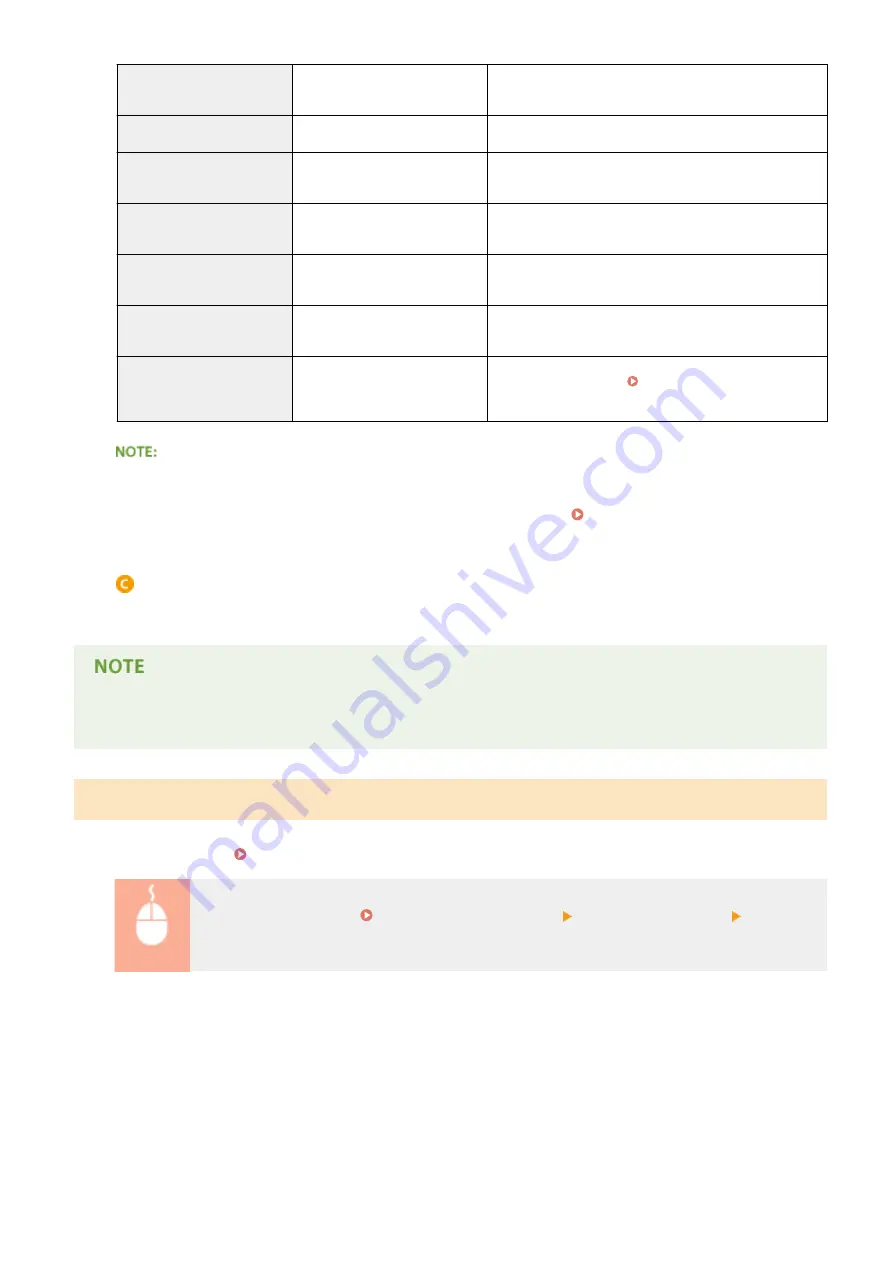
433
The received e-mail is in HTML
format.
This machine does not support HTML e-mails. (An HTML e-
mail message is printed as a plain text.)
434
No message is in the e-mail.
The received e-mail contains no message.
435
Forwarded fax document is
illegal.
The attached file is not in TIFF format or exceeds the
printable size.
436
Forwarded fax document has no
attached file.
No document is printed due to no attached file.
440
Printing was canceled for some
reason.
Resend the e-mail.
441
An error has occurred during
processing.
Resend the e-mail.
499
An error has occurred in the
machine.
Take appropriate action according to the message on the
display of the machine. When an Error Message
●
If two or more errors occur, only the error code of a lower number is displayed.
●
You can also check error codes by using the E-Mail RX History List. E-Mail RX Log List(P. 538)
[Display] (print history only)
When you select the print type from the drop-down list and click [Display], the history of the selected print
type is displayed in list form.
●
If any optional SD card is not installed on the machine, the history is erased when a shutdown or hard reset
is performed.
Checking Error Information
When an error occurs, this page will be displayed by clicking the message displayed under [Error Information] on
Portal Page (main page). Portal Page (Main Page)(P. 336)
Log on to the Remote UI ( Starting Remote UI(P. 333) ) [Status Monitor/Cancel] [Error
Information]
Using Remote UI
345
Summary of Contents for LBP351 Series
Page 1: ...LBP352x LBP351x User s Guide USRMA 0699 00 2016 05 en Copyright CANON INC 2016 ...
Page 7: ...Notice 629 Office Locations 633 VI ...
Page 84: ...Printing a Document 77 ...
Page 99: ...LINKS Basic Printing Operations P 78 Printing a Document 92 ...
Page 111: ...LINKS Basic Printing Operations P 78 Printing a Document 104 ...
Page 142: ...LINKS Using the Encrypted Print P 136 Installing an SD Card P 583 Printing a Document 135 ...
Page 163: ...LINKS Printing without Opening a File Direct Print P 146 Printing a Document 156 ...
Page 175: ...Can Be Used Conveniently with a Mobile Device 168 ...
Page 248: ...LINKS Entering Sleep Mode P 68 Network 241 ...
Page 288: ...Printing a Document Stored in the Machine Stored Job Print P 137 Security 281 ...
Page 294: ... Functions of the Keys Operation Panel P 24 Security 287 ...
Page 332: ...Using TLS for Encrypted Communications P 294 Configuring IPSec Settings P 298 Security 325 ...
Page 342: ...Using Remote UI 335 ...
Page 357: ...LINKS Remote UI Screens P 336 Using Remote UI 350 ...
Page 381: ...Paper Source 0X7U 058 See Select Feeder Menu P 453 Setting Menu List 374 ...
Page 469: ...Troubleshooting 462 ...
Page 533: ...8 Close the top cover Maintenance 526 ...
Page 551: ...LINKS Utility Menu P 445 Job Menu P 449 Maintenance 544 ...
Page 562: ...Third Party Software 0X7U 08U Appendix 555 ...
Page 607: ...Manual Display Settings 0X7U 08W Appendix 600 ...
Page 632: ...Scalable Fonts PCL Appendix 625 ...
Page 633: ...Appendix 626 ...
Page 634: ...Appendix 627 ...
Page 635: ...OCR Code Scalable Fonts PCL Bitmapped Fonts PCL Appendix 628 ...
















































