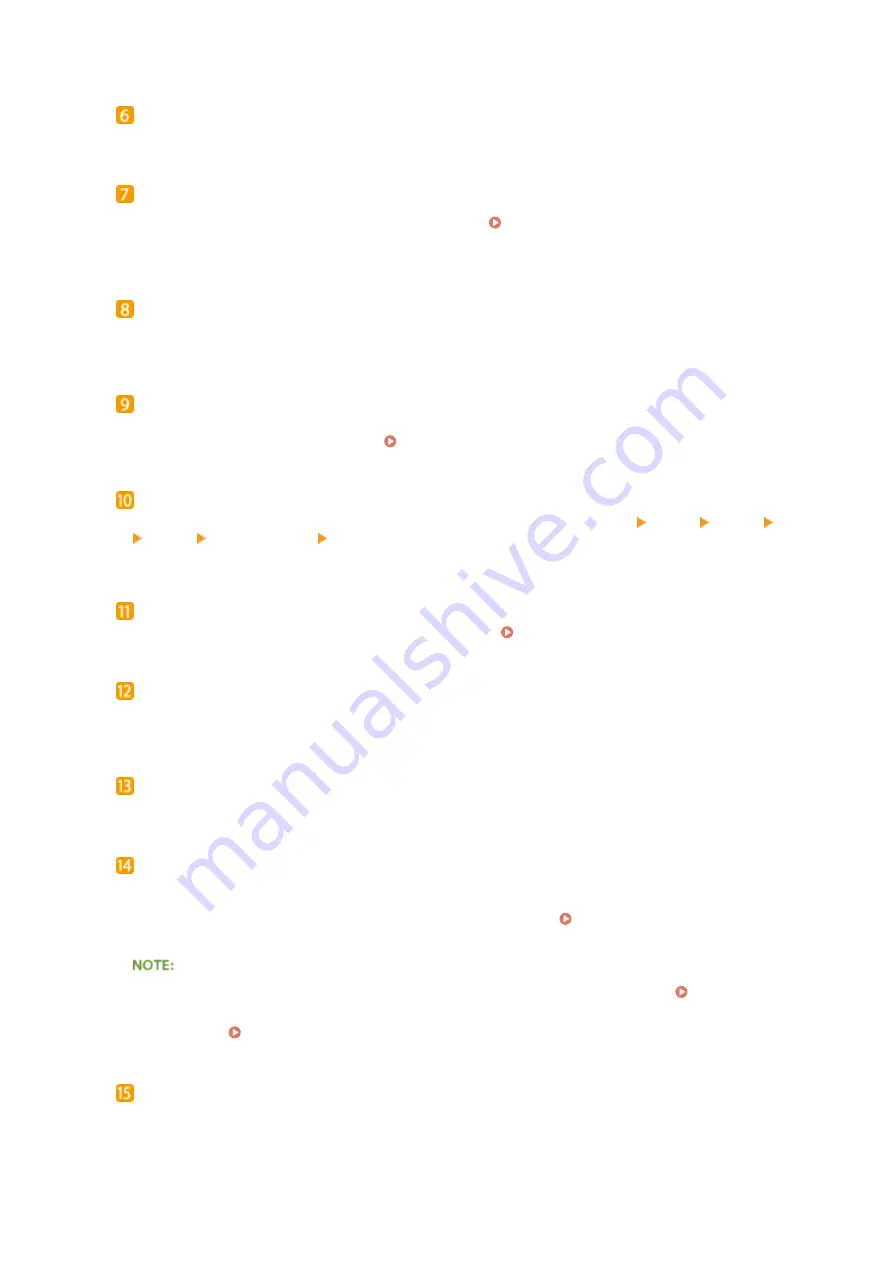
Ready indicator
Lights up when the machine is ready for printing or otherwise blinks.
Message indicator
●
Lights up when a problem occurs to disable printing. Troubleshooting(P. 461)
●
Lights up if the machine enters sleep mode while being off line.
Job indicator
Lights up when the machine is receiving print data or any print data remains in the memory of the machine.
Blinks when print data is being processed.
Energy Saver key
Press to put the machine into sleep mode. This key lights up in green when the machine is in sleep mode.
Press the key again to exit sleep mode. Entering Sleep Mode(P. 68)
Application key
Each press of this key cycles through the functions in the order of: Print Screen MEAP1 MEAP2 ...
MEAP8 USB Direct Print Print Screen. Select the function you want to use. If you press this key without
logging on when department ID management is enabled, the authentication screen is displayed.
Feeder Selection key
Press to select the paper source or specify the paper size. Select Feeder Menu(P. 453)
[ID] key
Displays the login screen for using the MEAP function. After you finish using the machine, press this key
again to log off.
Clear key
Press to delete the entered numbers and text.
Online key
Switches between online mode (printing jobs are accepted) and offline mode (no printing job is accepted).
This key lights up green when the machine is online and goes off when the machine is offline. Usually, keep
the machine online, but set it to offline when specifying settings of User Maintenance(P. 406) in the
setting menu.
●
If you do not operate the key for 2 minutes when the machine is offline and the Main Screen(P. 27) is
displayed, the machine automatically becomes online. You can select <Auto Reset Time> to change this
time value ( Auto Reset Time(P. 363) ).
[#] key
Press to enter symbols such as "@" or "/".
Basic Operations
25
Summary of Contents for LBP351 Series
Page 1: ...LBP352x LBP351x User s Guide USRMA 0699 00 2016 05 en Copyright CANON INC 2016 ...
Page 7: ...Notice 629 Office Locations 633 VI ...
Page 84: ...Printing a Document 77 ...
Page 99: ...LINKS Basic Printing Operations P 78 Printing a Document 92 ...
Page 111: ...LINKS Basic Printing Operations P 78 Printing a Document 104 ...
Page 142: ...LINKS Using the Encrypted Print P 136 Installing an SD Card P 583 Printing a Document 135 ...
Page 163: ...LINKS Printing without Opening a File Direct Print P 146 Printing a Document 156 ...
Page 175: ...Can Be Used Conveniently with a Mobile Device 168 ...
Page 248: ...LINKS Entering Sleep Mode P 68 Network 241 ...
Page 288: ...Printing a Document Stored in the Machine Stored Job Print P 137 Security 281 ...
Page 294: ... Functions of the Keys Operation Panel P 24 Security 287 ...
Page 332: ...Using TLS for Encrypted Communications P 294 Configuring IPSec Settings P 298 Security 325 ...
Page 342: ...Using Remote UI 335 ...
Page 357: ...LINKS Remote UI Screens P 336 Using Remote UI 350 ...
Page 381: ...Paper Source 0X7U 058 See Select Feeder Menu P 453 Setting Menu List 374 ...
Page 469: ...Troubleshooting 462 ...
Page 533: ...8 Close the top cover Maintenance 526 ...
Page 551: ...LINKS Utility Menu P 445 Job Menu P 449 Maintenance 544 ...
Page 562: ...Third Party Software 0X7U 08U Appendix 555 ...
Page 607: ...Manual Display Settings 0X7U 08W Appendix 600 ...
Page 632: ...Scalable Fonts PCL Appendix 625 ...
Page 633: ...Appendix 626 ...
Page 634: ...Appendix 627 ...
Page 635: ...OCR Code Scalable Fonts PCL Bitmapped Fonts PCL Appendix 628 ...
















































