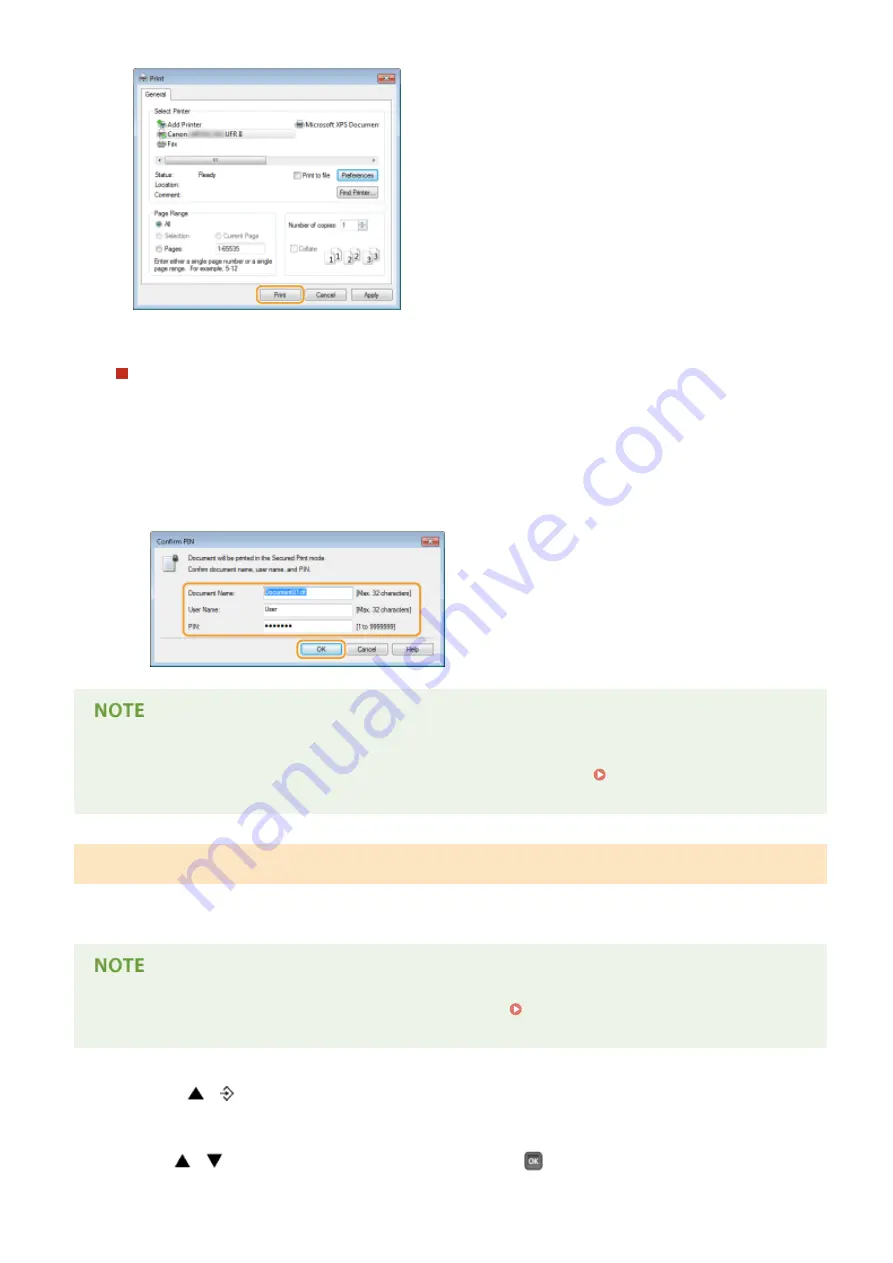
➠
After the secured document is sent to the machine, it is held in the SD card waiting to be printed.
If you selected [No] at step 3
Enter the [Document Name], [User Name], and [PIN] and click [OK].
●
The document name is automatically set based on the information from the application. If you want to
change the document name, enter up to 32 alphanumeric characters for a new document name.
●
The computer name (logon name) of your computer is displayed in [User Name]. If you want to change the
user name, enter up to 32 alphanumeric characters for a new user name.
●
Enter the [PIN] of up to seven digits.
●
If you install the "Encrypted Print Driver Add-in" that comes with the optional SD CARD-C1 kit on the
machine, you can use the encrypted print function with enhanced security. Using the Encrypted
Print(P. 136)
Printing Out Secured Documents
After you send the secured document to the machine, print it out within one hour. After that, the secured document
will be deleted from the SD card and can no longer be printed.
●
You can change the valid time period for secured documents. Changing the Valid Time Period for
Secured Documents(P. 134)
1
Press
( ).
2
Use
/
to select <Secured Print>, and press
.
Printing a Document
133
Summary of Contents for LBP351 Series
Page 1: ...LBP352x LBP351x User s Guide USRMA 0699 00 2016 05 en Copyright CANON INC 2016 ...
Page 7: ...Notice 629 Office Locations 633 VI ...
Page 84: ...Printing a Document 77 ...
Page 99: ...LINKS Basic Printing Operations P 78 Printing a Document 92 ...
Page 111: ...LINKS Basic Printing Operations P 78 Printing a Document 104 ...
Page 142: ...LINKS Using the Encrypted Print P 136 Installing an SD Card P 583 Printing a Document 135 ...
Page 163: ...LINKS Printing without Opening a File Direct Print P 146 Printing a Document 156 ...
Page 175: ...Can Be Used Conveniently with a Mobile Device 168 ...
Page 248: ...LINKS Entering Sleep Mode P 68 Network 241 ...
Page 288: ...Printing a Document Stored in the Machine Stored Job Print P 137 Security 281 ...
Page 294: ... Functions of the Keys Operation Panel P 24 Security 287 ...
Page 332: ...Using TLS for Encrypted Communications P 294 Configuring IPSec Settings P 298 Security 325 ...
Page 342: ...Using Remote UI 335 ...
Page 357: ...LINKS Remote UI Screens P 336 Using Remote UI 350 ...
Page 381: ...Paper Source 0X7U 058 See Select Feeder Menu P 453 Setting Menu List 374 ...
Page 469: ...Troubleshooting 462 ...
Page 533: ...8 Close the top cover Maintenance 526 ...
Page 551: ...LINKS Utility Menu P 445 Job Menu P 449 Maintenance 544 ...
Page 562: ...Third Party Software 0X7U 08U Appendix 555 ...
Page 607: ...Manual Display Settings 0X7U 08W Appendix 600 ...
Page 632: ...Scalable Fonts PCL Appendix 625 ...
Page 633: ...Appendix 626 ...
Page 634: ...Appendix 627 ...
Page 635: ...OCR Code Scalable Fonts PCL Bitmapped Fonts PCL Appendix 628 ...






























