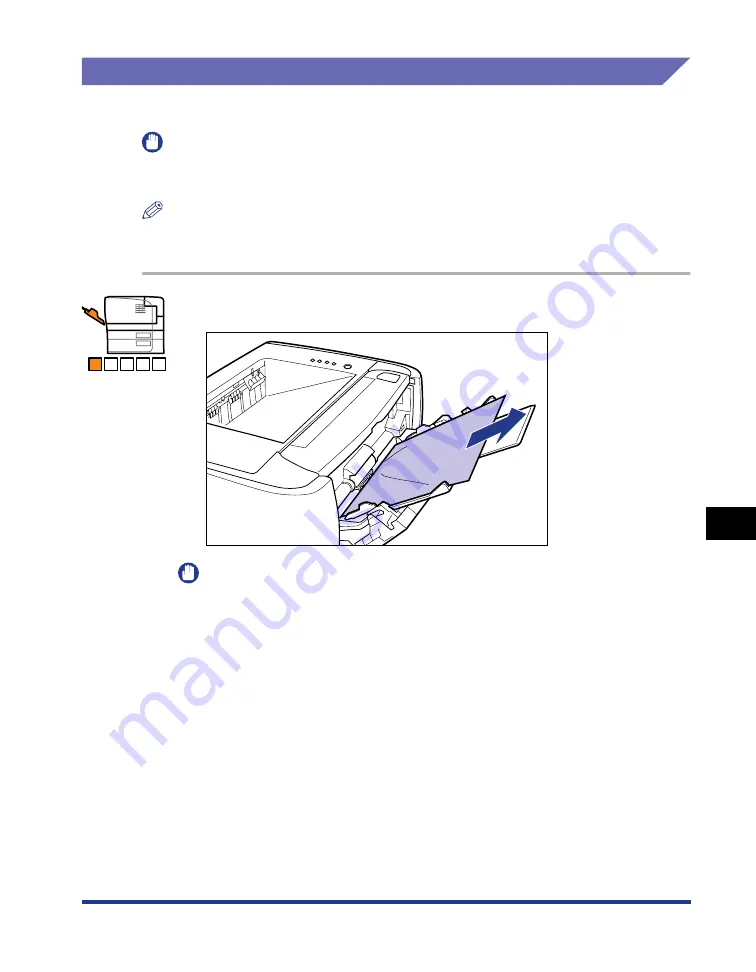
8-7
Tr
oub
leshooting
8
Paper Jams
Procedure for Clearing Paper Jams
Follow the instructions below to remove the jammed paper.
IMPORTANT
The error message may remain if jammed paper is removed without opening the front
cover. In this case, open and close the front cover once.
NOTE
The illustrations of the printer on the left of each step indicate paper jam areas where the
operation described in the step is required.
1
Remove any paper jammed in the multi-purpose tray.
IMPORTANT
If the jammed paper cannot be removed easily, do not try to remove it forcefully but
proceed to Step 2.
A B C D E
Summary of Contents for LBP3310
Page 2: ...LBP3310 Laser Printer User s Guide ...
Page 41: ...1 14 Before You Start 1 Optional Accessories ...
Page 77: ...Turning the Printer ON OFF 2 36 Installing the Printer 2 ...
Page 237: ...5 40 Basic Usage of the Printer 5 Printer Status Window ...
Page 299: ...6 62 Using the Various Printing Functions 6 Editing Jobs with PageComposer ...
Page 331: ...7 32 Routine Maintenance 7 Handling the Printer ...
Page 389: ...8 58 Troubleshooting 8 Confirming the Printer Features ...
Page 437: ...10 16 Location of the Serial Number 10 Appendix ...
















































