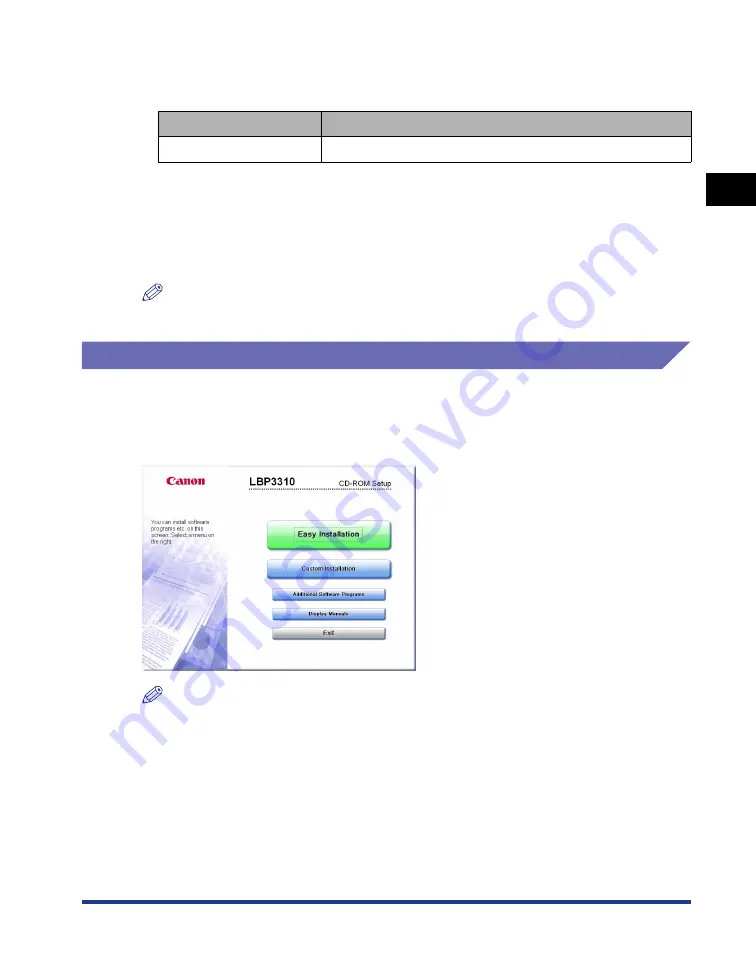
1-5
Bef
ore Y
ou
Star
t
1
CD-ROM
■
NB-C2 Firmware
This is the firmware for the optional network board, "NB-C2".
The firmware versions of the network board compatible with this printer are as follows.
If the firmware version is not 1.30 or later, the printer may not operate properly. Make sure
that the version is 1.30 or later after installing the network board and the printer driver.
If the version is not 1.30 or later, update the firmware of the network board using the
update file in the "NB-C2_Firmware" folder in the CD-ROM supplied with the printer.
For details on the procedures for checking and updating the firmware version, see the
README file in the "NB-C2_Firmware" folder.
NOTE
You can also download the firmware update file from the Canon website.
CD-ROM Setup
When the supplied CD-ROM is inserted into the CD-ROM drive, the following
CD-ROM Setup appears automatically.
Operations such as software installation can be performed from the CD-ROM Setup.
NOTE
•
If you are using Windows Vista and the [AutoPlay] dialog box appears, click [Run
AUTORUN.EXE].
•
If CD-ROM Setup does not appear, display it using the following procedures. (The
CD-ROM drive name is indicated as "D:" in this manual. The CD-ROM drive name may
differ depending on the computer you are using.)
- If you are using an operating system other than Windows Vista, select [Run] from the
[Start] menu, enter "D:\English\MInst.exe", and then click [OK].
- If you are using Windows Vista, enter "D:\English\MInst.exe" in [Start Search] under the
[Start] menu, and then press the [ENTER] key on your keyboard.
•
If you are using Windows Vista and the [User Account Control] dialog box appears, click
[Allow].
Printer
Firmware Version of the Network Board
LBP3310
Ver. 1.30 or later
Summary of Contents for LBP3310
Page 2: ...LBP3310 Laser Printer User s Guide ...
Page 41: ...1 14 Before You Start 1 Optional Accessories ...
Page 77: ...Turning the Printer ON OFF 2 36 Installing the Printer 2 ...
Page 237: ...5 40 Basic Usage of the Printer 5 Printer Status Window ...
Page 299: ...6 62 Using the Various Printing Functions 6 Editing Jobs with PageComposer ...
Page 331: ...7 32 Routine Maintenance 7 Handling the Printer ...
Page 389: ...8 58 Troubleshooting 8 Confirming the Printer Features ...
Page 437: ...10 16 Location of the Serial Number 10 Appendix ...
















































