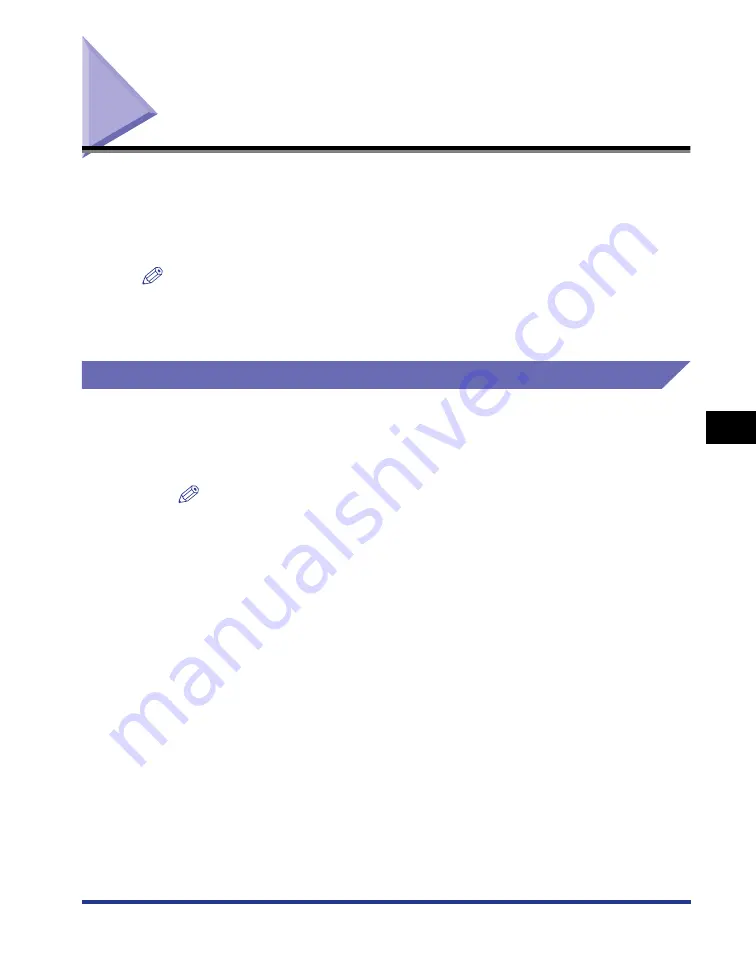
6-53
Using "Profiles"
6
Using the
V
a
ri
ous Pr
inting Functions
Using "Profiles"
Some printer driver settings that support various jobs are provided as the default
"Profiles". You can perform printing with the most appropriate settings for your
purpose by simply selecting the "Profile".
In addition to the default "Profiles", you can also add custom "Profiles".
NOTE
•
Up to 50 "Profiles" for each user account can be added.
•
If the printer name has been changed, any added "Profiles" cannot be used. To use the
added "Profiles", change the printer name to its previous one.
Selecting a "Profile"
1
Select [Print] from the [File] menu in the application.
The [Print] dialog box is displayed.
NOTE
Printing procedures vary depending on the application you are using. For details on
the printing procedures, see the instruction manual supplied with the application.
2
Select the name of this printer, then click [Properties] or
[Preferences].
Summary of Contents for LBP3310
Page 2: ...LBP3310 Laser Printer User s Guide ...
Page 41: ...1 14 Before You Start 1 Optional Accessories ...
Page 77: ...Turning the Printer ON OFF 2 36 Installing the Printer 2 ...
Page 237: ...5 40 Basic Usage of the Printer 5 Printer Status Window ...
Page 299: ...6 62 Using the Various Printing Functions 6 Editing Jobs with PageComposer ...
Page 331: ...7 32 Routine Maintenance 7 Handling the Printer ...
Page 389: ...8 58 Troubleshooting 8 Confirming the Printer Features ...
Page 437: ...10 16 Location of the Serial Number 10 Appendix ...






























