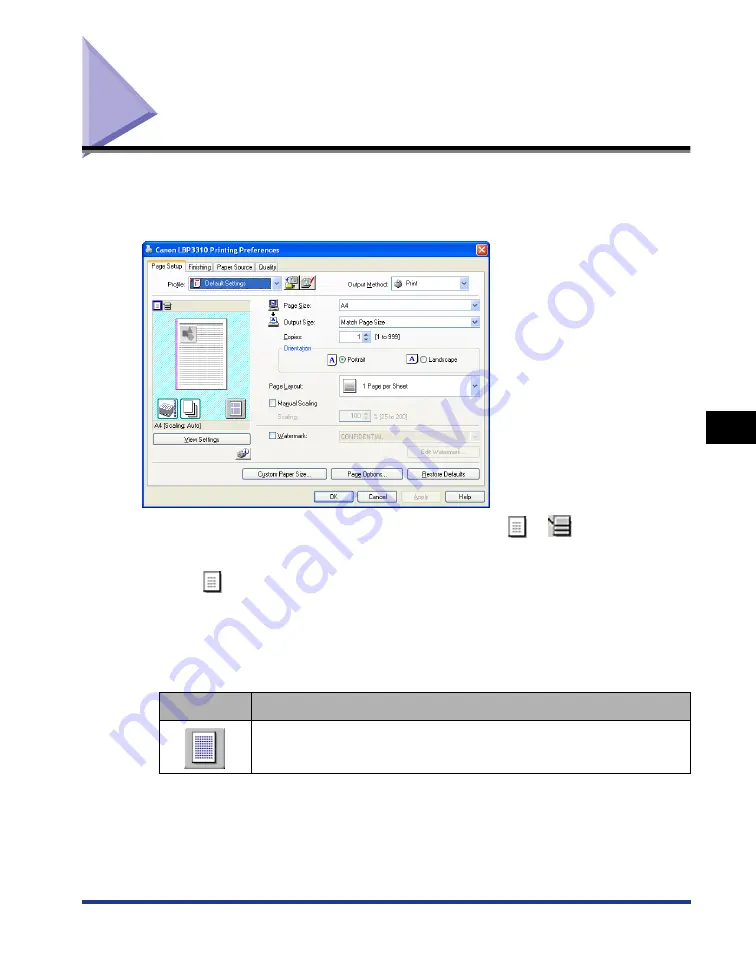
6-17
Preview
6
Using the
V
a
ri
ous Pr
inting Functions
Preview
The current settings are displayed on Preview in the [Page Setup] sheet, the
[Finishing] sheet, and the [Paper Source] sheet. Additionally, you can specify the
settings for the printer driver by clicking Preview.
Depending on which icon on the upper left on Preview (
or
) is selected, the
specifiable options vary.
■
When
is selected
You can specify the following settings according to the clicked position on Preview.
•
[Binding Location]: Left-click an edge of the document image.
•
[Page Layout]: Repeatedly left-click within the document image or right-click on Preview.
The use of the icon on the lower right on Preview is as follows.
Icon
Use
By clicking the icon, you can switch the mode between [1-sided Printing]
and [2-sided Printing].
Summary of Contents for LBP3310
Page 2: ...LBP3310 Laser Printer User s Guide ...
Page 41: ...1 14 Before You Start 1 Optional Accessories ...
Page 77: ...Turning the Printer ON OFF 2 36 Installing the Printer 2 ...
Page 237: ...5 40 Basic Usage of the Printer 5 Printer Status Window ...
Page 299: ...6 62 Using the Various Printing Functions 6 Editing Jobs with PageComposer ...
Page 331: ...7 32 Routine Maintenance 7 Handling the Printer ...
Page 389: ...8 58 Troubleshooting 8 Confirming the Printer Features ...
Page 437: ...10 16 Location of the Serial Number 10 Appendix ...






























