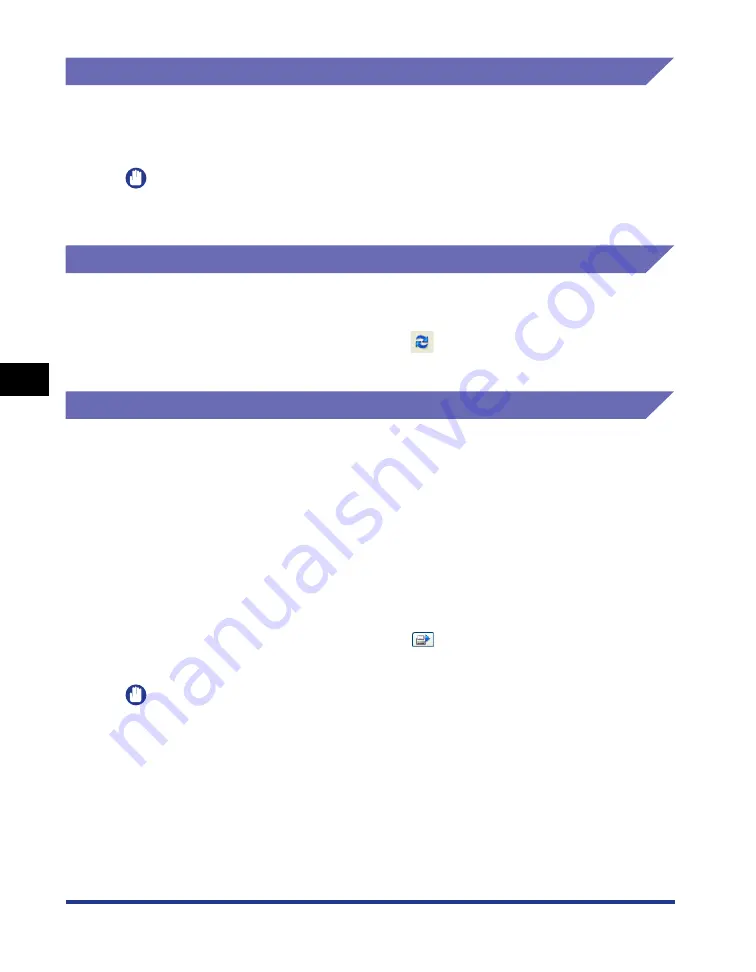
5-38
Basic Usage of the Pr
inter
5
Printer Status Window
[Remote UI] (Only If the Network Board Is Installed)
Select [Remote UI] from the [Options] menu to start the Remote UI. The Remote UI
is software that allows you to manage the printer using a web browser. For details
on the Remote UI, see "Remote UI Guide".
IMPORTANT
You cannot select [Remote UI] if the printer and computer cannot communicate via a
network.
[Refresh]
Selecting [Refresh] from the [Options] menu obtains the latest printer status and
refreshes the Printer Status Window display.
You can obtain the same result by clicking [
] (Refresh) in the Printer Status
Window.
[Resolve Error]
You can resume a job which is paused during printing for some reason by selecting
[Resolve Error] from the [Job] menu. However, the job resumed by selecting
[Resolve Error] may cause unexpected print results.
[Resolve Error] is disabled in any of the following cases.
•
When the job is paused due to a printer error such as a paper jam and paper-out
condition
•
When another user's job is paused
([Resolve Error] is enabled on the print server if the printer is shared on a
network.)
You can obtain the same result by clicking [
] (Resolve Error) in the Printer
Status Window.
IMPORTANT
If the message <Insufficient Disk Space> is displayed in the Printer Status Window,
delete unnecessary files, and then select [Resolve Error].
Summary of Contents for LBP3310
Page 2: ...LBP3310 Laser Printer User s Guide ...
Page 41: ...1 14 Before You Start 1 Optional Accessories ...
Page 77: ...Turning the Printer ON OFF 2 36 Installing the Printer 2 ...
Page 237: ...5 40 Basic Usage of the Printer 5 Printer Status Window ...
Page 299: ...6 62 Using the Various Printing Functions 6 Editing Jobs with PageComposer ...
Page 331: ...7 32 Routine Maintenance 7 Handling the Printer ...
Page 389: ...8 58 Troubleshooting 8 Confirming the Printer Features ...
Page 437: ...10 16 Location of the Serial Number 10 Appendix ...






























