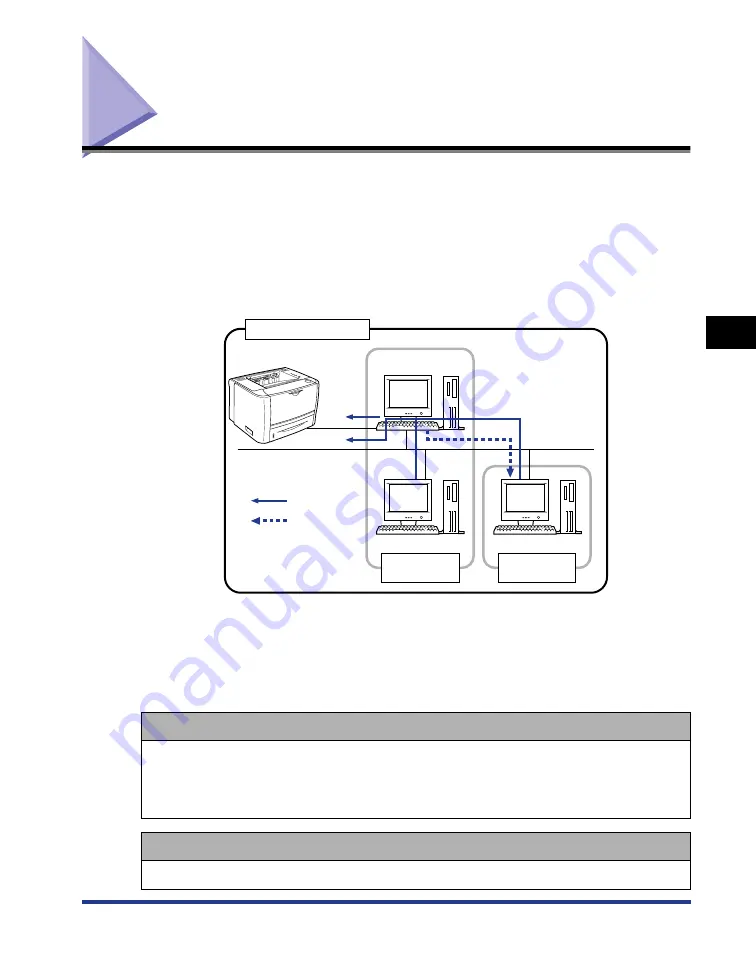
4-35
Printing from a Network Computer by Sharing the Printer on a Network
Setting Up the Pr
inting En
vironment
4
Printing from a Network Computer by Sharing the
Printer on a Network
When you share this printer on a network, you can use it as a network printer,
which enables printing from other computers that are not directly connected to this
printer.
If this printer is going to be used by multiple computers on a network, perform the
following configuration. In this manual, the computer directly connected to the
printer is called "print server", and the other computers which use the printer via the
network are called "clients".
*
1
The term "Local Installation" indicates installing the printer driver using the supplied CD-ROM.
*
2
The term "Download Installation" indicates downloading the printer driver from the print server to client computers
and installing it without using the supplied CD-ROM.
*
3
If your print server is Windows 2000/XP/Server 2003/Vista (32-bit), you cannot download and install the printer driver
on 64-bit Windows Vista.
When using a print server, perform any one of the following tasks.
For the print server
1. Install the printer driver.
- If the printer and print server are connected by a USB cable (See p. 4-4)
- If the printer and print server are connected by a LAN cable (See Network Guide)
2. Configure the print server. (See p. 4-36)
For client computers
Install the printer driver. (See p. 4-46)
Local
Installation*
1
Download
Installation*
2
For Printing
Download
Installation
Client
Client
Network Environment
Print Server
LBP3310
*
3
Summary of Contents for LBP3310
Page 2: ...LBP3310 Laser Printer User s Guide ...
Page 41: ...1 14 Before You Start 1 Optional Accessories ...
Page 77: ...Turning the Printer ON OFF 2 36 Installing the Printer 2 ...
Page 237: ...5 40 Basic Usage of the Printer 5 Printer Status Window ...
Page 299: ...6 62 Using the Various Printing Functions 6 Editing Jobs with PageComposer ...
Page 331: ...7 32 Routine Maintenance 7 Handling the Printer ...
Page 389: ...8 58 Troubleshooting 8 Confirming the Printer Features ...
Page 437: ...10 16 Location of the Serial Number 10 Appendix ...






























