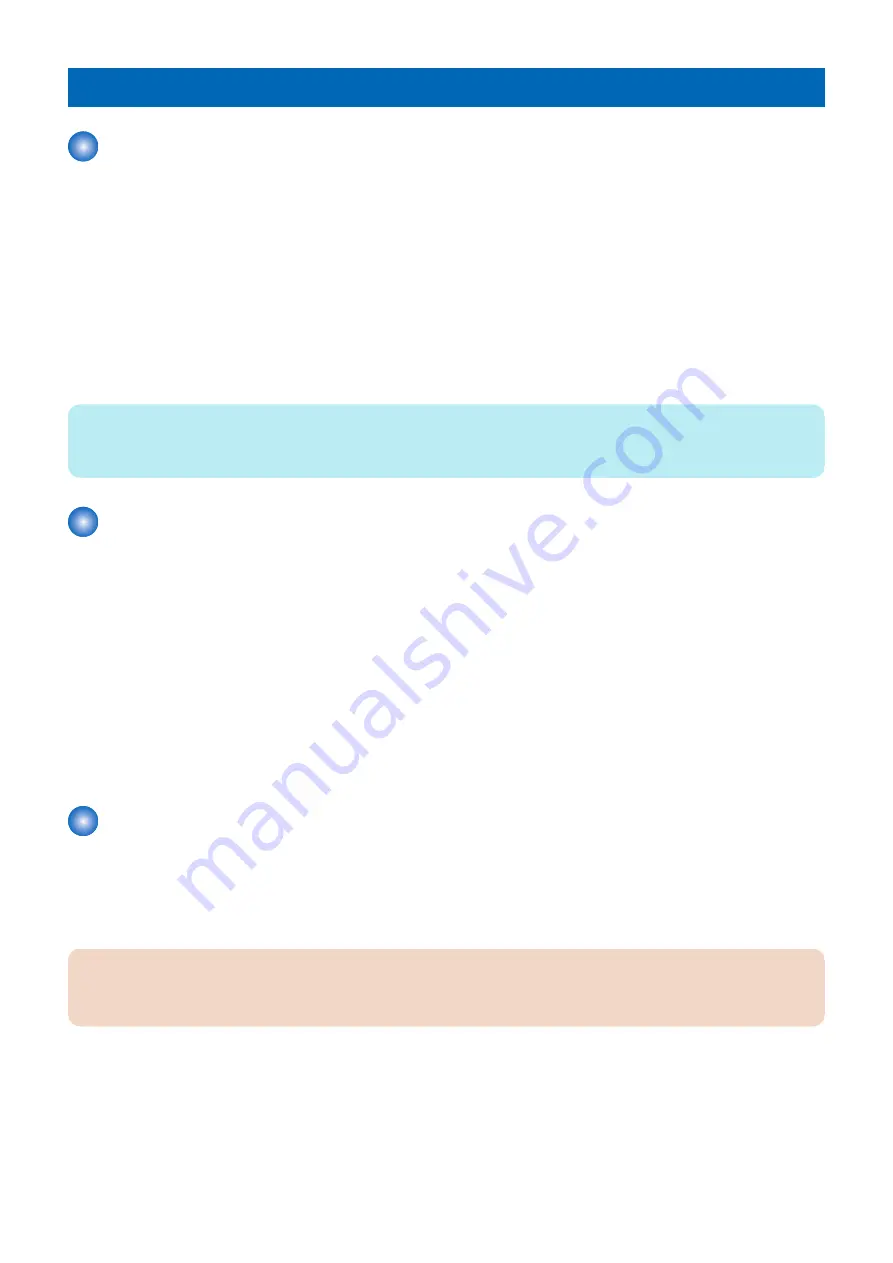
Debug Log
Function Overview
The debug log is a log that analyzes the program behavior of the machine to enable developers to identify problems.
This machine is embedded with a function that compiles the log of the behavior of each software module as debug log and outputs
it as integrated log for analyzing problems.
Be sure to collect the debug log when the Support Dept. of sales company so instructs.
Note that there is no need for service technicians to check the content of collected debug log.
■ Cases in which collection of debug log is effective
Collection of debug log is effective in the following cases:
• Neither the Support Dept. of sales company nor CINC can reproduce the trouble that occurred at the customer site
• When the error frequency is low
• When the failure is suspected to be due to firmware rather than a mechanical/electrical failure.
NOTE:
If the procedure for reproducing the failure is clear and the Support Dept. of sales company and CINC can reproduce it, collection
of debug log is not necessary.
Conditions for collecting logs
■ Conditions for not being able to collect logs
In the following cases, the procedure for obtaining logs is not required because logs cannot be obtained.
• Service mode screen cannot be accessed
• The machine cannot recognize a USB flash drive
• No USB port is installed in the machine (when the model has only a copy function)
■ What is necessary to collect logs
A USB flash drive that satisfies the following conditions is required to obtain the debug logs of the machine:
• Formatted in FAT 16/FAT32
• With sufficient free space (of several MB)
• Can be recognized by the machine
Collection procedure
The following shows the procedure for collecting the debug log from the Control Panel.
1. Connect the USB memory to the machine. In the case of a model having a USB connector on a side of the Control
Panel, be sure to connect the USB memory to the Control Panel. In the case of a model having a USB connector
only on the rear side, connect the USB memory to the USB connector on the rear side.
CAUTION:
In the case of a model having a USB connector on the Control Panel, if the USB memory is connected to the USB connector
on the rear side, debug logs are not transferred to the USB memory.
2. Execute the following service mode from the Control Panel or Remote UI.
• COPIER > FUNCTION > SYSTEM > LOGWRITE
"Executing..." is displayed while log collection is executed. When it is completed, the screen shows the service mode
screen again.
5. Troubleshooting
120






























