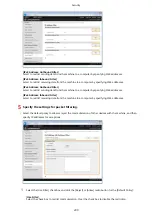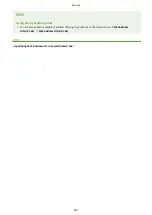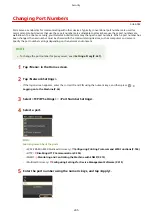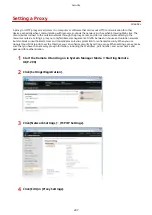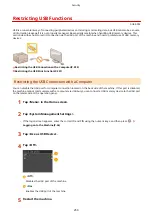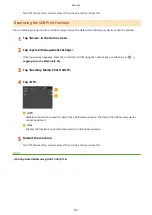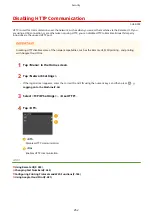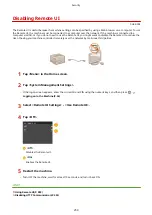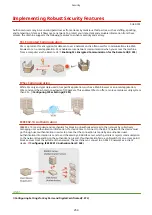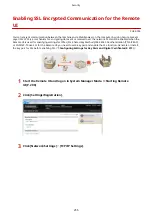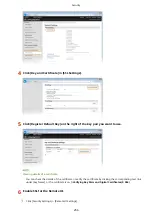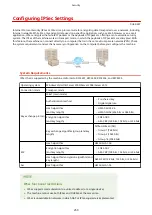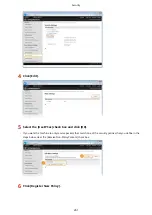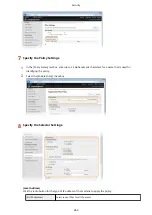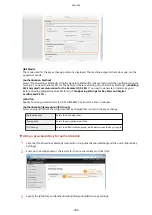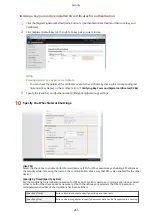Disabling Remote UI
0U6X-094
The Remote UI is useful because the machine settings can be specified by using a Web browser on a computer. To use
the Remote UI, the machine must be connected to a computer over the network. If the machine is connected to a
computer via USB, or if you do not need to use the Remote UI, you might want to disable the Remote UI to reduce the
risk of having your machine controlled remotely over the network by malicious third parties.
1
Tap <Menu> in the Home screen.
2
Tap <System Management Settings>.
●
If the logon screen appears, enter the correct ID and PIN using the numeric keys, and then press
.
Logging on to the Machine(P. 36)
3
Select <Remote UI Settings> <Use Remote UI>.
4
Tap <Off>.
<Off>
Disables the Remote UI.
<On>
Enables the Remote UI.
5
Restart the machine.
●
Turn OFF the machine, wait for at least 10 seconds, and turn it back ON.
LINKS
Using Remote UI(P. 289)
Disabling HTTP Communication(P. 252)
Security
253
Summary of Contents for LBP253 Series
Page 1: ...LBP253x User s Guide USRMA 0769 00 2016 06 en Copyright CANON INC 2015 ...
Page 79: ...Printing 73 ...
Page 121: ...LINKS Printing via Secure Print P 116 Printing 115 ...
Page 197: ...3 Click OK 4 Click Close LINKS Setting Up Print Server P 192 Network 191 ...
Page 381: ...Troubleshooting 375 ...
Page 467: ...For more information about this function see Basic Printing Operations P 74 Appendix 461 ...
Page 499: ...Appendix 493 ...
Page 506: ...Manual Display Settings 0U6X 0HF Appendix 500 ...