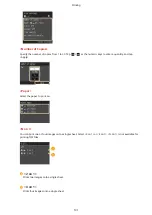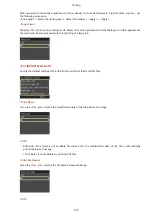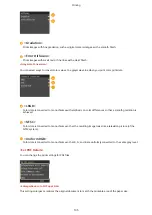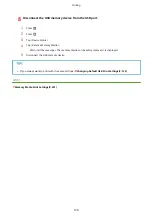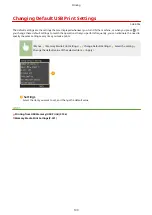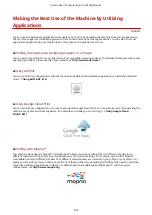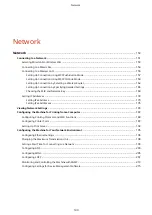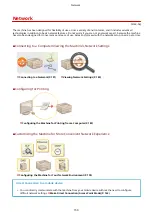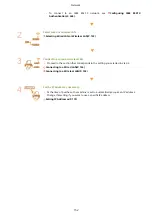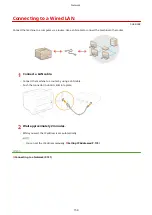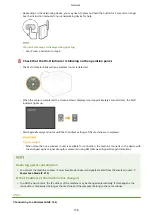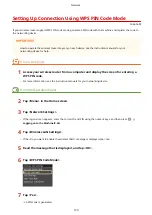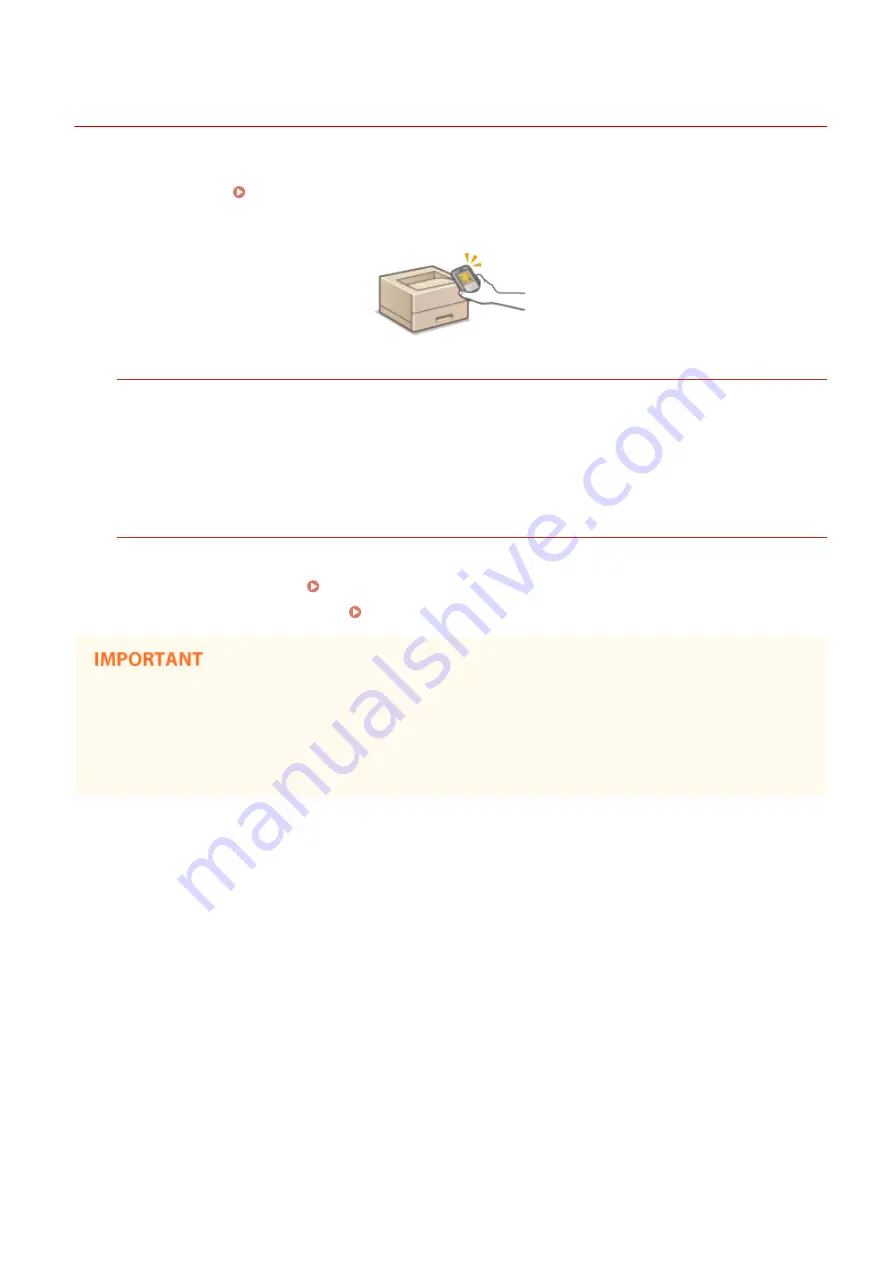
Connecting by a Touch on the Machine (NFC)
0U6X-0FX
This machine supports the NFC (Near Field Communication) standards. By simply touching an NFC compatible mobile
device to the NFC mark ( Operation Panel(P. 24) ) on the operation panel of the machine, you can connect the
device to the machine. For the NFC compatibility of your mobile device, see the instruction manual for the device or
contact your manufacturer.
Setting the Mobile Device
●
Set the device so that its NFC function is enabled. For more information, see the instruction manuals for your
mobile devices or contact your manufacturer.
●
Install Canon Mobile Application on your mobile device. For more information, see the Canon website at:
http://www.canon.com/ .
●
Launch Canon Mobile Application.
Required Machine Setting
To print from NFC compatible devices, specify the following settings.
●
Set <Enable NFC> to <On>. Enable NFC(P. 363)
●
Set the IP address in IPv4 format. Setting IPv4 Address(P. 173)
●
You can download the application software for free, but you will be charged the Internet connection fee.
●
If connection cannot be established, change the position where you touch the mobile device to the machine.
●
It may take some time before the connection is complete.
●
Proper operation may not be possible depending on the mobile device.
Can Be Used Conveniently with a Mobile Device
145
Summary of Contents for LBP253 Series
Page 1: ...LBP253x User s Guide USRMA 0769 00 2016 06 en Copyright CANON INC 2015 ...
Page 79: ...Printing 73 ...
Page 121: ...LINKS Printing via Secure Print P 116 Printing 115 ...
Page 197: ...3 Click OK 4 Click Close LINKS Setting Up Print Server P 192 Network 191 ...
Page 381: ...Troubleshooting 375 ...
Page 467: ...For more information about this function see Basic Printing Operations P 74 Appendix 461 ...
Page 499: ...Appendix 493 ...
Page 506: ...Manual Display Settings 0U6X 0HF Appendix 500 ...