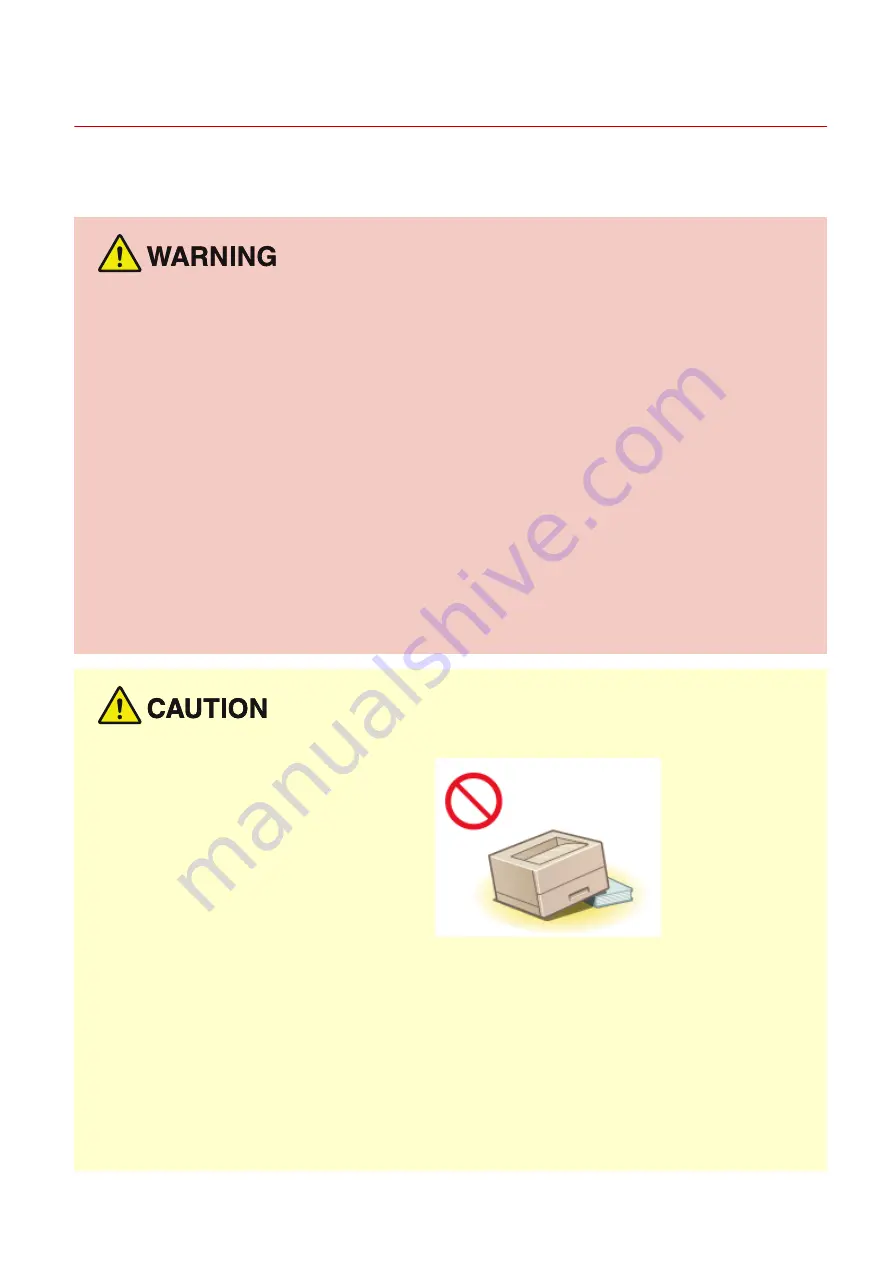
Installation
2754-001
To use this machine safely and comfortably, carefully read the following precautions and install the machine in an
appropriate location.
Do not install in a location that may result in a fire or electrical shock
●
A location where the ventilation slots are blocked
(too close to walls, beds, sofas, rugs, or similar objects)
●
A damp or dusty location
●
A location exposed to direct sunlight or outdoors
●
A location subject to high temperatures
●
A location exposed to open flames
●
Near alcohol, paint thinners or other flammable substances
Other warnings
●
Do not connect unapproved cables to this machine. Doing so may result in a fire or electrical shock.
●
Do not place necklaces and other metal objects or containers filled with liquid on the machine. If foreign
substances come in contact with electrical parts inside the machine, it may result in a fire or electrical shock.
●
If any foreign substance falls into this machine, unplug the power plug from the AC power outlet and
contact your local authorized Canon dealer.
Do not install in the following locations
●
The machine may drop or fall, resulting in injury.
- An unstable location
- A location exposed to vibrations
Other cautions
●
When carrying this machine, follow the instructions in this manual. If carried improperly, it may fall, resulting
in injury.
●
When installing this machine, be careful not to get your hands caught between the machine and the floor or
walls. Doing so may result in injury.
Avoid poorly ventilated locations
●
This machine generates a slight amount of ozone and other emissions during normal use. These emissions
are not harmful to health. However, they may be noticeable during extended use or long production runs in
poorly ventilated rooms. To maintain a comfortable working environment, it is recommended that the room
Important Safety Instructions
3
Summary of Contents for LBP112
Page 1: ...LBP112 User s Guide USRMA 2506 00 2018 08 en Copyright CANON INC 2018...
Page 21: ...Printing from a Computer P 44 Setting Up 18...
Page 51: ...LINKS Basic Printing Operations P 44 Checking the Printing Status P 49 Printing 48...
Page 53: ...Managing the Machine Managing the Machine 51 Updating the Firmware 52 Managing the Machine 50...
Page 66: ...8 Replace the output cover LINKS Consumables P 75 Maintenance 63...
Page 71: ...8 Close the toner cover 9 Replace the output cover LINKS Consumables P 75 Maintenance 68...
Page 73: ...Consumables P 75 Maintenance 70...
Page 80: ...When replacing drum cartridges see Replacing the Drum Cartridge P 64 Maintenance 77...
Page 83: ...Troubleshooting 80...
Page 109: ...Troubleshooting 106...
Page 114: ...Troubleshooting 111...







































