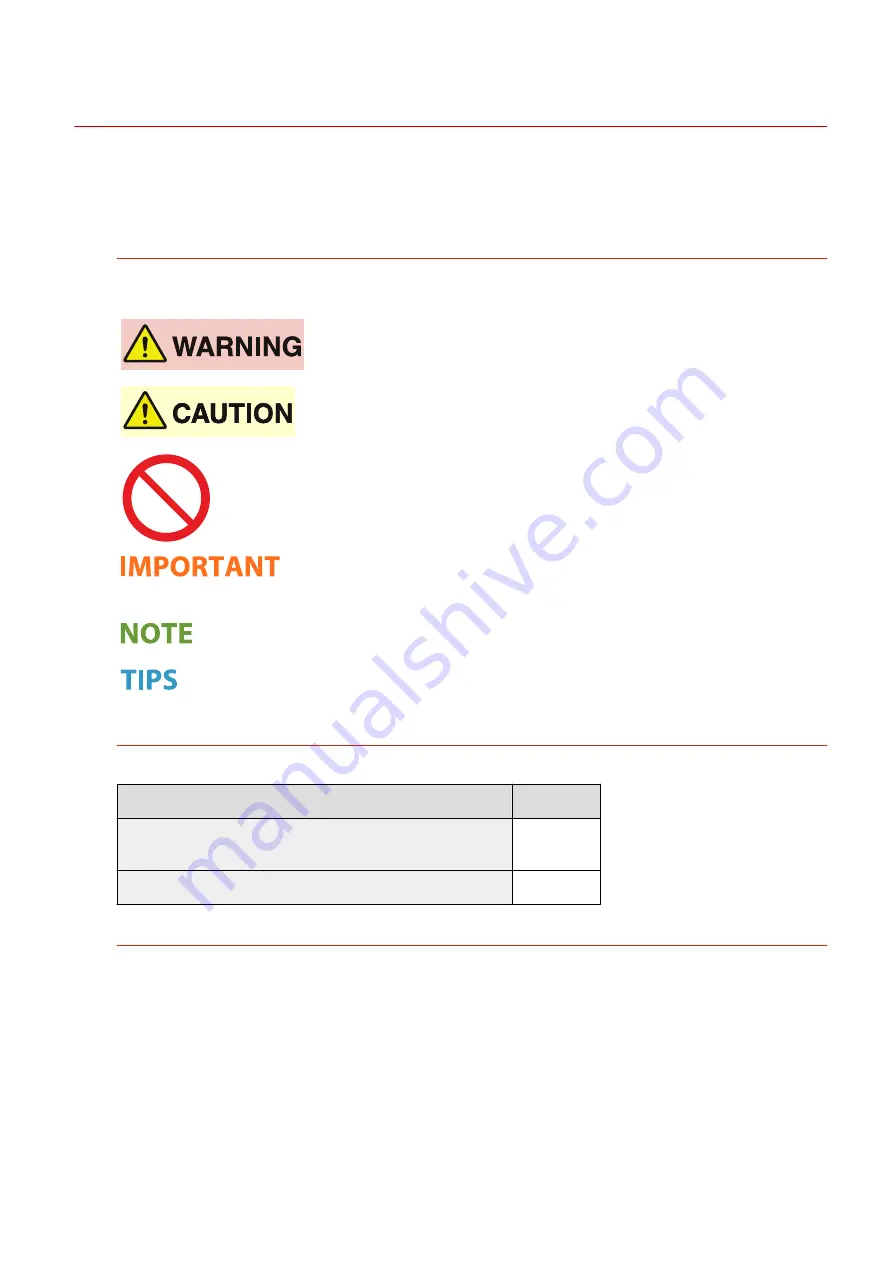
Viewing User's Guide
2754-02R
This section describes the marks, buttons, screens, and other items used in the User's Guide. The warnings and
cautions are also given in the "Important Safety Instructions" in the "Getting Started" included with the machine. See
also these instructions.
Marks
Cautions regarding safety, restrictions and cautions regarding the handling of the machine, useful tips, and
other information are indicated using the marks below.
Indicates a warning concerning operations that may lead to death or injury to
persons if not performed correctly. To use the machine safely, always pay
attention to these warnings.
Indicates a caution concerning operations that may lead to injury to persons if
not performed correctly. To use the machine safely, always pay attention to
these cautions.
Indicates an operation that must not be performed. Read these items carefully,
and make sure not to perform the described operations.
Indicates operational requirements and restrictions. Be sure to read these
items carefully to operate the machine correctly, and avoid damage to the
machine or property.
Indicates a clarification of an operation, or contains additional explanations for
a procedure.
Indicates useful functions or tips for using the machine.
Keys and Buttons Used in this Manual
Keys on the machine and buttons on the computer display appear in the following notation:
Type
Example
Keys on the machine
Cancel Job key
Power switch
Buttons and other text interfaces displayed on the computer display [Preferences]
Computer Screens Used in This Manual
Depending on the model or operating system you are using, the appearance of the displays used in this manual
may slightly differ from the actual displays. Also, the appearance of drivers and software may differ depending
on their version.
Appendix
131
Summary of Contents for LBP112
Page 1: ...LBP112 User s Guide USRMA 2506 00 2018 08 en Copyright CANON INC 2018...
Page 21: ...Printing from a Computer P 44 Setting Up 18...
Page 51: ...LINKS Basic Printing Operations P 44 Checking the Printing Status P 49 Printing 48...
Page 53: ...Managing the Machine Managing the Machine 51 Updating the Firmware 52 Managing the Machine 50...
Page 66: ...8 Replace the output cover LINKS Consumables P 75 Maintenance 63...
Page 71: ...8 Close the toner cover 9 Replace the output cover LINKS Consumables P 75 Maintenance 68...
Page 73: ...Consumables P 75 Maintenance 70...
Page 80: ...When replacing drum cartridges see Replacing the Drum Cartridge P 64 Maintenance 77...
Page 83: ...Troubleshooting 80...
Page 109: ...Troubleshooting 106...
Page 114: ...Troubleshooting 111...






























