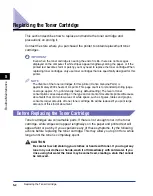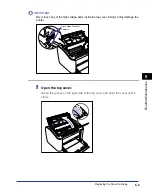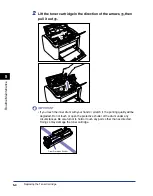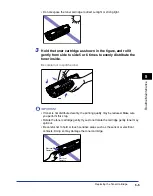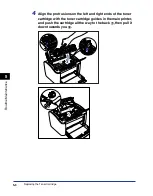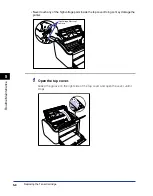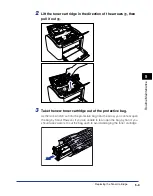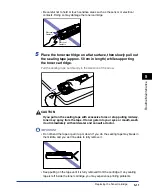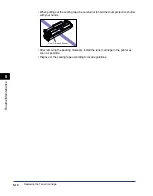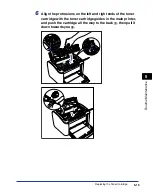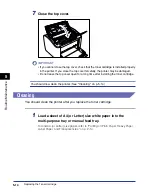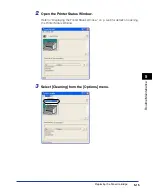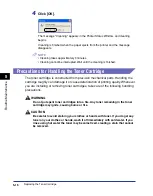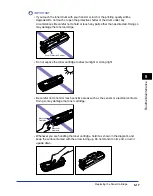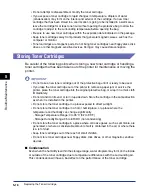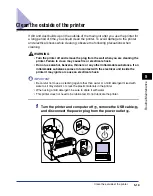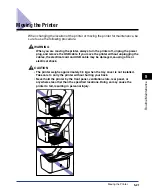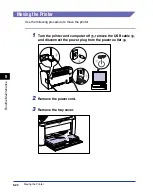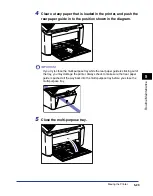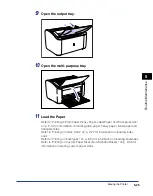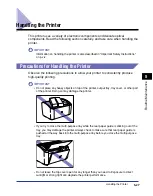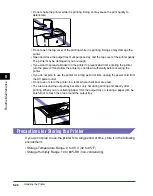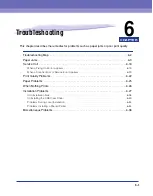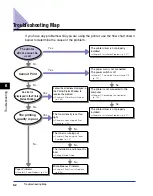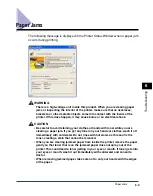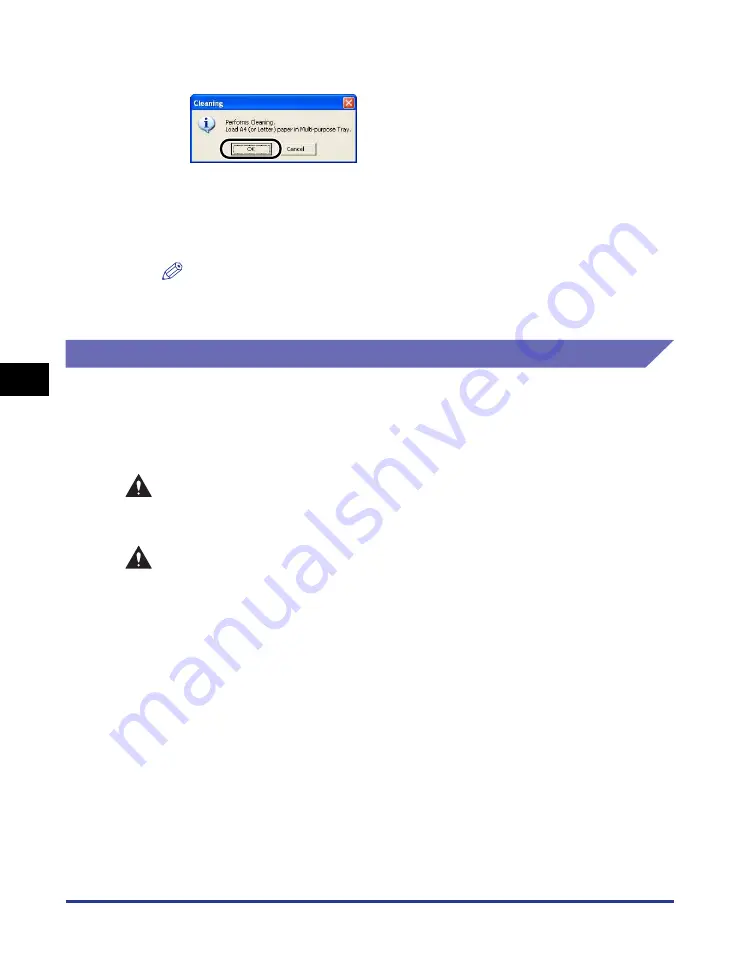
Replacing the Toner Cartridge
5-16
Routine Maintenance
5
4
Click [OK].
The message "Cleaning" appears in the Printer Status Window, and cleaning
begins.
Cleaning is finished when the paper ejects from the printer and the message
disappears.
NOTE
•
Cleaning takes approximately 3 minutes.
•
Cleaning cannot be interrupted. Wait until the cleaning is finished.
Precautions for Handling the Toner Cartridge
The toner cartridge is constructed from precision mechanical parts. Handling the
cartridge roughly can damage it or cause deterioration of printing quality. Whenever
you are installing or removing toner cartridges, take care of the following handling
precautions.
WARNING
Do not put spent toner cartridges into a fire. Any toner remaining in the toner
cartridge may ignite, causing burns or fire.
CAUTION
Be careful to avoid staining your clothes or hands with toner. If you do get any
toner on your clothes or hands, wash it off immediately with cold water. If you
rinse using hot water the toner may become fixed, creating a stain that cannot
be removed.
Summary of Contents for LBP-3000
Page 2: ...LBP3000 Laser Printer User s Guide ...
Page 23: ...xx ...
Page 72: ...Printing on Index Card 2 33 Loading and Delivering Paper 2 5 Click OK to start printing ...
Page 83: ...Printing on Envelopes 2 44 Loading and Delivering Paper 2 5 Click OK to start printing ...
Page 97: ...Printing on Custom Paper Sizes Non Standard Sizes 2 58 Loading and Delivering Paper 2 ...
Page 175: ...Uninstalling the CAPT software 3 78 Setting Up the Printing Environment 3 ...
Page 326: ...Index 7 17 Appendix 7 W Windows Firewall 7 8 Working with Profiles 4 47 ...
Page 328: ... CANON INC 2006 USRM1 0509 01 ...