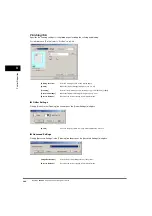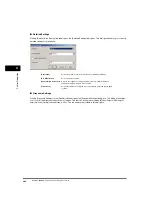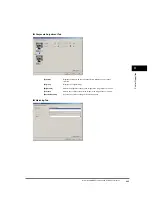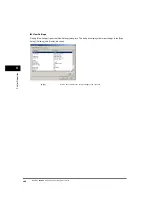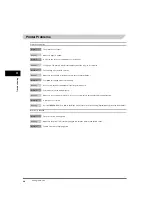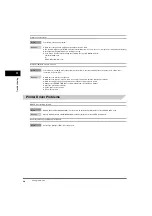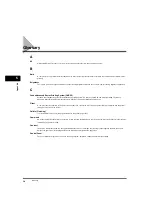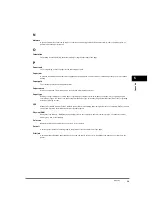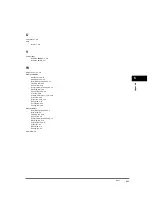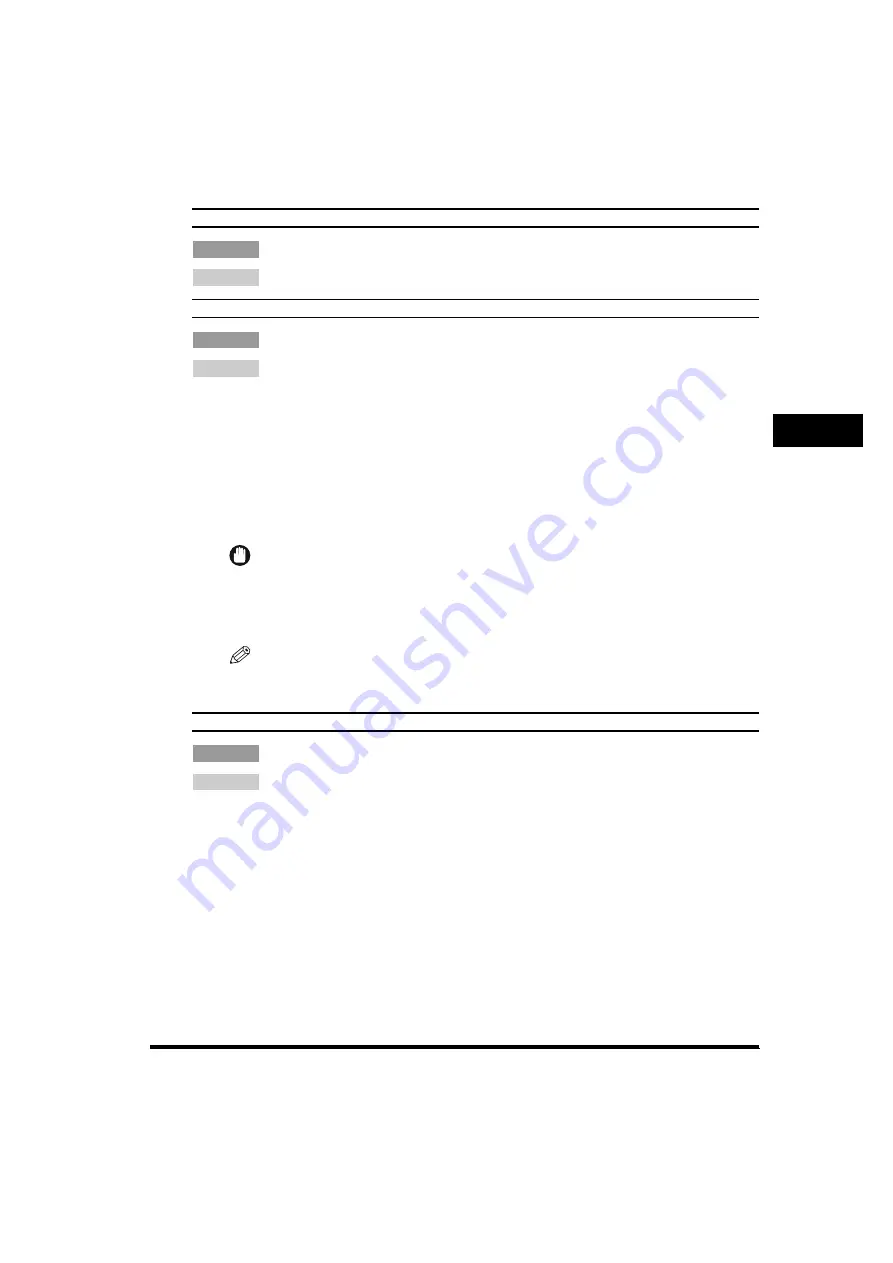
T
ro
u
b
lesho
oting
4
Finding Information
4-5
Cannot print with a printer driver other than the Canon LC310/L390/L408S.
Cause
The printer driver is connected to the same port as the Canon LC310/L390/L408S printer driver.
Remedy
Connect the printer driver to a port different from the Canon LC310/L390/L408S printer driver.
Cannot install CARPS using the USB port.
Cause
USB class driver is not properly installed.
Remedy
Perform the following steps.
1.
Make sure the printer is connected to your computer using a USB cable and the printer is turned on.
2.
For Windows 98/Me/2000, open the [System] dialog box from the [Control Panel]. For Windows XP, click [Performance
and Maintenance] in the [Control Panel]
➞
[See basic information about your computer] in the [Performance and
Maintenance] folder. The [System Properties] dialog box appears.
3.
For Windows 98/Me, select the [Device Manager] tab sheet
➞
double-click [Universal Serial Bus Controllers]. For
Windows 2000/XP, select the [Hardware] tab sheet
➞
click [Device Manager]
➞
double-click [Universal Serial Bus
Controllers].
4.
Locate the USB class driver under [Universal Serial Bus Controllers]. Delete ONLY the USB class driver specified for
you operating system. (If the USB class driver is displayed under [Other device], delete ONLY one of the following,
depending on your operating system: [Canon LC310/L390/L408S], [Canon CARPS USB Printer], or [Unknown].)
For Windows 98, select [Canon LC310/L390/L408S]
➞
click [Remove]. For Windows Me, select [Canon CARPS USB
Printer]
➞
click [Delete]. For Windows 2000/XP, select [USB Printing Support] or [Canon CARPS USB Printer]
➞
uninstall from the [Action] menu.
IMPORTANT
Never delete other devices or device drivers. Windows may not operate properly.
5.
Close the [Control Panel]
➞
unplug the USB cable.
6.
Restart Windows.
7.
Follow the steps in “Installing Printer Driver through a USB Connection,” on p. 2-2.
NOTE
The procedure for Windows XP is given for Category Views Mode.
Strings of garbled characters are printed.
Cause
The software is not installed properly.
Remedy
Check if the printer icon is displayed in the [Printers] (in Windows XP, [Printers and Faxes]) folder. If not, install the software.
If the printer icon is displayed, right-click the printer icon
➞
check if [Set as Default printer] is selected in the pull-down menu.
Refer to Chapter 2 for more information.