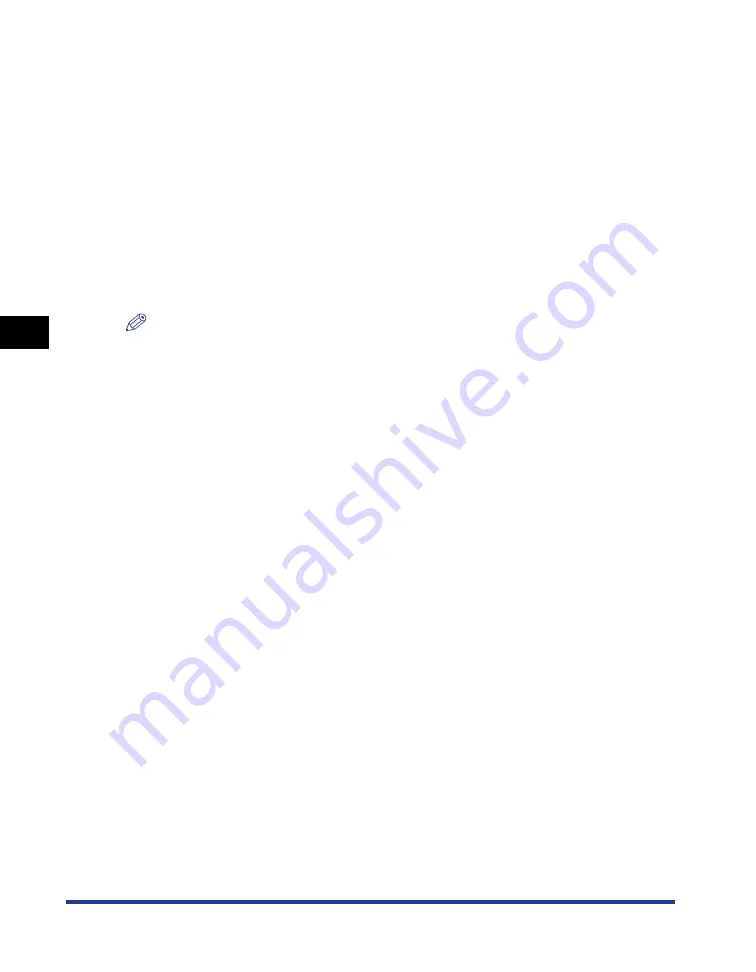
4-82
Pr
inting a Document
Manuals
4
For Windows XP/Server 2003/Vista (64-bit)
The manuals are not uninstalled by uninstalling the printer driver. If you want to
uninstall the manuals, delete the following files and folders.
•
"\Program Files (x86)\Canon\LBP3500"
- "Manuals" folder
•
Desktop
- [LBP3500 Online Manuals] (Shortcut for [Index.pdf])
If you want to uninstall only the manuals without uninstalling the printer driver,
perform the following operation also.
•
Right-click [Canon LBP3500] in [All Programs] under the [Start] menu, then select
[Delete] from the pop-up menu.
NOTE
If the [Destination Folder Access Denied] dialog box appears, click [Continue]. (If the
[User Account Control] dialog box appears, click [Continue].)
Summary of Contents for Laser Shot LPB3500
Page 2: ...LBP3500 Laser Printer User s Guide...
Page 25: ...xxii...
Page 122: ...2 79 Loading and Outputting Paper 2 2 sided Printing 9 Click OK to start printing...
Page 129: ...2 sided Printing 2 86 Loading and Outputting Paper 2...
Page 213: ...3 84 Uninstalling the CAPT Software Setting Up the Printing Environment 3...
Page 287: ...4 74 Printing a Document How to Use Online Help 4 1 Click Help 2 Click Contents...
Page 305: ...4 92 Printing a Document Printer Status Window 4...
Page 389: ...6 48 Optional Accessories 6 Network Board...
Page 455: ...7 66 Troubleshooting 7 Confirming the Printer Features...
Page 480: ...FA7 9916 060 CANON INC 2009...






























