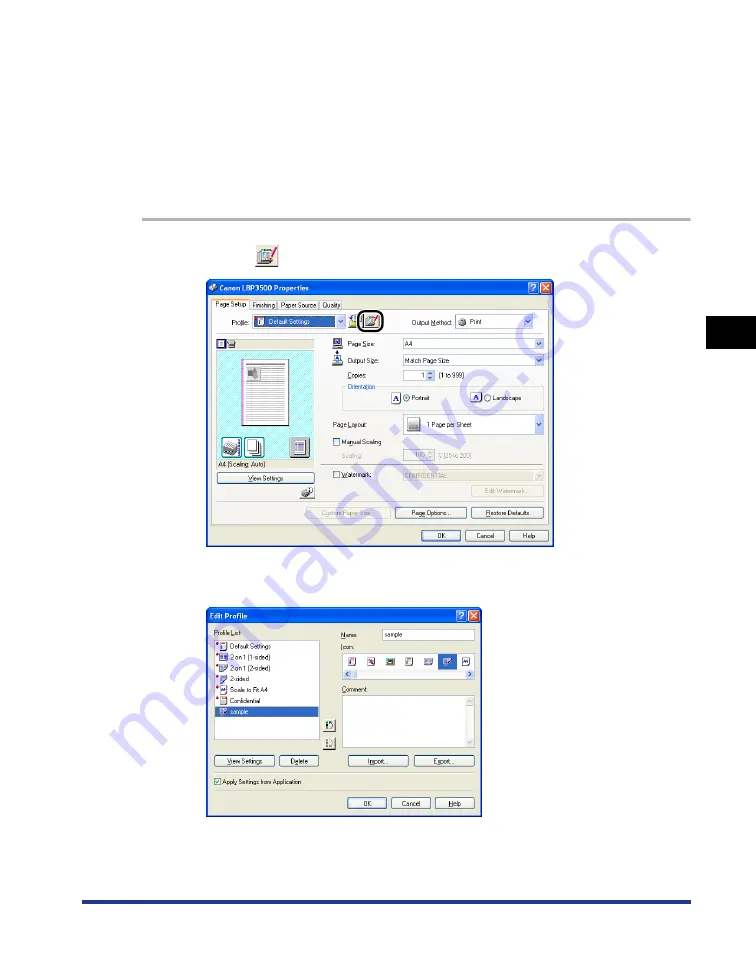
4-67
Pr
inting a Document
4
Using the Various Printing Functions
4
Click [OK].
The Properties dialog box reappears.
Make sure that the name of the added "Profile" is in [Profile List].
Editing/Deleting a Profile
You can change or save the Profile information or delete it from [Profile List].
1
Click [
] (Edit Profile).
2
Edit information about the "Profiles".
●
Editing a Profile
❑
You can change the settings for [Name], [Icon], and [Comment].
Summary of Contents for Laser Shot LPB3500
Page 2: ...LBP3500 Laser Printer User s Guide...
Page 25: ...xxii...
Page 122: ...2 79 Loading and Outputting Paper 2 2 sided Printing 9 Click OK to start printing...
Page 129: ...2 sided Printing 2 86 Loading and Outputting Paper 2...
Page 213: ...3 84 Uninstalling the CAPT Software Setting Up the Printing Environment 3...
Page 287: ...4 74 Printing a Document How to Use Online Help 4 1 Click Help 2 Click Contents...
Page 305: ...4 92 Printing a Document Printer Status Window 4...
Page 389: ...6 48 Optional Accessories 6 Network Board...
Page 455: ...7 66 Troubleshooting 7 Confirming the Printer Features...
Page 480: ...FA7 9916 060 CANON INC 2009...






























