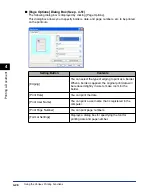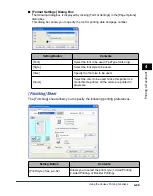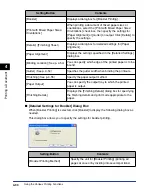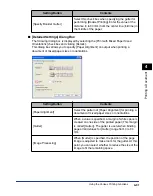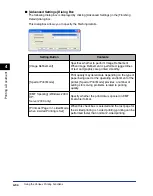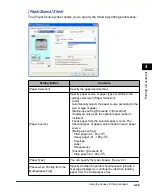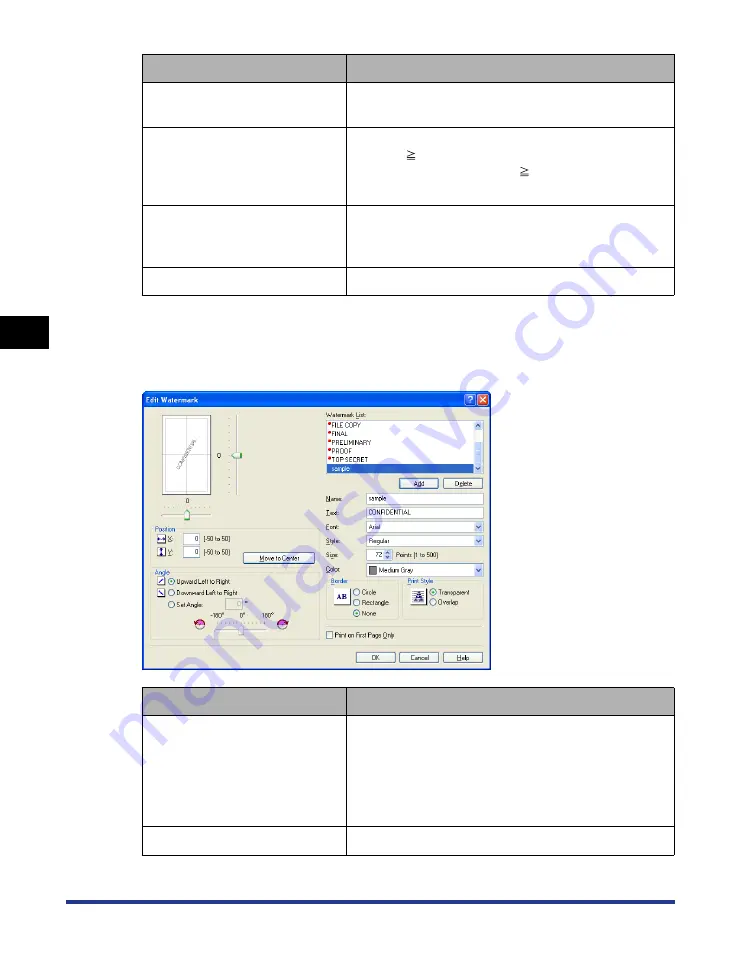
4-26
Pr
inting a Document
Using the Various Printing Functions
4
■
[Edit Watermark] Dialog Box (See p. 4-50)
The following dialog box is displayed by clicking [Edit Watermark].
This dialog box allows you to add new watermarks and edit the added watermarks.
[Unit]
Specify the unit ([Millimeter] or [Inch]) to be used
when setting the custom paper size.
[Paper Size]
Specify the height and width of the custom paper size
([Height]
[Width]). Specify the custom paper size in
portrait orientation ([Height]
[Width]) within
user-definable sizes.
[Delete]
Deletes the custom paper size selected in [Paper
List]. However, you cannot delete the default standard
paper sizes and [Custom [Name Fixed]].
[Register]
Registers custom paper sizes.
Setting/Button
Contents
[Position]
You can specify the position to print the selected
watermark on the document. Enter X and Y axis
values between -50 and 50 (The center of the paper
is defined as 0 (zero)). Alternatively, drag the sliders
on the bottom and the right of Preview to specify the
position.
[Move to Center]
Moves the watermark to the center of the document.
Setting/Button
Contents
Summary of Contents for Laser Shot LPB3500
Page 2: ...LBP3500 Laser Printer User s Guide...
Page 25: ...xxii...
Page 122: ...2 79 Loading and Outputting Paper 2 2 sided Printing 9 Click OK to start printing...
Page 129: ...2 sided Printing 2 86 Loading and Outputting Paper 2...
Page 213: ...3 84 Uninstalling the CAPT Software Setting Up the Printing Environment 3...
Page 287: ...4 74 Printing a Document How to Use Online Help 4 1 Click Help 2 Click Contents...
Page 305: ...4 92 Printing a Document Printer Status Window 4...
Page 389: ...6 48 Optional Accessories 6 Network Board...
Page 455: ...7 66 Troubleshooting 7 Confirming the Printer Features...
Page 480: ...FA7 9916 060 CANON INC 2009...