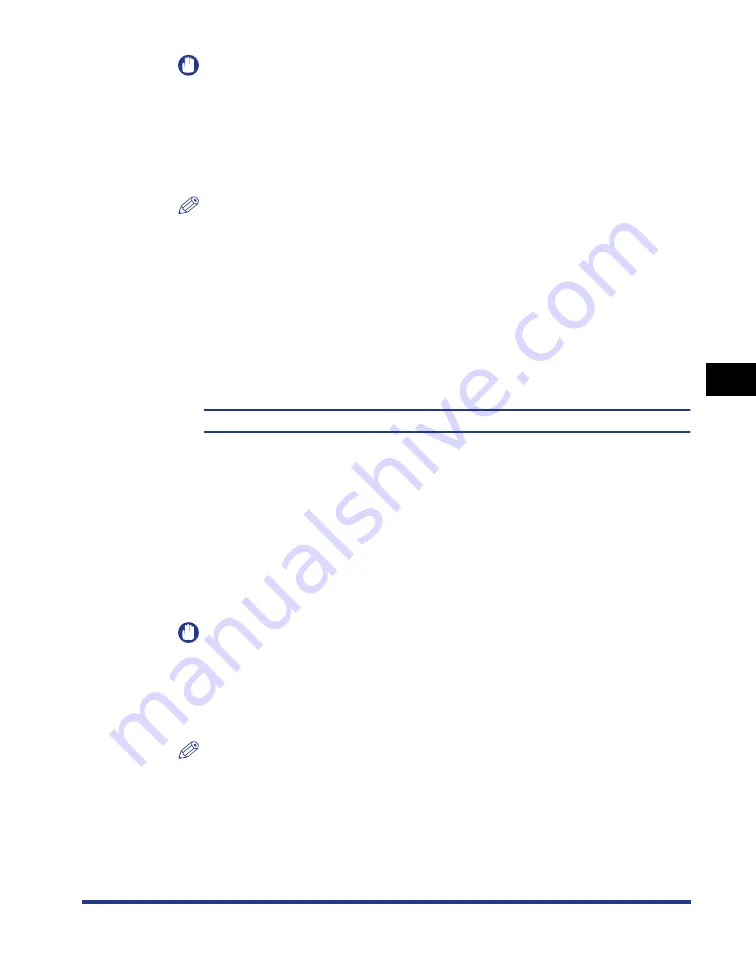
5-115
Pr
inting En
vironment Settings
5
RESET Menu Settings
IMPORTANT
•
Data from PCL/PS/UFR II Printer Driver cannot be output.
•
If you have output data, the data being printed is deleted. Print the data from the
computer again.
•
When you are using an optional hard disk, set MODE TIMEOUT in the SETUP
menu to a setting other than OFF. It is recommended that you should specify the
default setting, 15 seconds if possible.
NOTE
•
The Job indicator is on when any print data remains in the printer memory or when
no print data remains in the printer but a job has not yet been completed.
•
If MODE TIMEOUT for a job is specified, data less than one page is also output
automatically when the specified time has elapsed (Data from PCL/PS/UFR II
Printer Driver is not output.). MODE TIMEOUT for a job is set to 15 seconds in the
default settings.
•
If the Job indicator does not go off even after outputting the data, perform a soft
reset. (See the previous item)
SHUT DOWN
-
Shuts down the functions of the hard disk.
If a hard disk is installed, the printer may be turned OFF during access to the hard
disk when you turn the printer OFF. To prevent this accident, shut down the
functions of the hard disk before turning the printer OFF.
If you select SHUT DOWN in the RESET menu, the message that asks you if you
execute a shut down appears. Pressing [OK] at this point executes the shut down.
After executing a shut down, the printer cannot receive data, and panel operation
is disabled. Cycle the power of the printer if you want to print the data again.
IMPORTANT
If you perform a shutdown when any job of which you stopped the operation or of
secured print is in the hard disk, the message <CANNOT EXECUTE> is displayed.
If you want to execute a shutdown, perform a soft reset to delete the job, and then
perform a shutdown again.
If you do not want to execute a shutdown, press [Online].
NOTE
•
You can also execute a shutdown by holding down the control panel power switch
(sub power supply) on the printer's control panel for 4 seconds or more.
•
Even if you are not using a hard disk, it is recommended that you shut down the
printer using the following procedure when you want to turn the printer OFF. If you
are using WSD, the shutdown notifies the computer that the printer is turned OFF.
Summary of Contents for Laser Shot LBP5970
Page 2: ...LBP5970 Laser Printer User s Guide ...
Page 27: ...xxiv ...
Page 41: ...1 14 Before You Start 1 Parts and Their Functions ...
Page 105: ...Canceling a Job 2 64 Using the Printer 2 ...
Page 177: ...3 72 Paper Loading Orientation Paper Loading and Output Tray 3 ...
Page 197: ...4 20 The Printing Environment Initializing the SETUP Menu 4 ...
Page 511: ...8 20 Appendix 8 Symbol Sets Supported ISO 4 United Kingdom 1E 37 ISO 6 ASCII 0U 21 ...
Page 512: ...8 21 Appendix 8 Symbol Sets Supported ISO 11 Swedish 0S 19 ISO 15 Italian 0I 9 ...
Page 513: ...8 22 Appendix 8 Symbol Sets Supported ISO 17 Spanish 2S 83 ISO 21 German 1G 39 ...
Page 514: ...8 23 Appendix 8 Symbol Sets Supported ISO 60 Danish Norwegian 0D 4 ISO 69 French 1F 38 ...
Page 515: ...8 24 Appendix 8 Symbol Sets Supported ISO 8859 1 Latin 1 0N 14 ISO 8859 2 Latin 2 2N 78 ...
Page 516: ...8 25 Appendix 8 Symbol Sets Supported ISO 8859 9 Latin 5 5N 179 ISO 8859 10 Latin 6 6N 206 ...
Page 517: ...8 26 Appendix 8 Symbol Sets Supported ISO 8859 15 Latin 9 9N 302 ITC Zapf Dingbats MS 14L 460 ...
Page 518: ...8 27 Appendix 8 Symbol Sets Supported Legal 1U 53 Math 8 8M 269 ...
Page 519: ...8 28 Appendix 8 Symbol Sets Supported MC Text 12J 682 Microsoft Publishing 6J 202 ...
Page 520: ...8 29 Appendix 8 Symbol Sets Supported OCR A 0O 15 OCR B 1O 47 ...
Page 521: ...8 30 Appendix 8 Symbol Sets Supported PC 8 10U 341 PC 8 Danish Norwegian 11U 373 ...
Page 522: ...8 31 Appendix 8 Symbol Sets Supported PC 8 Greek 14G 455 PC 775 26U 853 ...
Page 523: ...8 32 Appendix 8 Symbol Sets Supported PC 850 12U 405 PC 852 17U 565 ...
Page 524: ...8 33 Appendix 8 Symbol Sets Supported PC 858 13U 437 PC 860 20U 661 ...
Page 525: ...8 34 Appendix 8 Symbol Sets Supported PC 865 25U 821 PC 1004 9J 298 ...
Page 526: ...8 35 Appendix 8 Symbol Sets Supported PC Turkish 9T 308 Pi Font 15U 501 ...
Page 527: ...8 36 Appendix 8 Symbol Sets Supported PS Math 5M 173 PS Text 10J 330 ...
Page 528: ...8 37 Appendix 8 Symbol Sets Supported Roman 8 8U 277 Roman 9 4U 149 ...
Page 529: ...8 38 Appendix 8 Symbol Sets Supported Symbol 19M 621 Unicode 18N 590 ...
Page 530: ...8 39 Appendix 8 Symbol Sets Supported Ventura International 13J 426 Ventura Math 6M 205 ...
Page 531: ...8 40 Appendix 8 Symbol Sets Supported Ventura US 14J 458 Windows 3 0 Latin 1 9U 309 ...
Page 532: ...8 41 Appendix 8 Symbol Sets Supported Windows 3 1 Latin 1 19U 629 Windows 3 1 Latin 2 9E 293 ...
Page 533: ...8 42 Appendix 8 Symbol Sets Supported Windows 3 1 Latin 5 5T 180 Windows Baltic 19L 620 ...
Page 534: ...8 43 Appendix 8 Symbol Sets Supported Wingdings 579L 18540 ...
Page 549: ...8 58 Index Appendix 8 Y Y DIMENSION 5 78 Z ZOOM 5 81 ...
Page 550: ...USRM1 2636 06 CANON INC 2010 ...
















































