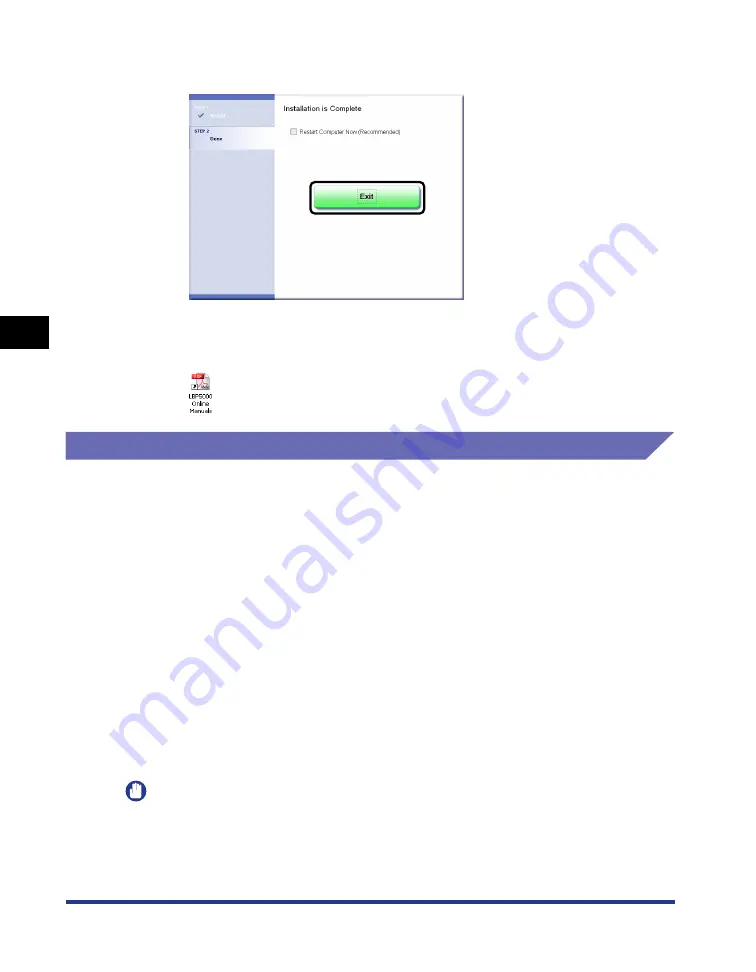
4-84
Pr
inting a Document
Manuals
4
5
Click [Exit].
The installation of the manuals is completed.
To see the manuals, double-click [LBP5000 Online Manuals] created on the
desktop to display respective manuals.
Uninstalling the Manuals
The installed manuals can also be uninstalled by uninstalling the CAPT software
with the Uninstaller. For details on uninstalling the CAPT software, see "Uninstalling
the CAPT Software," on p. 3-75. When uninstalling the manuals only without
uninstalling the CAPT software, put "\Program Files\Canon\LBP5000\Manuals" in
the drive of the operating system you are using and the following files created on
the desktop in the Recycle Bin to delete them.
•
"\Program Files\Canon\LBP5000\English"
- [Index.pdf]
- [Manual_1.pdf]
- [Manual_2.pdf]
- [Manual_3.pdf]
- [Manual_4.pdf]
•
Desktop
- [LBP5000 Online Manuals] (Shortcut for [Index.pdf])
IMPORTANT
If the manuals are installed on Windows 2000/XP/Server 2003 logged on by a user who
is a member of Administrators, they cannot be uninstalled from the computer logged on
by anyone other than users who are members of Administrators. Be sure to log in as a
member of Administrators before the uninstallation.
Summary of Contents for Laser Shot LBP5000
Page 2: ...LBP5000 Laser Printer User s Guide ...
Page 25: ...xxii ...
Page 298: ...5 21 Routine Maintenance 5 Calibrating the Printer 4 Click OK ...
Page 391: ...7 44 Troubleshooting 7 Confirming the Printer Features ...
Page 397: ...8 6 Appendix 8 Dimensions of Each Part Paper Feeder Unit PF 92 410 407 125 118 mm ...
Page 417: ...8 26 Appendix 8 Location of the Serial Number ...
Page 418: ...R IE 695AA CANON INC 2005 ...






























