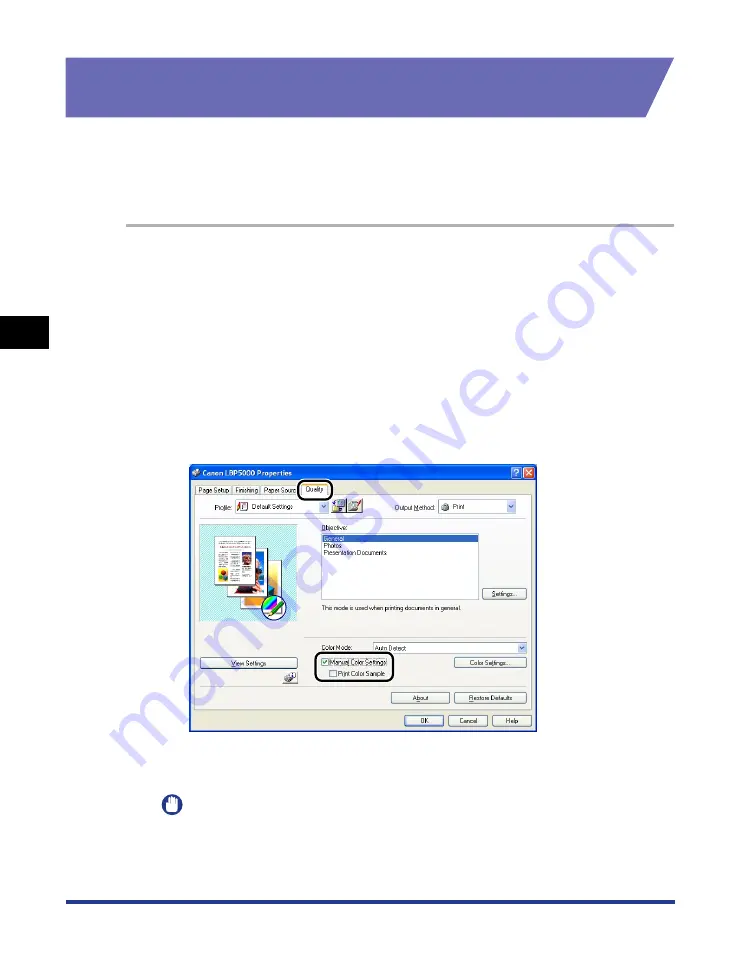
4-68
Pr
inting a Document
Using the Various Printing Functions
4
Printing a Color Sample (Windows 2000/XP/Server 2003
only)
You can print an adjusted color sample after specifying the settings in the [Color
Adjustment] sheet. [Preview] is printed in the center of the paper, and this is
surrounded by images where the color tone is changed by 1 unit in each of the
corresponding directions. This is useful to adjust the colors on the printed paper.
1
If you are using Windows 2000/XP/Server 2003, display the
[Device Settings] sheet, and then make sure that [Spooling at
Host] is set to [Auto].
2
Display the [Quality] sheet, select the [Manual Color Settings]
check box, and then select the [Print Color Sample] check
box.
When printing a sample after adjusting the brightness or contrast, set [Color
Mode] to [Black and White].
3
Confirm the settings, then click [OK].
IMPORTANT
When printing a color sample, be sure to set [Page Layout] in the [Page Setup]
sheet to [1 Page per Sheet].
Summary of Contents for Laser Shot LBP5000
Page 2: ...LBP5000 Laser Printer User s Guide ...
Page 25: ...xxii ...
Page 298: ...5 21 Routine Maintenance 5 Calibrating the Printer 4 Click OK ...
Page 391: ...7 44 Troubleshooting 7 Confirming the Printer Features ...
Page 397: ...8 6 Appendix 8 Dimensions of Each Part Paper Feeder Unit PF 92 410 407 125 118 mm ...
Page 417: ...8 26 Appendix 8 Location of the Serial Number ...
Page 418: ...R IE 695AA CANON INC 2005 ...






























