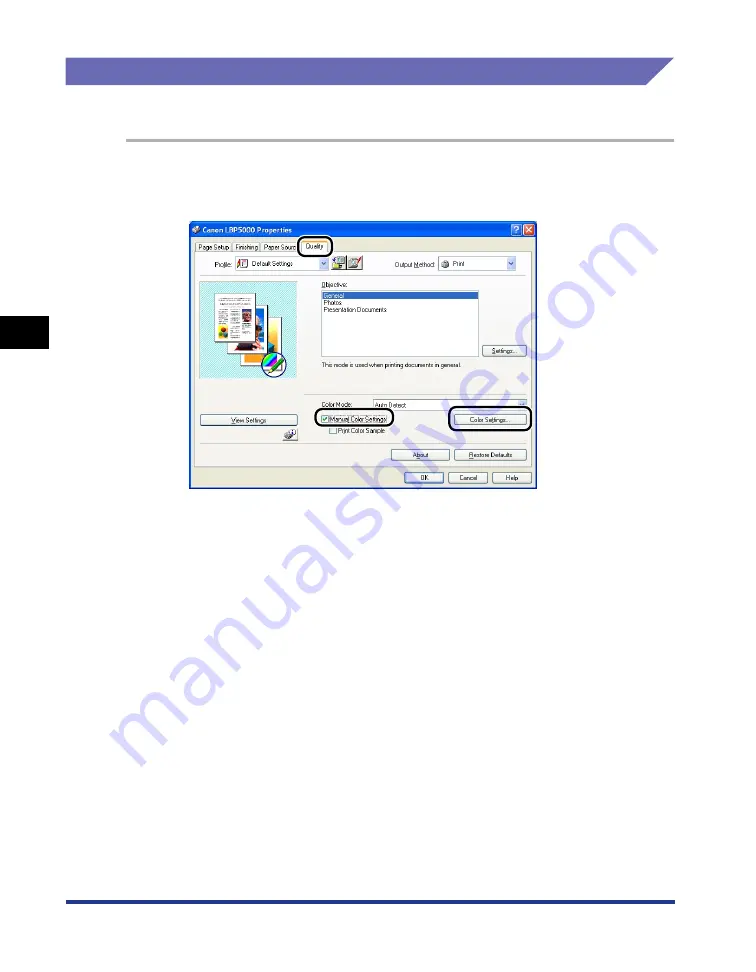
4-64
Pr
inting a Document
Using the Various Printing Functions
4
Color Settings
You can perform color printing with the colors originally specified.
1
Display the [Quality] sheet, select the [Manual Color Settings]
check box, and then click [Color Settings].
2
Display the [Color Adjustment] sheet, then adjust the colors
by moving the [Preview Image] at the center of [Adjustment
Grid] from side to side or up and down.
When [Preview Image] is in the center, the image has not been adjusted. There
are three methods to adjust it as follows:
•
Clicking the buttons of each color around [Adjustment Grid] to deepen the
color by one increment.
•
[Preview Image] is moved to the desired color you clicked on [Adjustment
Grid].
Summary of Contents for Laser Shot LBP5000
Page 2: ...LBP5000 Laser Printer User s Guide ...
Page 25: ...xxii ...
Page 298: ...5 21 Routine Maintenance 5 Calibrating the Printer 4 Click OK ...
Page 391: ...7 44 Troubleshooting 7 Confirming the Printer Features ...
Page 397: ...8 6 Appendix 8 Dimensions of Each Part Paper Feeder Unit PF 92 410 407 125 118 mm ...
Page 417: ...8 26 Appendix 8 Location of the Serial Number ...
Page 418: ...R IE 695AA CANON INC 2005 ...






























