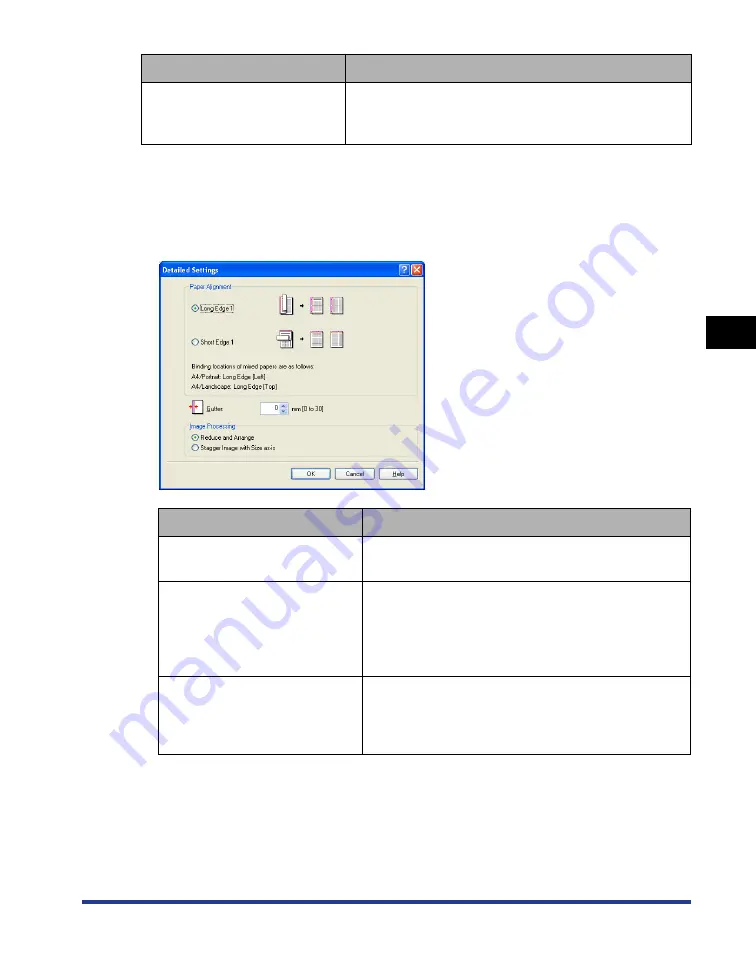
4-33
Pr
inting a Document
4
Using the Various Printing Functions
■
[Detailed Settings] Dialog Box
The following dialog box is displayed by selecting the [Print in Different Orientations]
check box and clicking [Details].
This dialog box allows you to specify [Paper Alignment] on output when printing a
document of mixed paper sizes or orientations.
[Finishing Details]
Displays the [Finishing Details] dialog box for specifying
the finishing details and print mode appropriate to the
paper.
Setting/Button
Contents
[Paper Alignment]
You can select the pattern of [Paper Alignment] when
printing in different orientations.
[Gutter]
When a value is specified, a margin of white space is
created on one side of the printed paper (This margin
is called [Gutter]). The gutter is useful when binding
pages. Valid values for [Gutter] range from 0 to 30
mm.
[Image Processing]
When [Gutter] is specified, the position of the page
image is adjusted to make room for the gutter. At this
point, you can select whether to reduce the size of the
image to fit the remaining space.
Setting/Button
Contents
Summary of Contents for Laser Shot LBP5000
Page 2: ...LBP5000 Laser Printer User s Guide ...
Page 25: ...xxii ...
Page 298: ...5 21 Routine Maintenance 5 Calibrating the Printer 4 Click OK ...
Page 391: ...7 44 Troubleshooting 7 Confirming the Printer Features ...
Page 397: ...8 6 Appendix 8 Dimensions of Each Part Paper Feeder Unit PF 92 410 407 125 118 mm ...
Page 417: ...8 26 Appendix 8 Location of the Serial Number ...
Page 418: ...R IE 695AA CANON INC 2005 ...






























