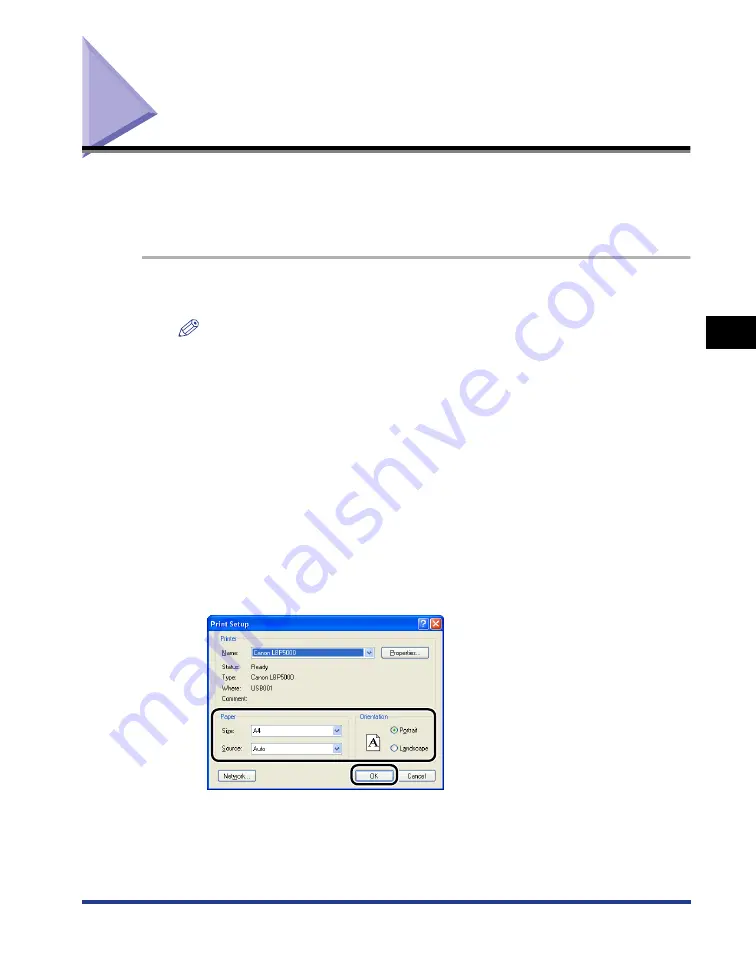
4-5
Printing from an Application
Pr
inting a Document
4
Printing from an Application
After installing the CAPT software, you can now print jobs on the printer.
This section describes the procedure for printing from an application, taking Adobe
Reader 6.0 as an example.
1
Load paper in the paper cassette or manual feed slot.
NOTE
When loading plain paper, heavy paper, transparencies, or labels in the paper
source, see "Loading Plain Paper, Heavy Paper, Transparencies, or Labels in the
Paper Source" (p. 2-14), when loading Index Card size media in the paper source,
see "Loading Index Card Size Media in the Paper Source" (p. 2-26), when loading
envelopes in the paper source, see "Loading Envelopes in the Paper Source" (p.
2-37), and when loading custom size paper, see "Loading Custom Size Paper
(Non-Standard Paper) in the Paper Source" (p. 2-47).
2
Open the PDF file to print with Adobe Reader, and then select
[Print Setup] from the [File] menu.
3
Specify the paper size of the document and the printing
orientation, then click [OK].
4
Select [Print] from the [File] menu.
The [Print] dialog box is displayed.
Summary of Contents for Laser Shot LBP5000
Page 2: ...LBP5000 Laser Printer User s Guide ...
Page 25: ...xxii ...
Page 298: ...5 21 Routine Maintenance 5 Calibrating the Printer 4 Click OK ...
Page 391: ...7 44 Troubleshooting 7 Confirming the Printer Features ...
Page 397: ...8 6 Appendix 8 Dimensions of Each Part Paper Feeder Unit PF 92 410 407 125 118 mm ...
Page 417: ...8 26 Appendix 8 Location of the Serial Number ...
Page 418: ...R IE 695AA CANON INC 2005 ...






























