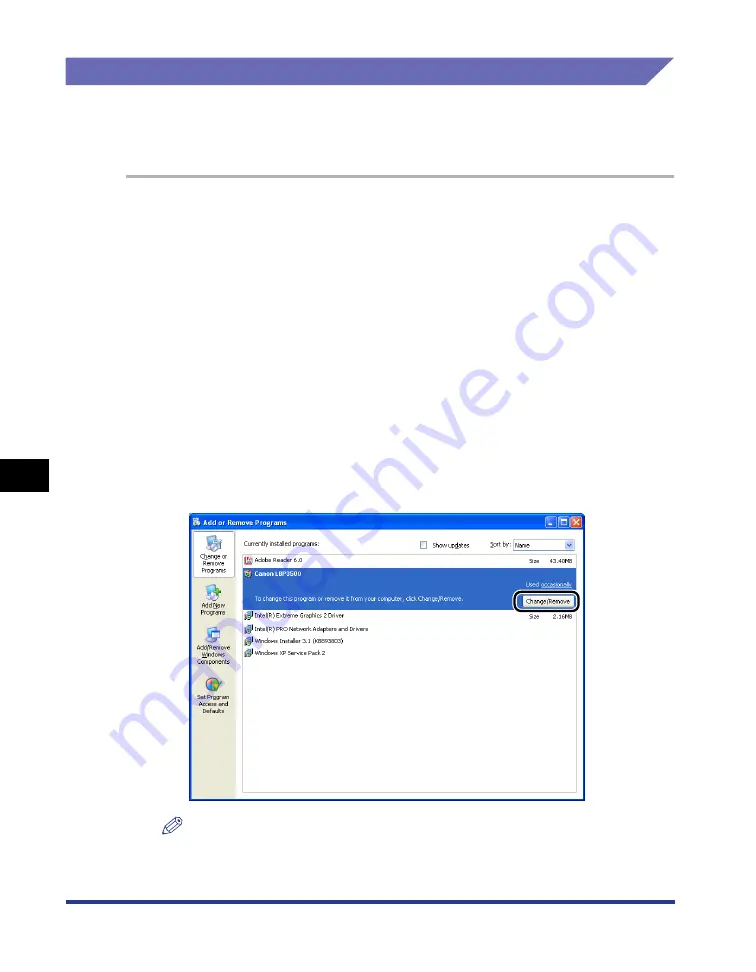
7-52
Tr
oub
leshooting
7
Installation Problems
When Uninstallation Fails
If you cannot uninstall the CAPT software using the Uninstaller that was created
during installation, use the following procedure to uninstall the CAPT software from
[Add or Remove Programs].
1
From the [Start] menu, select [Control Panel], and then click
[Add or Remove Programs].
For Windows 2000: From the [Start] menu, select [Settings]
➞
[Control Panel],
and then double-click [Add/Remove Programs].
For Windows Server 2003: From the [Start] menu, select [Control Panel]
➞
[Add
or Remove Programs].
For Windows Vista: From the [Start] menu, select [Control Panel], and then click
[Uninstall a program].
2
Select [Canon LBP3500] in the [Add or Remove Programs]
dialog box, then click [Change/Remove].
For Windows 2000: Select [Canon LBP3500] in the [Add/Remove Programs]
dialog box, then click [Change/Remove].
For Windows Vista: Select [Canon LBP3500] in the [Programs and Features]
dialog box, then click [Uninstall/Change].
NOTE
•
If [Canon LBP3500] is not displayed in the dialog box, perform "Uninstalling the
USB Class Driver" (See p. 7-54), and then install the CAPT software again.
Summary of Contents for LASER SHOT LBP3500
Page 2: ...LBP3500 Laser Printer User s Guide ...
Page 25: ...xxii ...
Page 122: ...2 79 Loading and Outputting Paper 2 2 sided Printing 9 Click OK to start printing ...
Page 129: ...2 sided Printing 2 86 Loading and Outputting Paper 2 ...
Page 213: ...3 84 Uninstalling the CAPT Software Setting Up the Printing Environment 3 ...
Page 287: ...4 74 Printing a Document How to Use Online Help 4 1 Click Help 2 Click Contents ...
Page 305: ...4 92 Printing a Document Printer Status Window 4 ...
Page 389: ...6 48 Optional Accessories 6 Network Board ...
Page 455: ...7 66 Troubleshooting 7 Confirming the Printer Features ...
Page 480: ...FA7 9916 060 CANON INC 2009 ...
















































