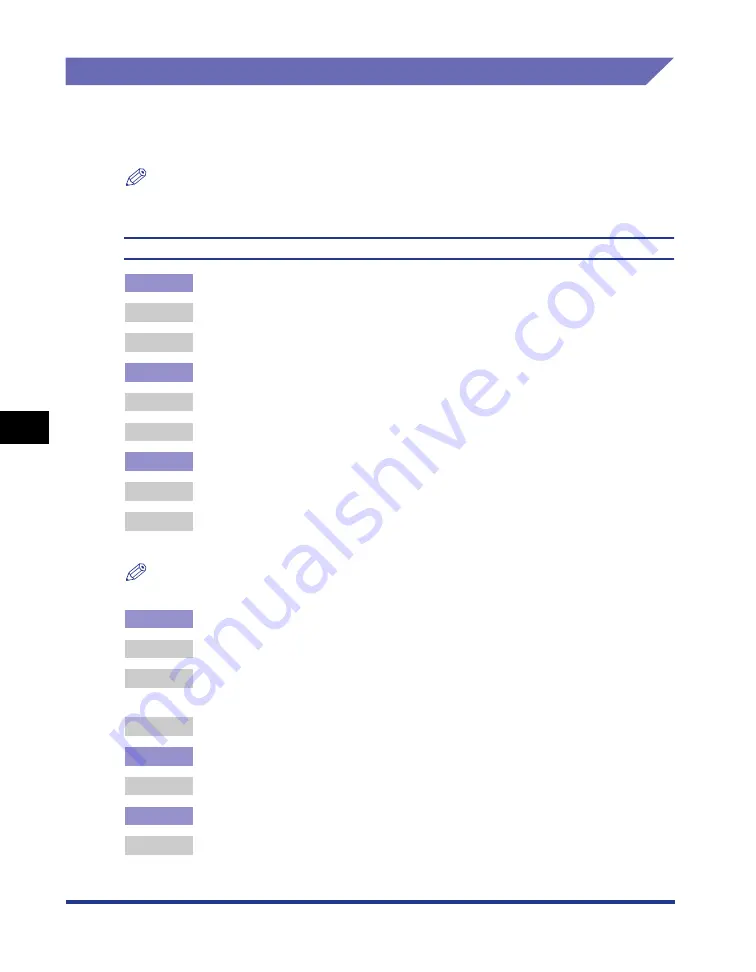
6-42
Optional Accessor
ies
6
Network Board
Problems on Installing the Network Board
On checking the operation of the network board, if you find that all the indicators on
the network board are off, or the ERR indicator is on or keeps blinking for a long
time and does not go off, take the following measures.
NOTE
For details on problems on installing the CAPT software, see "Chapter 4
Troubleshooting" in Network Guide.
All the indicators on the network board are off.
Cause 1
The LAN cable is not connected properly or broken.
Remedy 1 Remove the LAN cable once, then connect it again.
Remedy 2 Replace the LAN cable with another one, then connect it.
Cause 2
The cable is connected to the UP-LINK (cascade) port on the hub.
Remedy 1 Connect the LAN cable to a port with a "X" mark.
Remedy 2 If the hub has a UP-LINK (cascade) switch, switch to "X".
Cause 3
A cross LAN cable is being used.
Remedy 1 Replace the cable with a straight LAN cable.
Remedy 2 Connect the cross LAN cable to the UP-LINK (cascade) port on the hub. If the
hub has a UP-LINK (cascade) switch, switch to "=".
NOTE
A cross LAN cable is a cable used to connect a printer and computer directly.
Cause 4
Cannot communicate with the hub.
Remedy 1 Make sure that the power of the hub is on.
Remedy 2 Set the DIP switches according to the transmission speed of the connected hub.
(See "Setting the Network Board," on p. 6-39)
Remedy 3 Replace the hub.
Cause 5
The network board is not installed properly.
Remedy
Remove the network board once, then install it again.
Cause 6
The hardware of the network board is in an abnormal condition.
Remedy
Report the problems to your local authorized Canon dealer.
Summary of Contents for LASER SHOT LBP3500
Page 2: ...LBP3500 Laser Printer User s Guide ...
Page 25: ...xxii ...
Page 122: ...2 79 Loading and Outputting Paper 2 2 sided Printing 9 Click OK to start printing ...
Page 129: ...2 sided Printing 2 86 Loading and Outputting Paper 2 ...
Page 213: ...3 84 Uninstalling the CAPT Software Setting Up the Printing Environment 3 ...
Page 287: ...4 74 Printing a Document How to Use Online Help 4 1 Click Help 2 Click Contents ...
Page 305: ...4 92 Printing a Document Printer Status Window 4 ...
Page 389: ...6 48 Optional Accessories 6 Network Board ...
Page 455: ...7 66 Troubleshooting 7 Confirming the Printer Features ...
Page 480: ...FA7 9916 060 CANON INC 2009 ...
















































