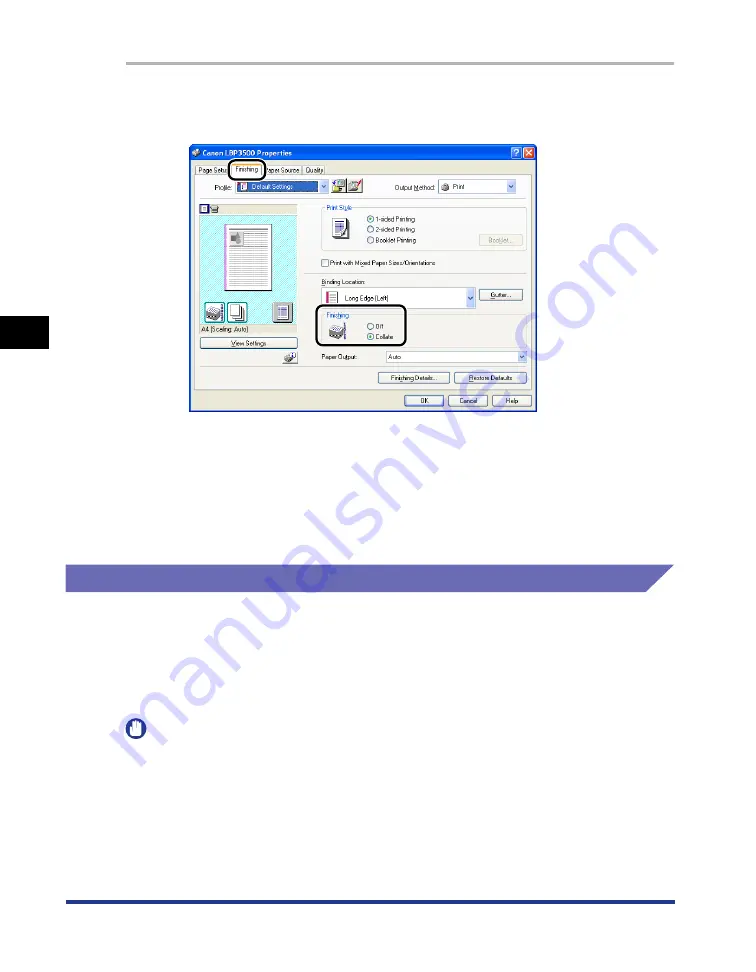
4-56
Pr
inting a Document
Using the Various Printing Functions
4
1
Display the [Finishing] sheet, then select the output method in
[Finishing].
2
Confirm the settings, then click [OK].
3
Click [OK] or [Print].
The printer starts printing.
Print with Upper Left of Sheet as Starting Point
Since printing is usually performed with the upper-left 5 mm (15 mm for envelopes)
margin within the printable area of a sheet as the starting point, a certain portion
(lower right) may be missed when printing data with no margin. In this case, print
with the upper-left 0 mm margin as the starting point, and as a result, all sides of
the sheet will be printed evenly.
IMPORTANT
•
Depending on the print data to be printed, the edge of paper may be missing partly
during printing.
•
The function of [Print with Upper Left of Sheet as Starting Point] may be disabled
depending on the application you are using.
Summary of Contents for LASER SHOT LBP3500
Page 2: ...LBP3500 Laser Printer User s Guide ...
Page 25: ...xxii ...
Page 122: ...2 79 Loading and Outputting Paper 2 2 sided Printing 9 Click OK to start printing ...
Page 129: ...2 sided Printing 2 86 Loading and Outputting Paper 2 ...
Page 213: ...3 84 Uninstalling the CAPT Software Setting Up the Printing Environment 3 ...
Page 287: ...4 74 Printing a Document How to Use Online Help 4 1 Click Help 2 Click Contents ...
Page 305: ...4 92 Printing a Document Printer Status Window 4 ...
Page 389: ...6 48 Optional Accessories 6 Network Board ...
Page 455: ...7 66 Troubleshooting 7 Confirming the Printer Features ...
Page 480: ...FA7 9916 060 CANON INC 2009 ...






























