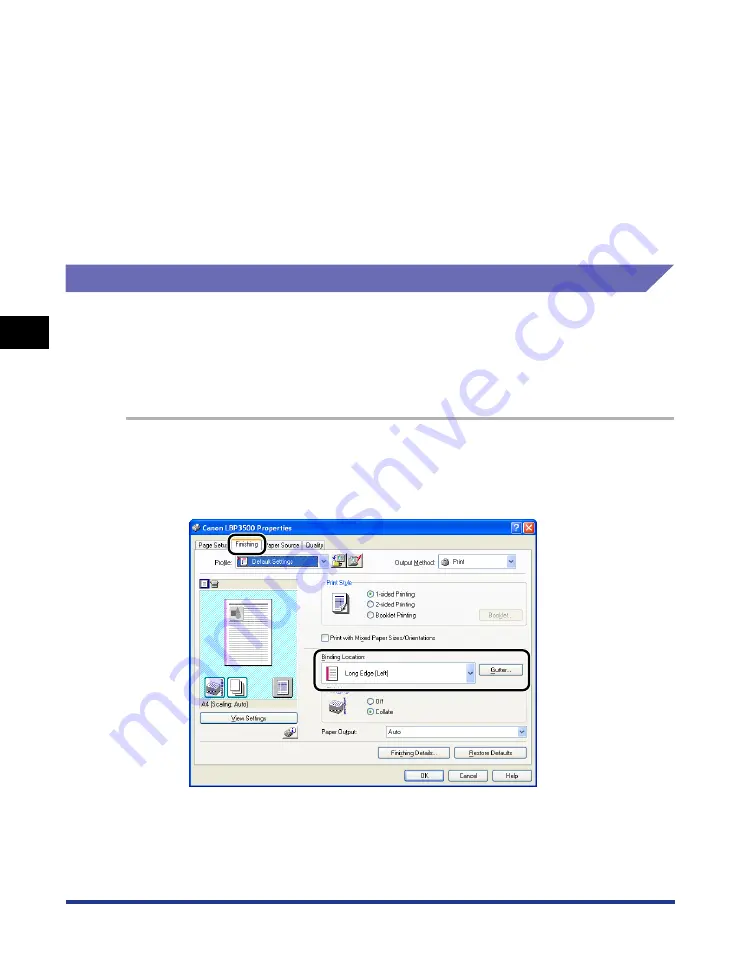
4-54
Pr
inting a Document
Using the Various Printing Functions
4
3
Confirm the settings, then click [OK].
The [Finishing] sheet reappears.
4
Confirm the settings, then click [OK].
5
Click [OK] or [Print].
The printer starts printing.
Printing with a Gutter
You can specify a gutter on the printouts. Valid gutter values range from 0 to 30 mm.
When a gutter is specified, the position of the page image is adjusted to make room
for the gutter. At this point, you can select whether to reduce the size of the image
to fit the remaining space.
1
Display the [Finishing] sheet, specify the edge on which the
gutter is to be located in [Binding Location], and then click
[Gutter].
Summary of Contents for LASER SHOT LBP3500
Page 2: ...LBP3500 Laser Printer User s Guide ...
Page 25: ...xxii ...
Page 122: ...2 79 Loading and Outputting Paper 2 2 sided Printing 9 Click OK to start printing ...
Page 129: ...2 sided Printing 2 86 Loading and Outputting Paper 2 ...
Page 213: ...3 84 Uninstalling the CAPT Software Setting Up the Printing Environment 3 ...
Page 287: ...4 74 Printing a Document How to Use Online Help 4 1 Click Help 2 Click Contents ...
Page 305: ...4 92 Printing a Document Printer Status Window 4 ...
Page 389: ...6 48 Optional Accessories 6 Network Board ...
Page 455: ...7 66 Troubleshooting 7 Confirming the Printer Features ...
Page 480: ...FA7 9916 060 CANON INC 2009 ...






























