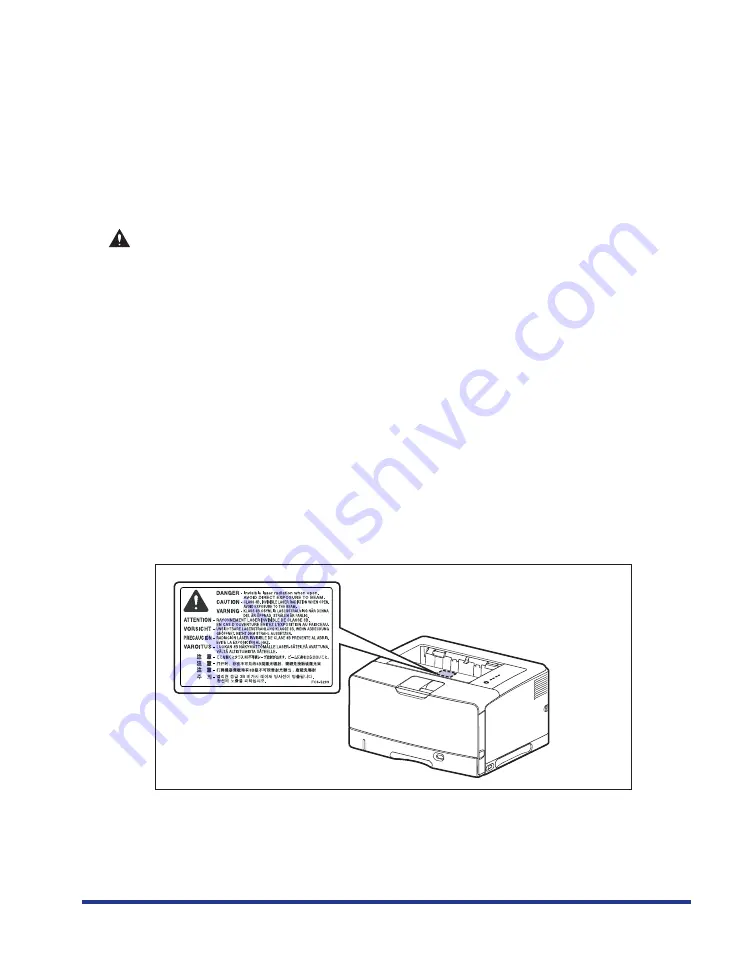
xix
•
Do not drop paper clips, staples, or other metal objects inside the printer. Also, do
not spill water, liquids, or flammable substances (alcohol, benzene, paint thinner,
etc.) inside the printer. If these items come into contact with a high-voltage area
inside the printer, it may result in a fire or electrical shock. If these items are dropped
or slipped inside the printer, immediately turn OFF the power switch and disconnect
the USB cable if it is connected. Then, unplug the power plug from the AC power
outlet and contact your local authorized Canon dealer.
•
When plugging or unplugging the USB cable when the power plug is plugged in an
AC power outlet, do not touch the metal part of the connector, as this may result in
electrical shock.
CAUTION
•
Do not place heavy objects on the printer, as they may tip over or fall resulting in
personal injury.
•
Be careful when handling the expansion board. Touching the edges or a sharp
portion of the expansion board may result in personal injury.
•
Turn OFF the power switch for safety when the printer will not be used for a long
period of time such as overnight. Also, turn OFF the power switch on the right of the
printer and unplug the power plug for safety when the printer will not be used for an
extended period of time such as during consecutive holidays.
•
Keep your hands or clothing away from the roller in the output area. Even if the
printer is not printing, sudden rotation of the roller may catch your hands or clothing,
resulting in personal injury.
•
The laser beam can be harmful to human bodies. Since radiation emitted inside the
printer is completely confined within protective housings and external covers, the
laser beam cannot escape from the printer during any phase of user operation. Read
the following remarks and instructions for safety.
- Never open covers other than those instructed in this manual.
- Do not remove the caution label attached to the cover of the laser scanner unit.
- If the laser beam escapes from the printer, exposure may cause serious damage to
your eyes.
Summary of Contents for LASER SHOT LBP3500
Page 2: ...LBP3500 Laser Printer User s Guide ...
Page 25: ...xxii ...
Page 122: ...2 79 Loading and Outputting Paper 2 2 sided Printing 9 Click OK to start printing ...
Page 129: ...2 sided Printing 2 86 Loading and Outputting Paper 2 ...
Page 213: ...3 84 Uninstalling the CAPT Software Setting Up the Printing Environment 3 ...
Page 287: ...4 74 Printing a Document How to Use Online Help 4 1 Click Help 2 Click Contents ...
Page 305: ...4 92 Printing a Document Printer Status Window 4 ...
Page 389: ...6 48 Optional Accessories 6 Network Board ...
Page 455: ...7 66 Troubleshooting 7 Confirming the Printer Features ...
Page 480: ...FA7 9916 060 CANON INC 2009 ...
















































