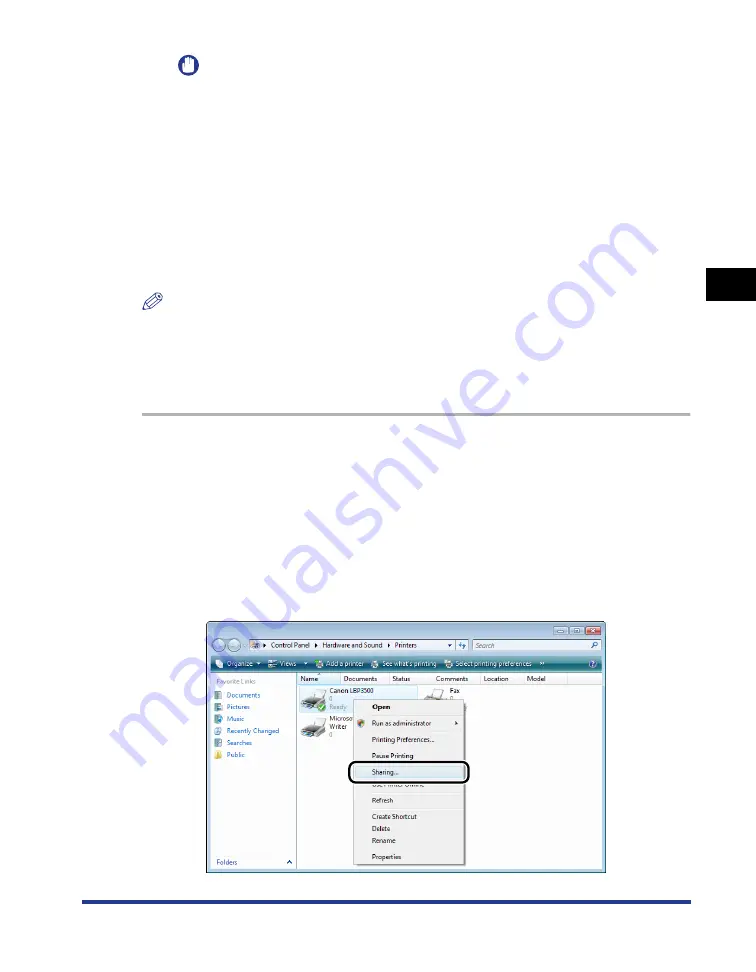
3-61
Printing from a Network Computer by Sharing the Printer on a Network
Setting Up the Pr
inting En
vironment
3
IMPORTANT
To clear the printer sharing settings, use the following procedures.
- For an operating system other than Windows Vista: Select [Do not share this
printer] ([Not shared] for Windows 2000) in the [Sharing] sheet.
- For Windows Vista: Clear the [Share this printer] check box in the [Sharing] sheet.
(If [Change sharing options] appears, click [Change sharing options] to display
the [User Account Control] dialog box, and then click [Continue].)
If you cleared the printer sharing settings with Windows XP Service Pack 2 or
another operating system equipped with Windows Firewall, you need to delete the
settings registered in Windows Firewall using the utility software. (See p. 8-12)
■
For Windows XP/Server 2003/Vista (64-bit)
NOTE
For Windows XP, the printer cannot be shared on a network at the default settings (the
settings immediately after the installation).
Printer sharing settings require running [Network Setup Wizard] to enable the sharing
settings.
For more details, see Windows Help.
1
Display the [Printers and Faxes] folder or the [Printers] folder.
For Windows XP Professional/Server 2003: From the [Start] menu, select [Printers
and Faxes].
For Windows Vista: From the [Start] menu, select [Control Panel], and then click
[Printer].
2
Right-click the icon for this printer, then select [Sharing] from
the pop-up menu.
Summary of Contents for LASER SHOT LBP3500
Page 2: ...LBP3500 Laser Printer User s Guide ...
Page 25: ...xxii ...
Page 122: ...2 79 Loading and Outputting Paper 2 2 sided Printing 9 Click OK to start printing ...
Page 129: ...2 sided Printing 2 86 Loading and Outputting Paper 2 ...
Page 213: ...3 84 Uninstalling the CAPT Software Setting Up the Printing Environment 3 ...
Page 287: ...4 74 Printing a Document How to Use Online Help 4 1 Click Help 2 Click Contents ...
Page 305: ...4 92 Printing a Document Printer Status Window 4 ...
Page 389: ...6 48 Optional Accessories 6 Network Board ...
Page 455: ...7 66 Troubleshooting 7 Confirming the Printer Features ...
Page 480: ...FA7 9916 060 CANON INC 2009 ...






























