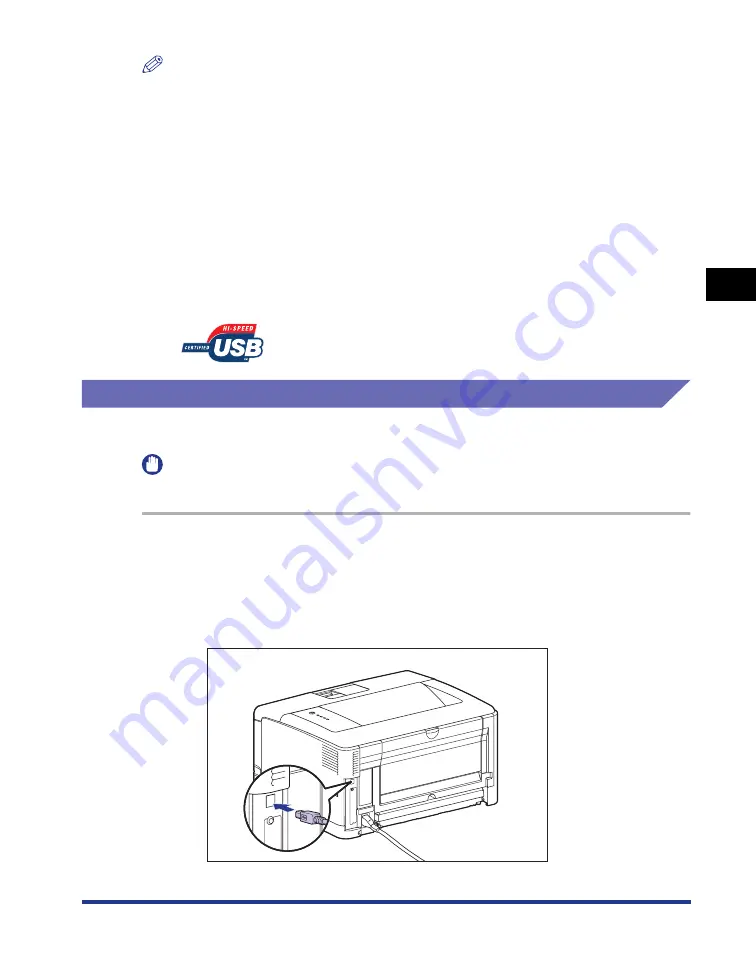
3-5
Installing the CAPT Software
Setting Up the Pr
inting En
vironment
3
NOTE
•
For details on the procedure for installing the software when installing the optional
network board and connecting the printer to the computer with LAN, see "Network
Guide".
•
For details on the procedure for installing the software when sharing this printer on a
network and printing from a computer on the network, see "Printing from a Network
Computer by Sharing the Printer on a Network," on p. 3-55.
•
If the print server is running 64-bit Windows Vista, and if you want to update the
additional driver (alternate driver), perform the following procedure.
1.
Uninstall the printer driver used in the print server. (See p. 3-81)
2.
Install the new printer driver on the print server. (See p. 3-4)
3.
See "Print Server Settings" (p. 3-56) and install the additional driver again.
•
When you connect this printer to your computer with a USB cable, use the supplied USB
cable or a USB cable with the following symbol.
Installing from CD-ROM Setup
The screen shots used in this section are from Windows XP.
IMPORTANT
When starting Windows, be sure to log on as a member of Administrators.
1
Make sure that the printer and computer are OFF.
2
Connect the B-type (square) end of the USB cable to the USB
connector on the printer.
Summary of Contents for LASER SHOT LBP3500
Page 2: ...LBP3500 Laser Printer User s Guide ...
Page 25: ...xxii ...
Page 122: ...2 79 Loading and Outputting Paper 2 2 sided Printing 9 Click OK to start printing ...
Page 129: ...2 sided Printing 2 86 Loading and Outputting Paper 2 ...
Page 213: ...3 84 Uninstalling the CAPT Software Setting Up the Printing Environment 3 ...
Page 287: ...4 74 Printing a Document How to Use Online Help 4 1 Click Help 2 Click Contents ...
Page 305: ...4 92 Printing a Document Printer Status Window 4 ...
Page 389: ...6 48 Optional Accessories 6 Network Board ...
Page 455: ...7 66 Troubleshooting 7 Confirming the Printer Features ...
Page 480: ...FA7 9916 060 CANON INC 2009 ...






























