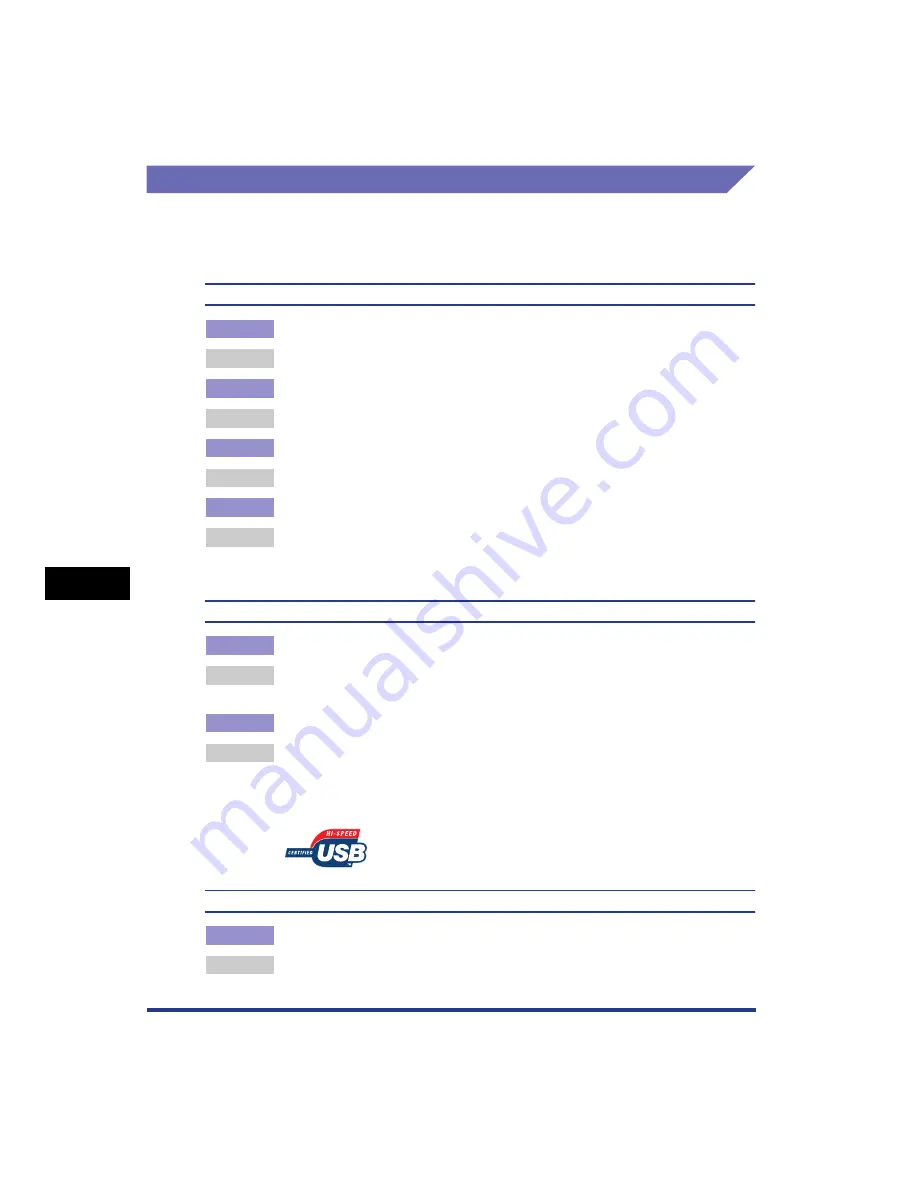
7-52
T
roub
leshooting
7
When Data is Not Sent to the Printer
When the Printer is Shared on a Network
The following are probable causes when the printer is shared on a network, and the
data cannot be printed because it is not sent to the printer. Take the appropriate
measures.
The printer is not turned ON.
Cause 1
The power plug is unplugged from the AC power outlet.
Remedy
Plug the power plug into the AC power outlet.
Cause 2
The printer is plugged to an extension cord or multiple power strip.
Remedy
Plug the power plug of the printer directly into an AC power outlet on the wall.
Cause 3
The breakers have tripped.
Remedy
Reset the breakers on the switch board.
Cause 4
There is a break in the power cord.
Remedy
If the printer is turned ON after replacing the power cord with the one that is of
the same type and is used for other device, there is a break in the power cord.
In this case, purchase a new power cord and replace it with the broken one.
The interface cable is not connected properly.
Cause 1
The interface cable is disconnected.
Remedy
Make sure that the printer is connected to the print server, and the print server
is connected to the client computer by the interface cable properly.
Cause 2
An inappropriate USB cable is being used.
Remedy
When connecting the printer using a USB cable, use a USB cable appropriate
for the USB interface of this printer. The USB interface of this printer is USB 2.0
Hi-Speed (Windows 2000/XP/Server 2003 only) and USB Full-Speed (USB1.1
equivalent). Use a USB cable with the following symbol.
A problem has occurred in the print server.
Cause 1
The print server is not turned on.
Remedy
Turn on the print server.
Summary of Contents for Laser Shot LBP-5100
Page 2: ...LBP5100 Laser Printer User s Guide ...
Page 79: ...Turning the Printer ON OFF 2 40 Installing the Printer 2 ...
Page 159: ...3 80 2 sided Printing Loading and Outputting Paper 3 ...
Page 337: ...5 100 Printing a Document 5 Printer Status Window ...
Page 377: ...6 40 Routine Maintenance 6 Handling the Printer ...
Page 435: ...7 58 Troubleshooting 7 Confirming the Printer Features ...
Page 473: ...9 6 Appendix 9 Dimensions of Each Part PAPER FEEDER PF 92 410 407 mm 125 118 Front Surface ...
Page 493: ...9 26 Appendix 9 Location of the Serial Number ...
















































