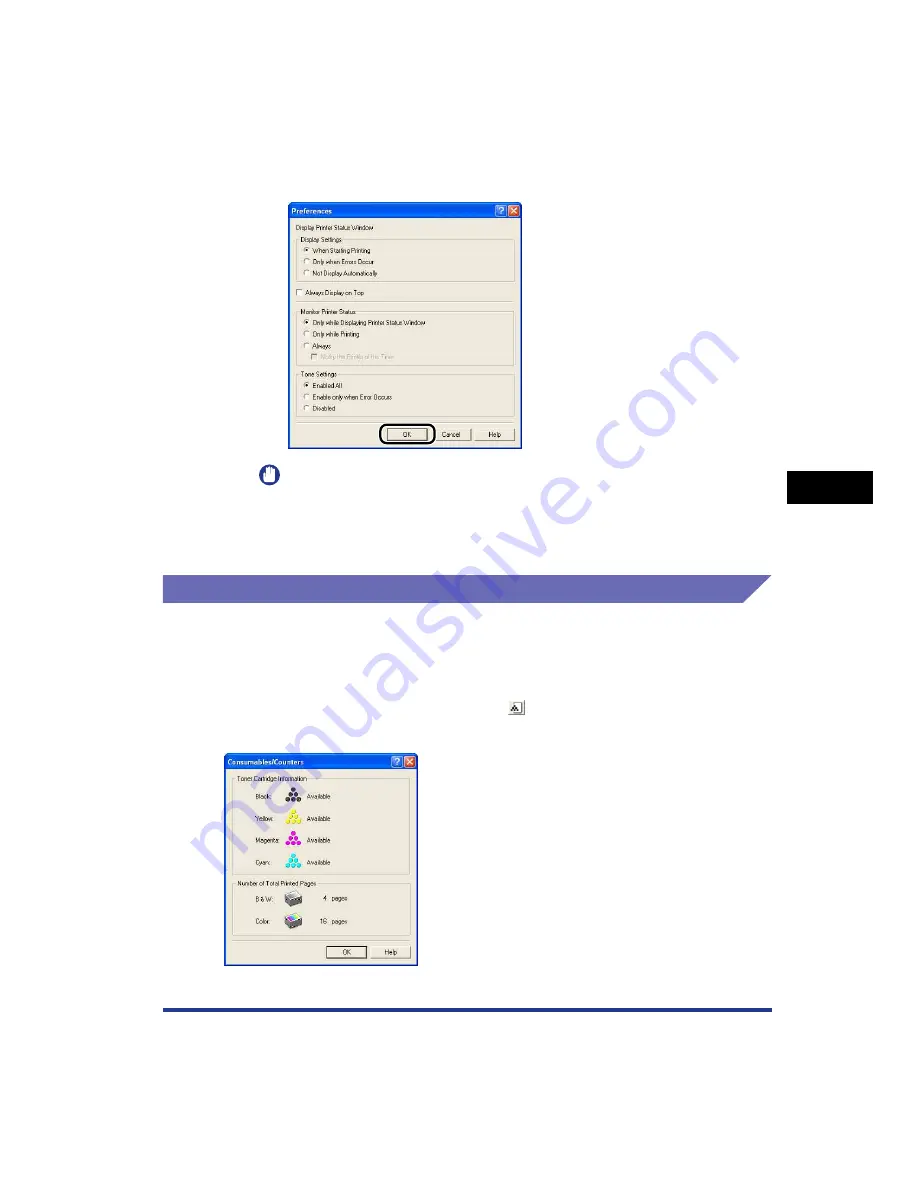
5-95
Pr
inting a Document
5
Printer Status Window
2
Confirm each of the settings, then click [OK].
IMPORTANT
When [Only when Errors Occur] is specified, the Printer Status Window is not
displayed automatically during printing. Therefore, manually display the Printer
Status Window periodically to check messages other than error messages (such
as the messages indicating that the printer's consumables need to be replaced).
[Consumables/Counters] Menu
Select [Consumables/Counters] from the [Options] menu to display the
[Consumables/Counters] dialog box. In the [Consumables/Counters] dialog box,
icons and messages that indicate life of toner cartridges of each color and the
number of total printed pages are displayed.
You can obtain the same result by clicking [
] (Consumables/Counters) in the
Printer Status Window.
Summary of Contents for Laser Shot LBP-5100
Page 2: ...LBP5100 Laser Printer User s Guide ...
Page 79: ...Turning the Printer ON OFF 2 40 Installing the Printer 2 ...
Page 159: ...3 80 2 sided Printing Loading and Outputting Paper 3 ...
Page 337: ...5 100 Printing a Document 5 Printer Status Window ...
Page 377: ...6 40 Routine Maintenance 6 Handling the Printer ...
Page 435: ...7 58 Troubleshooting 7 Confirming the Printer Features ...
Page 473: ...9 6 Appendix 9 Dimensions of Each Part PAPER FEEDER PF 92 410 407 mm 125 118 Front Surface ...
Page 493: ...9 26 Appendix 9 Location of the Serial Number ...






























