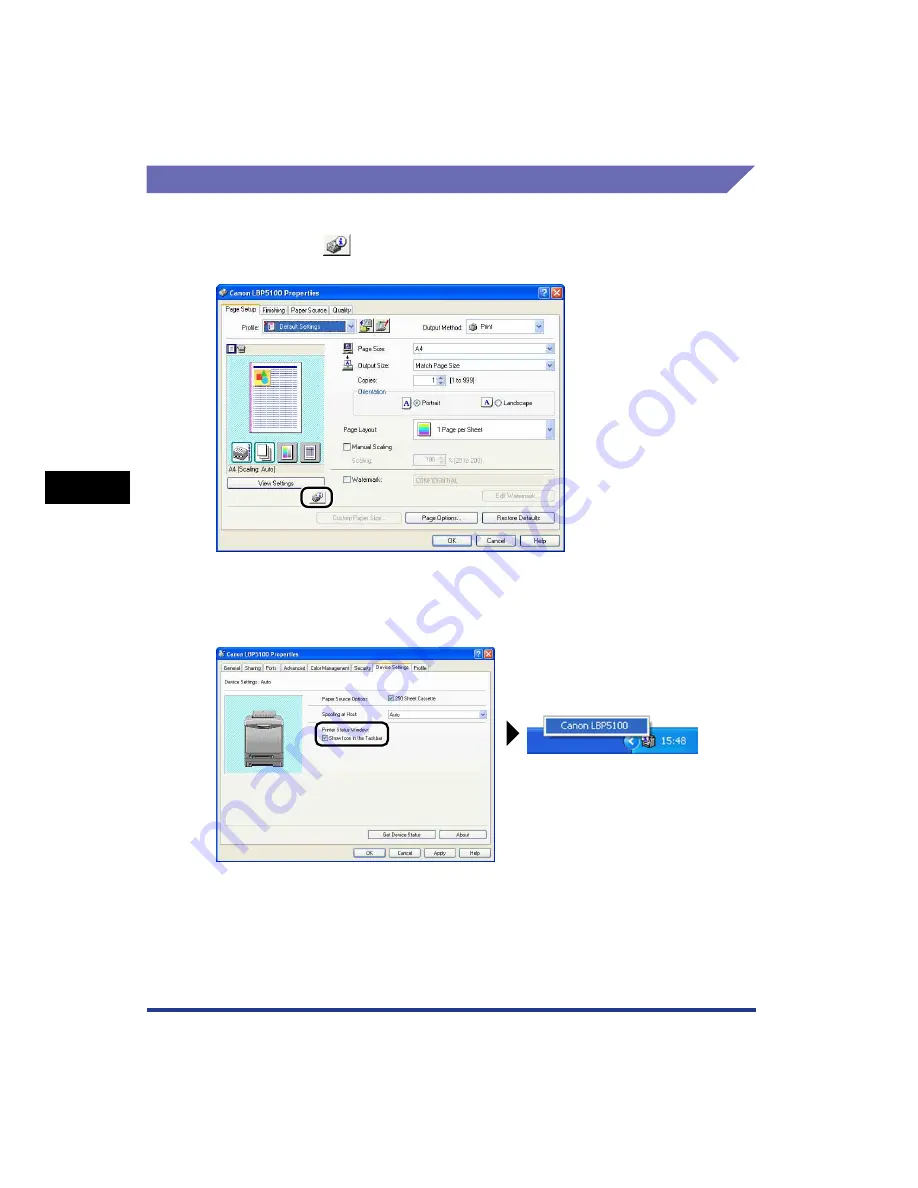
5-92
Pr
inting a Document
5
Printer Status Window
Displaying the Printer Status Window
There are the following two ways to display the Printer Status Window:
•
Run by clicking [
] (Display Printer Status Window) in locations such as in the
[Page Setup] sheet in the [Document Properties] dialog box.
•
Display the [Printer Properties] dialog box and display the [Configuration]/[Device
Settings] sheet, and then select the [Show Icon in the Taskbar] check box. The
icon for the Printer Status Window is displayed in the Windows taskbar. Click the
icon, then click the printer name to run it.
Summary of Contents for Laser Shot LBP-5100
Page 2: ...LBP5100 Laser Printer User s Guide ...
Page 79: ...Turning the Printer ON OFF 2 40 Installing the Printer 2 ...
Page 159: ...3 80 2 sided Printing Loading and Outputting Paper 3 ...
Page 337: ...5 100 Printing a Document 5 Printer Status Window ...
Page 377: ...6 40 Routine Maintenance 6 Handling the Printer ...
Page 435: ...7 58 Troubleshooting 7 Confirming the Printer Features ...
Page 473: ...9 6 Appendix 9 Dimensions of Each Part PAPER FEEDER PF 92 410 407 mm 125 118 Front Surface ...
Page 493: ...9 26 Appendix 9 Location of the Serial Number ...






























