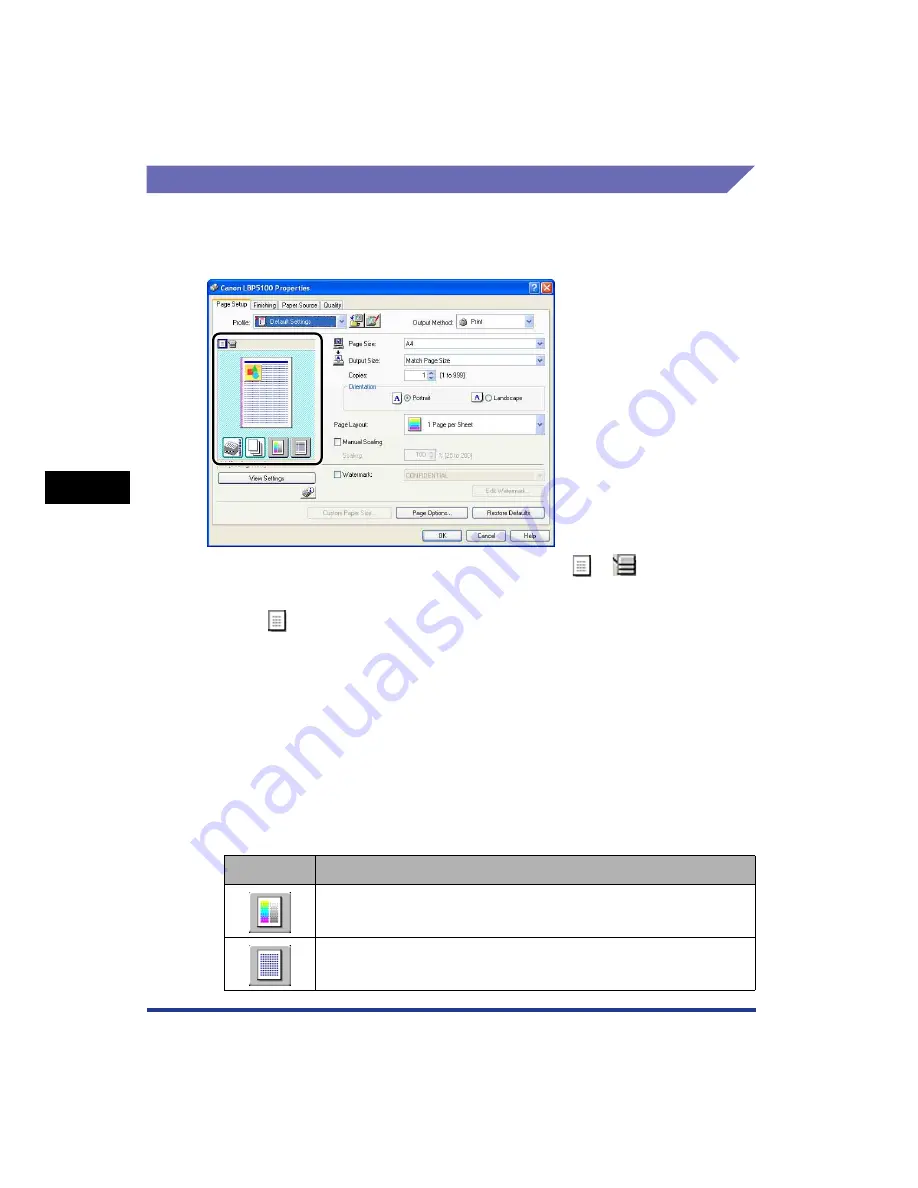
5-46
Pr
inting a Document
5
Using the Various Printing Functions
Preview
The current settings is displayed on Preview in the [Page Setup] sheet, the [Paper
Source] sheet, and the [Finishing] sheet. You can specify the settings for [Binding
Location], [Page Layout], [Finishing] and others by clicking Preview.
Depending on which icon on the upper left on Preview (
or
) is selected, the
operating procedure of Preview differs as follows:
■
When
is selected
You can specify [Binding Location], [Page Layout], [Print Style] ([1-sided Printing] or
[2-sided Printing] only), and [Color Mode].
Left-clicking the edge of the document image allows you to specify [Binding Location].
The setting for [Page Layout] changes successively among [1 Page per Sheet], [2 Pages
per Sheet], and [4 Pages per Sheet] by repeatedly left-clicking within the document
image.
Right-clicking on Preview selects [1 Page per Sheet [1-sided]], [2 Pages per Sheet
[1-sided]], [4 Pages per Sheet [1-sided]], [1 Page per Sheet [2-sided]], [2 Pages per Sheet
[2-sided]], [4 Pages per Sheet [2-sided]], [Black and White], [Color], or [Auto Detect].
The meanings of the icons on the lower right on Preview are as follows:
Icon
Meaning
You can switch among [Auto Detect], [Black and White], and [Color].
You can switch the mode between [1-sided Printing] and [2-sided
Printing].
Summary of Contents for Laser Shot LBP-5100
Page 2: ...LBP5100 Laser Printer User s Guide ...
Page 79: ...Turning the Printer ON OFF 2 40 Installing the Printer 2 ...
Page 159: ...3 80 2 sided Printing Loading and Outputting Paper 3 ...
Page 337: ...5 100 Printing a Document 5 Printer Status Window ...
Page 377: ...6 40 Routine Maintenance 6 Handling the Printer ...
Page 435: ...7 58 Troubleshooting 7 Confirming the Printer Features ...
Page 473: ...9 6 Appendix 9 Dimensions of Each Part PAPER FEEDER PF 92 410 407 mm 125 118 Front Surface ...
Page 493: ...9 26 Appendix 9 Location of the Serial Number ...






























