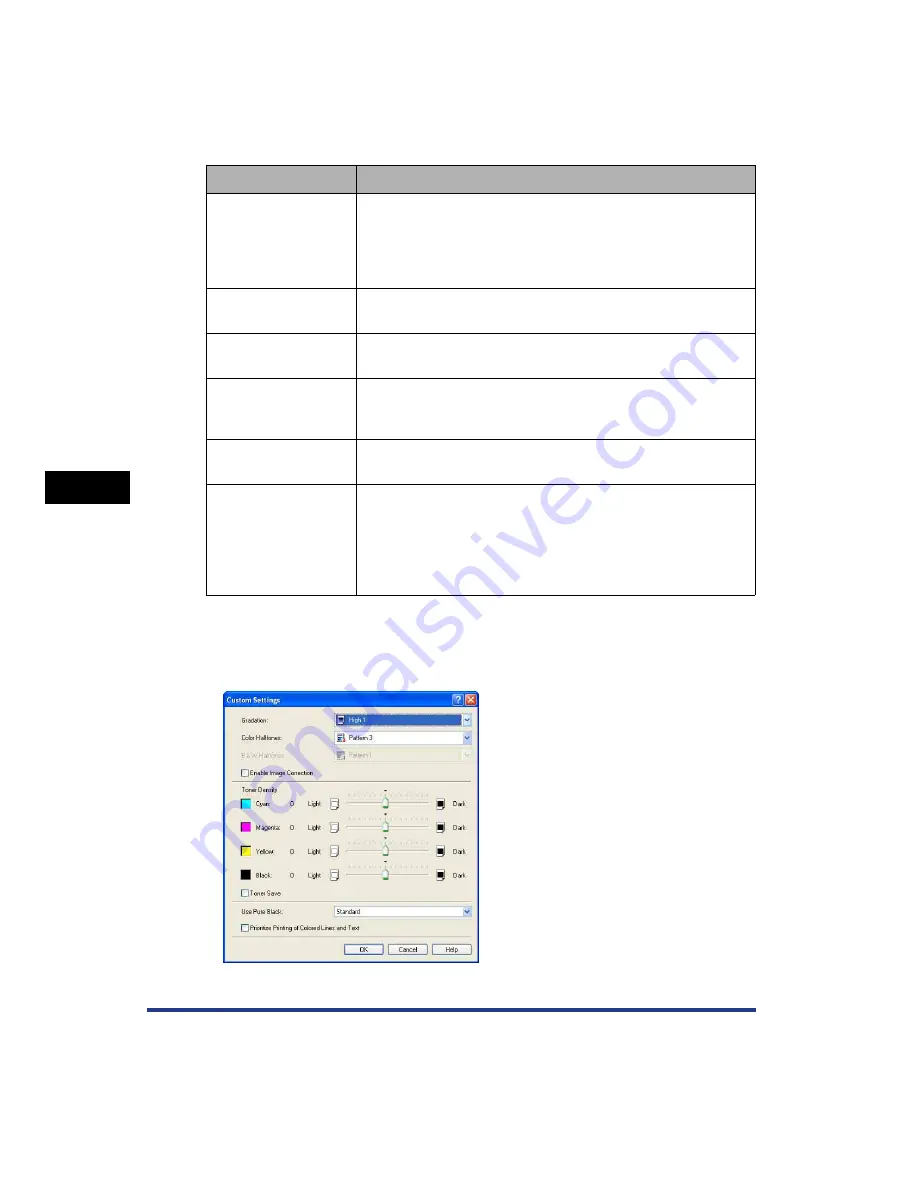
5-38
Pr
inting a Document
5
Using the Various Printing Functions
■
[Custom Settings] Dialog Box
The following dialog box is displayed by clicking [Settings].
This dialog box allows you to change the printing preferences.
Setting/Button
Contents
[Objective]
Selecting the appropriate mode from [Objective] for the contents
of the document allows you to perform optimum printing.
Selecting each option in [Objective] displays a comment on the
option under the list. To change the printing preferences selected
in [Objective] to meet your needs, click [Settings].
[Settings]
Allows you to change the printing preferences in the [Custom
Settings] dialog box.
[Color Mode]
Specifies whether to perform color printing or black and white
printing.
[Manual Color Settings]
(See p. 5-67)
Select this check box when customizing colors. To specify the
colors in detail, click [Color Settings] to display the [Color
Settings] dialog box.
[Color Settings] (See p.
5-67)
After selecting the [Manual Color Settings] check box, click this
button to customize colors.
[Print Color Sample]
(Windows 2000/XP/
Server 2003 only) (See
p. 5-71)
If this check box is selected, you can print an adjusted color
sample after specifying the settings in the [Color Adjustment]
sheet that is displayed when [Color Settings] is clicked. [Preview]
is printed in the center of the paper, and this is surrounded by
images where the color tone is changed by 1 unit in each of the
corresponding directions.
Summary of Contents for Laser Shot LBP-5100
Page 2: ...LBP5100 Laser Printer User s Guide ...
Page 79: ...Turning the Printer ON OFF 2 40 Installing the Printer 2 ...
Page 159: ...3 80 2 sided Printing Loading and Outputting Paper 3 ...
Page 337: ...5 100 Printing a Document 5 Printer Status Window ...
Page 377: ...6 40 Routine Maintenance 6 Handling the Printer ...
Page 435: ...7 58 Troubleshooting 7 Confirming the Printer Features ...
Page 473: ...9 6 Appendix 9 Dimensions of Each Part PAPER FEEDER PF 92 410 407 mm 125 118 Front Surface ...
Page 493: ...9 26 Appendix 9 Location of the Serial Number ...






























