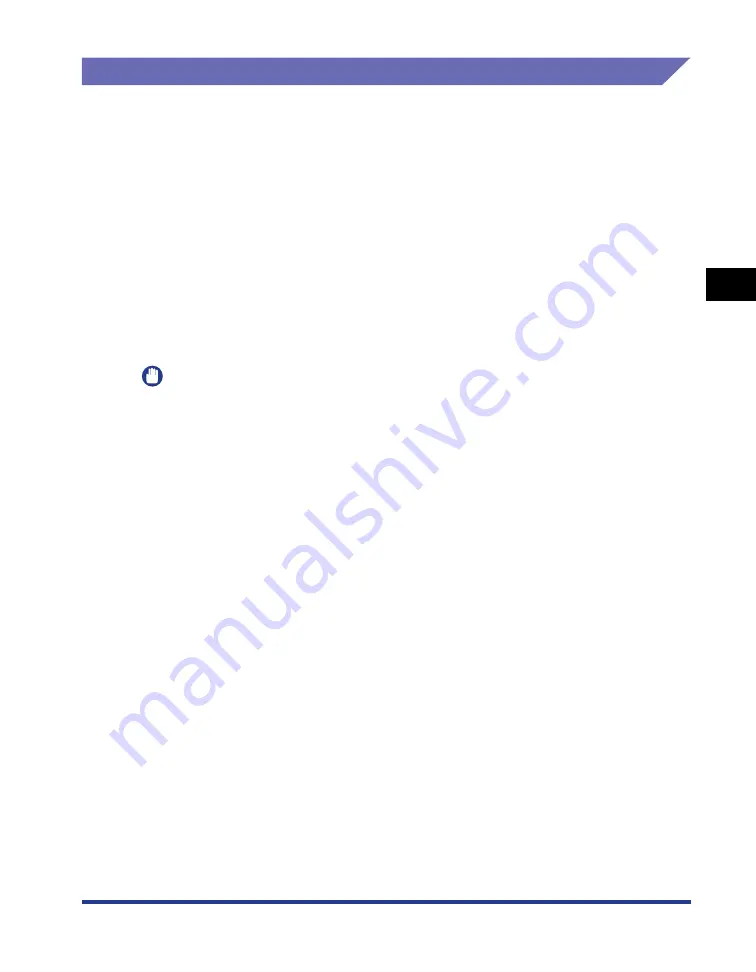
Printing from a Network Computer using a Shared Printer
3-53
Setting Up the Pr
inting En
vironment
3
Installing the Client
This section describes the procedure for installing the printer driver on the client
computers.
There are two ways to install the printer driver: local installation and download
installation.
■
Local Installation (See p. 3-54)
Installing the printer driver using the supplied CD-ROM.
■
Download and Install
This installs the printer driver by downloading it from the print server, without needing to
use the supplied CD-ROM. There are two ways to download and install the driver:
•
Installing from the [Printers and Faxes] Folder or the [Printers] Folder (See p. 3-61)
•
Installing using [Windows Explorer] (See p. 3-65)
IMPORTANT
•
When starting Windows, be sure to log on as a member of Administrators.
•
If the client computer is using Windows XP Service Pack 2 or another operating system
equipped with Windows Firewall, configure the following settings. If you do not make
these settings on the client computer, status information will not display correctly in the
Printer Status Window, and some of the printer functions may not operate correctly.
1.
Display the [Windows Firewall] ([Windows Firewall Settings] for Windows Vista)
dialog box.
- For Windows XP: From the [Start] menu, select [Control Panel], and then click
[Network and Internet Connections]
➞
[Windows Firewall].
- For Windows Server 2003: From the [Start] menu, select [Control Panel]
➞
[Windows Firewall].
- For Windows Vista: From the [Start] menu, select [Control Panel], and then click
[Allow a program through Windows Firewall]. (If the [User Account Control] dialog
box appears, click [Continue].)
Summary of Contents for Laser Shot LBP-2900
Page 2: ...LBP2900 Laser Printer User s Guide ...
Page 23: ...xx ...
Page 71: ...Printing on Index Card 2 32 Loading and Delivering Paper 2 5 Click OK to start printing ...
Page 82: ...Printing on Envelopes 2 43 Loading and Delivering Paper 2 5 Click OK to start printing ...
Page 165: ...Uninstalling the CAPT software 3 70 Setting Up the Printing Environment 3 ...
Page 259: ...Handling the Printer 5 28 Routine Maintenance 5 ...
Page 297: ...Miscellaneous Problems 6 38 Troubleshooting 6 ...
Page 316: ... CANON INC 2009 R IE 670AF ...






























