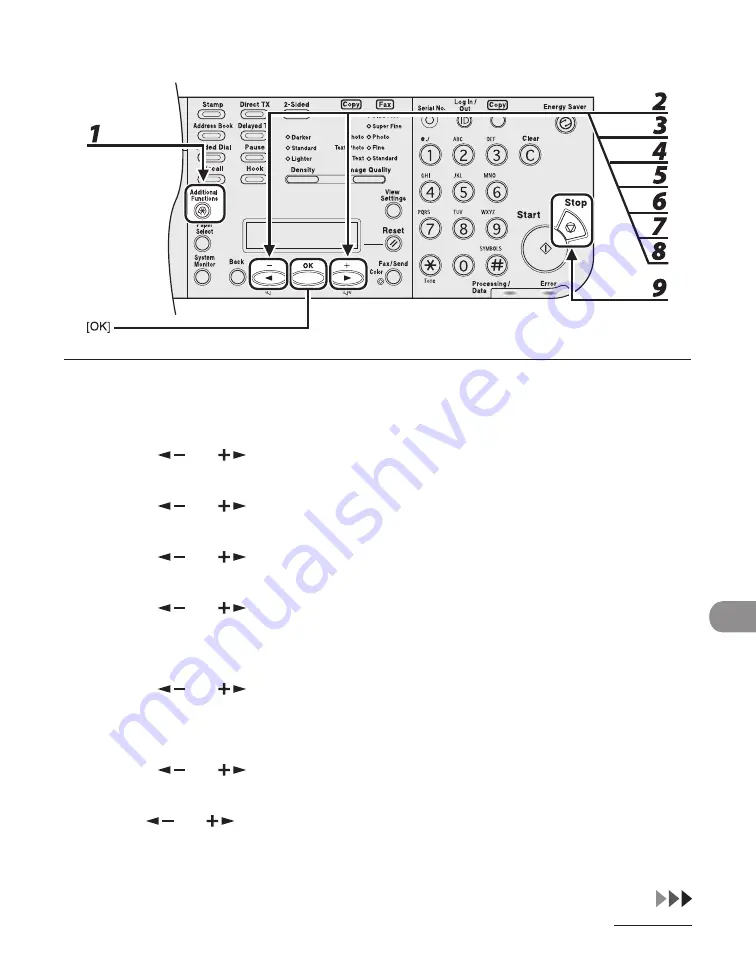
12-57
Mach
ne Sett
ngs
ACTIVITY REPORT
1
Press [Additional Functions].
2
Press [
] or [
] to select <REPORT SETTINGS>, then press [OK].
3
Press [
] or [
] to select <SETTINGS>, then press [OK].
4
Press [
] or [
] to select <ACTIVITY REPORT>, then press [OK].
5
Press [
] or [
] to select <AUTO PRINT>, then press [OK].
If TX Document Archvng s set to <ON>, the actvty report s automatcally set to be prnted every 40
transmssons, and the settngs under <AUTO PRINT> are not dsplayed. Proceed to step 7.
6
Press [
] or [
] to select the setting you want, then press [OK].
<OUTPUT YES>: Prnts a report after every 40 transactons.
<OUTPUT NO>: Does not prnt a report. Skp to step 9.
7
Press [
] or [
] to select <TX/RX SEPARATE>, then press [OK].
8
Use [
] or [
] to select the setting you want, then press [OK].
<OFF>: Prnts a report wth the transmsson and recepton results lsted chronologcally.
<ON>: Prnts a report wth the transmsson and recepton results separated n a report.
9
Press [Stop] to return to the standby mode.
Summary of Contents for Laser Class 810
Page 2: ......
Page 96: ...Copying 3 22 ...
Page 184: ...Sending Documents 4 88 ...
Page 216: ...Receiving Documents 5 32 ...
Page 222: ...Printing 6 6 ...
Page 223: ...PC Faxing 7 PC Faxing PC Faxing 7 2 ...
Page 226: ...PC Faxing 7 4 ...
Page 227: ...Remote UI 8 Remote UI Remote UI 8 2 ...
Page 230: ...Remote UI 8 4 ...
Page 241: ...9 11 System Manager Settings 16 Press Stop to return to the standby mode ...
Page 290: ...Maintenance 10 28 ...
Page 410: ...Appendix 13 16 ...
Page 411: ......






























