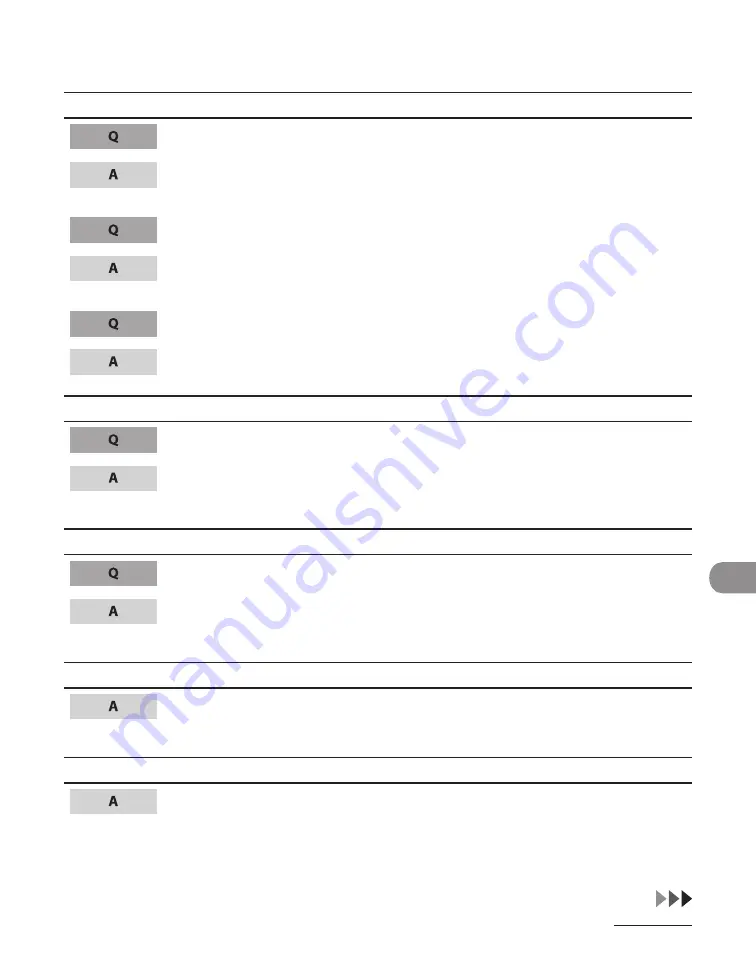
11-35
Troubleshoot
ng
Copying Problems
Blank paper comes out from the machine.
Have you removed the plastic seal from the toner cartridge?
Make sure you remove the seal from the cartrdge. (See “Set Up the Machne,” n
the Starter Gude.)
Is the toner cartridge installed properly?
Make sure the toner cartrdge s nstalled properly. (See “Set Up the Machne,” n
the Starter Gude.)
Is the cartridge out of toner?
Replace the toner cartrdge. (See “Replacng the Toner Cartrdge,” on p. 10-11.)
Copy is too light or has uneven density.
Is the toner low or unevenly distributed?
Redstrbute the toner nsde the toner cartrdge. If the problem perssts, replace
the toner cartrdge. (See “Replacng the Toner Cartrdge,” on p. 10-11.)
Copy has vertical white streaks.
Is the toner low or unevenly distributed?
Redstrbute the toner nsde the toner cartrdge. If the problem perssts, replace
the toner cartrdge. (See “Replacng the Toner Cartrdge,” on p. 10-11.)
Copy is spotted or dirty.
If the copy s drty, clean the nteror of the machne (components), the ADF
roller, and the scannng area. (See “Cleanng the Machne,” on p. 10-2.)
Paper jams occur.
Make sure the scannng platform and rear cover are fully closed. (See “Paper
Jams,” on p. 11-4.)
Summary of Contents for Laser Class 810
Page 2: ......
Page 96: ...Copying 3 22 ...
Page 184: ...Sending Documents 4 88 ...
Page 216: ...Receiving Documents 5 32 ...
Page 222: ...Printing 6 6 ...
Page 223: ...PC Faxing 7 PC Faxing PC Faxing 7 2 ...
Page 226: ...PC Faxing 7 4 ...
Page 227: ...Remote UI 8 Remote UI Remote UI 8 2 ...
Page 230: ...Remote UI 8 4 ...
Page 241: ...9 11 System Manager Settings 16 Press Stop to return to the standby mode ...
Page 290: ...Maintenance 10 28 ...
Page 410: ...Appendix 13 16 ...
Page 411: ......






























