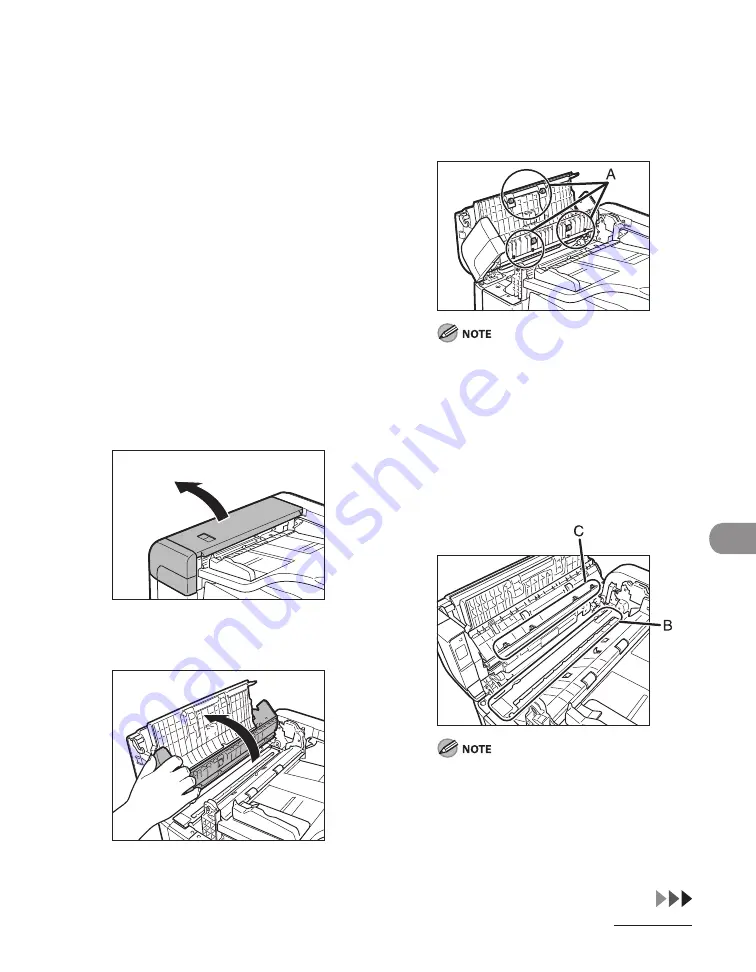
10-7
Ma
ntenance
Scanning area
Keep the scannng area clean to avod drty
copes or faxes to be sent.
ADF
If your documents have black streaks or
appear drty after copyng them usng the
ADF, ths may be caused by pencl lead
rubbng off the documents and onto the
roller. Clean the ADF scannng area, flm,
and roller.
1
Turn off the main power switch
and disconnect the power cord.
2
Lift the lever, and open the ADF
cover.
3
Open the feeder front cover.
●
4
Clean the rollers (A) inside the ADF
with a cloth dampened with water.
Then wipe the area with a soft, dry
cloth.
Do not dampen the cloth too much, as ths
may tear the document or damage the
machne.
5
Clean the narrow glass plate (B)
and the white plate (C) with a cloth
dampened with water. Then wipe
the area with a soft, dry cloth.
Do not push on the whte plate hard. The
whte plate s a soft, delcate area.
Do not dampen the cloth too much, as ths
may tear the document or damage the
machne.
–
–
Summary of Contents for Laser Class 810
Page 2: ......
Page 96: ...Copying 3 22 ...
Page 184: ...Sending Documents 4 88 ...
Page 216: ...Receiving Documents 5 32 ...
Page 222: ...Printing 6 6 ...
Page 223: ...PC Faxing 7 PC Faxing PC Faxing 7 2 ...
Page 226: ...PC Faxing 7 4 ...
Page 227: ...Remote UI 8 Remote UI Remote UI 8 2 ...
Page 230: ...Remote UI 8 4 ...
Page 241: ...9 11 System Manager Settings 16 Press Stop to return to the standby mode ...
Page 290: ...Maintenance 10 28 ...
Page 410: ...Appendix 13 16 ...
Page 411: ......






























