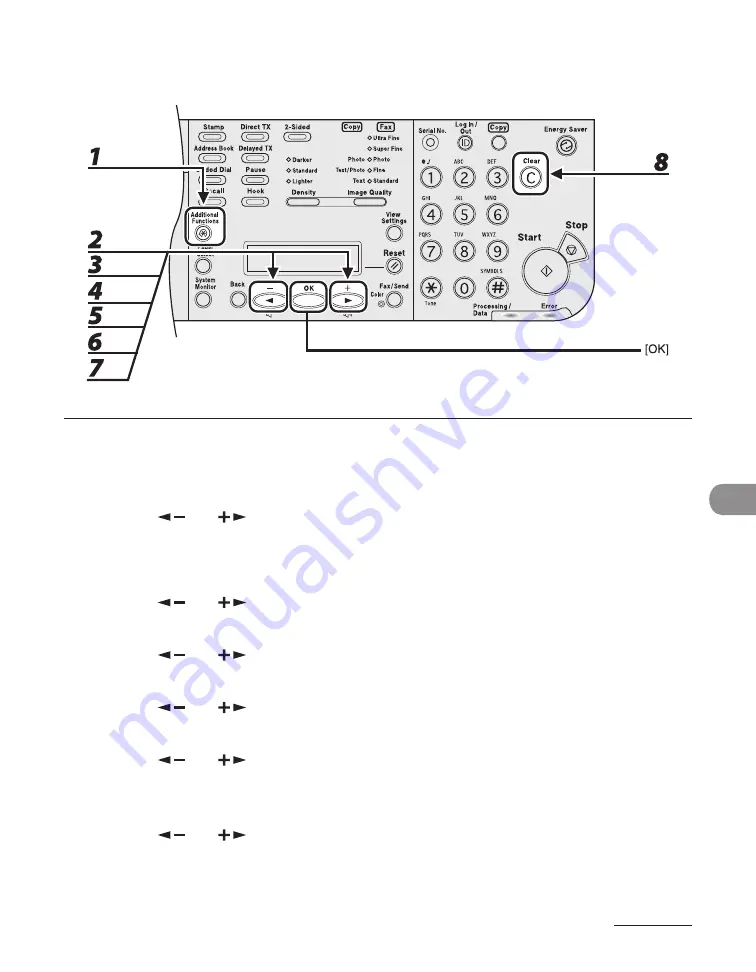
9-9
System Manager Sett
ngs
Changing the Password and Page Limit
You can change the password and page lmt settngs that you have regstered.
1
Press [Additional Functions].
2
Press [
] or [
] to select <SYSTEM SETTINGS>, then press [OK].
If the System Manager ID and System Password have been set, enter the System Manager ID and System
Password usng the numerc keys, then press [Log In/Out (ID)].
3
Press [
] or [
] to select <MANAGE DEPT. ID>, then press [OK].
4
Press [
] or [
] to select <ON>, then press [OK].
5
Press [
] or [
] to select <REGISTER DEPT. ID>, then press [OK].
6
Press [
] or [
] to select the Department ID whose password and page limit
you want to change, then press [OK] twice.
7
Press [
] or [
] to select <PASSWORD>, then press [OK].
8
Press [Clear] to clear the current password.
Summary of Contents for Laser Class 810
Page 2: ......
Page 96: ...Copying 3 22 ...
Page 184: ...Sending Documents 4 88 ...
Page 216: ...Receiving Documents 5 32 ...
Page 222: ...Printing 6 6 ...
Page 223: ...PC Faxing 7 PC Faxing PC Faxing 7 2 ...
Page 226: ...PC Faxing 7 4 ...
Page 227: ...Remote UI 8 Remote UI Remote UI 8 2 ...
Page 230: ...Remote UI 8 4 ...
Page 241: ...9 11 System Manager Settings 16 Press Stop to return to the standby mode ...
Page 290: ...Maintenance 10 28 ...
Page 410: ...Appendix 13 16 ...
Page 411: ......






























